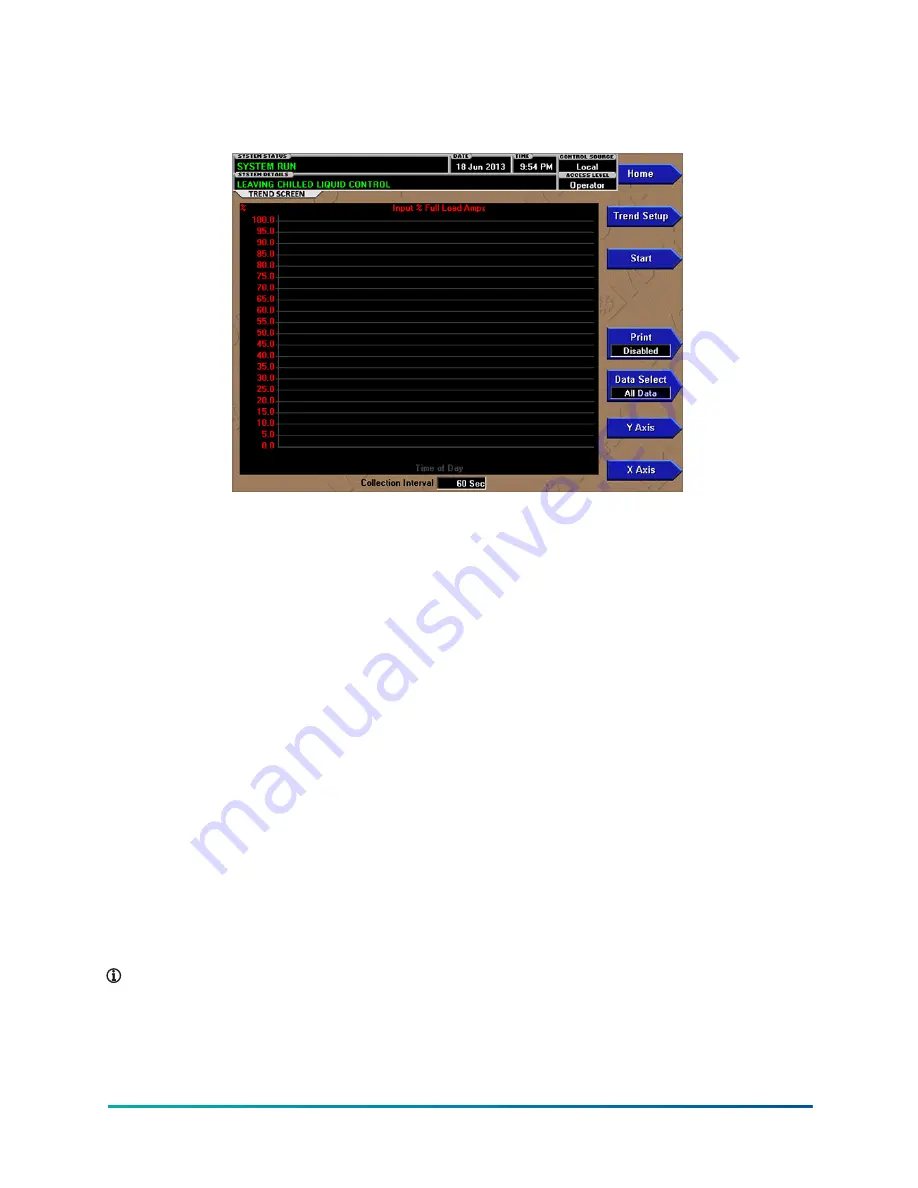
Trend screen
Figure 40: Trend screen
The Trend screen displays the graphical trending of the selected parameters and is also a gateway
to the graph setup screens.
You can plot up to six operator selected parameters (data points) in an X/Y graph format. The X-axis
scales to the selected data collection interval and displays in a time of day or elapsed time format,
as selected with the X-axis toggle button. The Y-axis scales to the selected minimum and maximum
value for each parameter. Analog parameters scale in pressure, temperature, volts, amps, hertz, or
time. Digital on and off parameters scale as 0 (off) and 1 (on). You can display only one Y-axis label
at a time. Use the Y-axis toggle button to toggle the Y-axis labels through the different parameters.
The Y-axis label that is displayed is identified at the top of the graph. For identification, each plotted
parameter and associated Y-axis labeling is color coordinated.
The parameters are sampled at the selected data collection interval and plotted using 450 data
points across the X-axis. If the actual value of the sampled parameter is less than the Y-axis label
minimum for that parameter, the value is plotted at the minimum value. Similarly, if the actual
value is greater than the Y-axis label maximum for that parameter, the value is plotted at the
maximum value.
The screen can display the following chart types:
•
One screen
•
Continuous
•
Triggered
If a power failure occurs while the trending is running, the trending is stopped. When power is
restored, the last screen of data that was collected is displayed on the trending screen. To begin a
new trend screen, press the Start button.
Note:
A red screen with the words
TREND MAX MUST BE > TREND MIN
appears if the Y-axis
minimum has been programmed to a value that is greater than the Y-axis maximum for any
parameter. If this appears, navigate to the
to change the values.
77
YVAM Control Center
Содержание YORK YVAM 0350
Страница 2: ...2 YVAM Control Center...
Страница 10: ...Figure 4 Variable speed drive nomenclature YVAM Control Center 10...
Страница 15: ...Figure 8 System piping and instrumentation diagram P ID 15 YVAM Control Center...
Страница 118: ...Figure 47 Drive logic board Callout Component Callout Component A U35 B U38 C U37 D U36 YVAM Control Center 118...
Страница 154: ...Figure 62 Sample printout status or history YVAM Control Center 154...
Страница 155: ...Figure 63 Sample printout status or history continued 155 YVAM Control Center...
Страница 156: ...Figure 64 Sample printout setpoints YVAM Control Center 156...
Страница 157: ...Figure 65 Sample printout setpoints continued 157 YVAM Control Center...
Страница 158: ...Figure 66 Sample printout schedule YVAM Control Center 158...
Страница 159: ...Figure 67 Sample printout sales order 159 YVAM Control Center...
Страница 160: ...Figure 68 Sample printout security log report YVAM Control Center 160...
















































