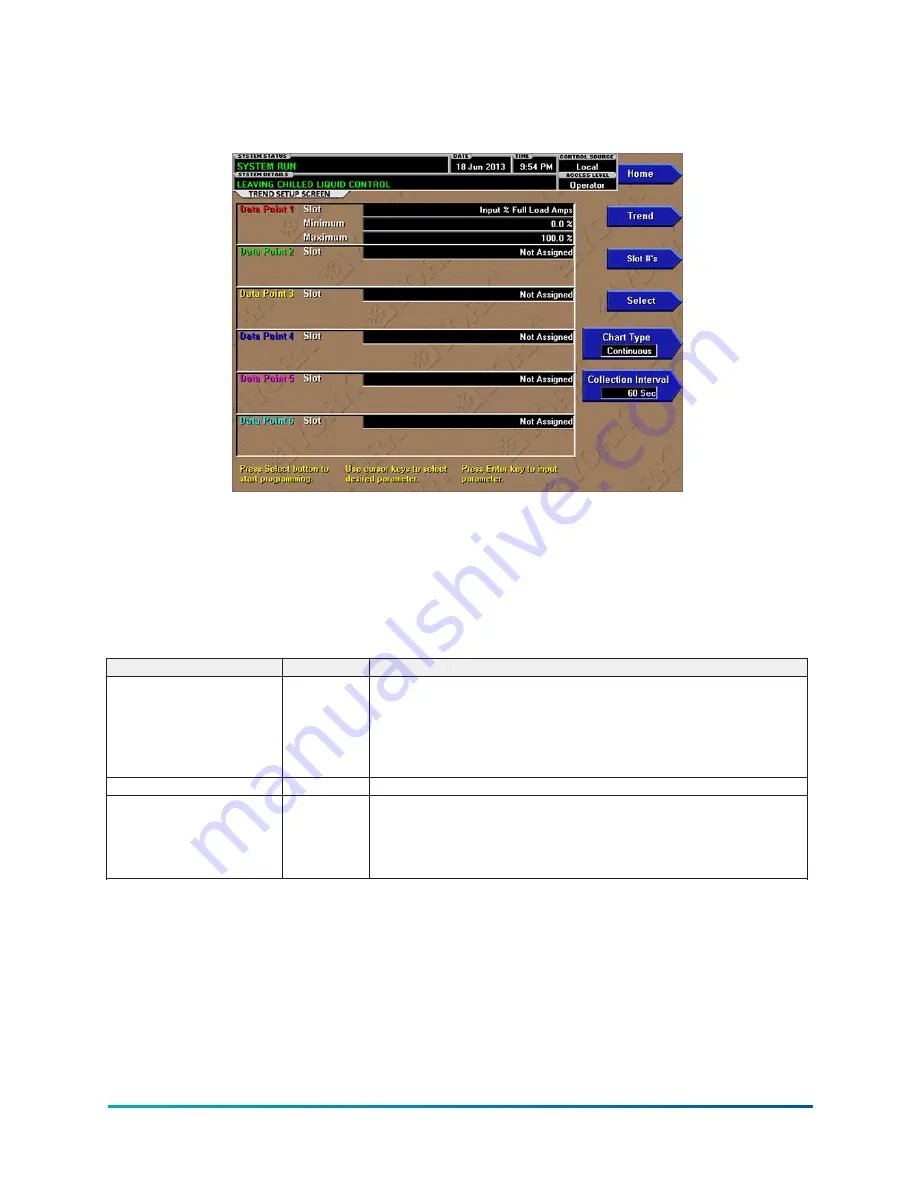
Trend setup screen
Figure 41: Trend setup screen
This screen is used to configure the trending screen. The parameters to be trended are selected
from the Common Slots Screen or Common Slots Master list and entered as Slot Numbers for Data
Points 1 through 6. The Y-Axis minimum and maximum values for each parameter are entered
as Data Point Min and Data Point Max for Data Points 1 through 6. The interval at which all the
parameters are sampled is selected as the Data Collection Interval.
This screen displays chiller trend setup fields. There are no display only fields.
Table 80: Programmable
Button
Access
Description
Select
Operator
This button is used to enter the slot numbers and the minimum and
maximum Y-axis values of each parameter to be trended. Pressing this
button places a yellow box around Data Point 1 Slot Number. Use the ▲ and
▼ navigation buttons to place the box around the value of data points 1
through 6 to be changed. With the required value selected, press the Enter
(
✓
) button. A dialog box is displayed for data entry.
Chart Type
Operator
Selects Continuous, One Screen, or Triggered.
Data Point Slot # (1-6)
Operator
Use the Select button as described previously and enter the slot number
from the Common Slots Screen or Master Slot Number List of the parameter
that you want to trend. The selected parameter description is displayed for
the data point. If you set this slot number to 0, trending for that particular
data point is disabled. Any or all points can be disabled.
79
YVAM Control Center
Содержание YORK YVAM 0350
Страница 2: ...2 YVAM Control Center...
Страница 10: ...Figure 4 Variable speed drive nomenclature YVAM Control Center 10...
Страница 15: ...Figure 8 System piping and instrumentation diagram P ID 15 YVAM Control Center...
Страница 118: ...Figure 47 Drive logic board Callout Component Callout Component A U35 B U38 C U37 D U36 YVAM Control Center 118...
Страница 154: ...Figure 62 Sample printout status or history YVAM Control Center 154...
Страница 155: ...Figure 63 Sample printout status or history continued 155 YVAM Control Center...
Страница 156: ...Figure 64 Sample printout setpoints YVAM Control Center 156...
Страница 157: ...Figure 65 Sample printout setpoints continued 157 YVAM Control Center...
Страница 158: ...Figure 66 Sample printout schedule YVAM Control Center 158...
Страница 159: ...Figure 67 Sample printout sales order 159 YVAM Control Center...
Страница 160: ...Figure 68 Sample printout security log report YVAM Control Center 160...















































