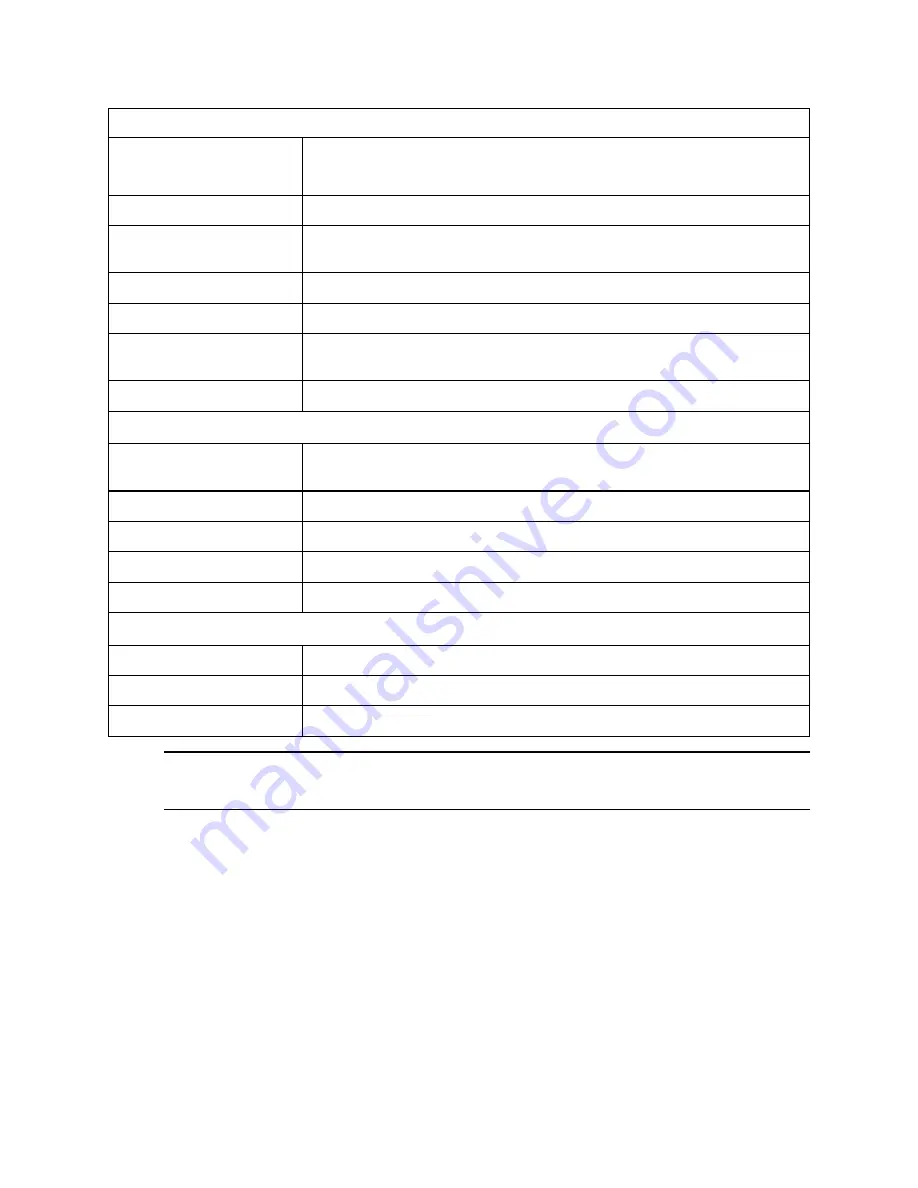
Illustra Body Worn Camera Kiosk ApplicationConfiguration Guide
8200-2077-02 A0
19
Video
Video Recording
Time
Up to 12 hours**
Image Resolution
1080p up to 30 frames per second
Video Streaming
Up to 1080p over mobile network or WiFi. Integrated Illustra Mobile Video Man-
ager video transmission with end-to-end AES-256 bit encryption*
Video Record
480p, 720p or 1080p
Pre/Post-Record
Up to 2 minutes
Video Format
Secure recording format with built-in AES-256 encryption and fragile water-
marking
OSD Language
English
Mechanical
Charging Method
Wire-free docking (docking station required). Or charging with USB-C DC 5V.
Fast charging in 3 hours
Operating Temperature
-4°F to +122°F (-20°C to +50°C)
Charging Temperature
32°F to 77°F (0°C to +25°C)
Weight
0.44lb (200g)
Dimensions (L x W x H)
100 x 65 x 25mm
Operation
Battery
4400mAh Lithium polymer battery (4.35V), replaceable
Ingress Protection
IP67 + MIL-STD-810G
Drop Test
6.5 feet (2 metres)
Note:
** Recording duration is based on good battery health, temperature and without live streaming.
If pre-recording is enabled then the camera is effectively recording continuously. If not recording, pre-
recording or streaming then the battery duration is likely to be > 24 hours.















