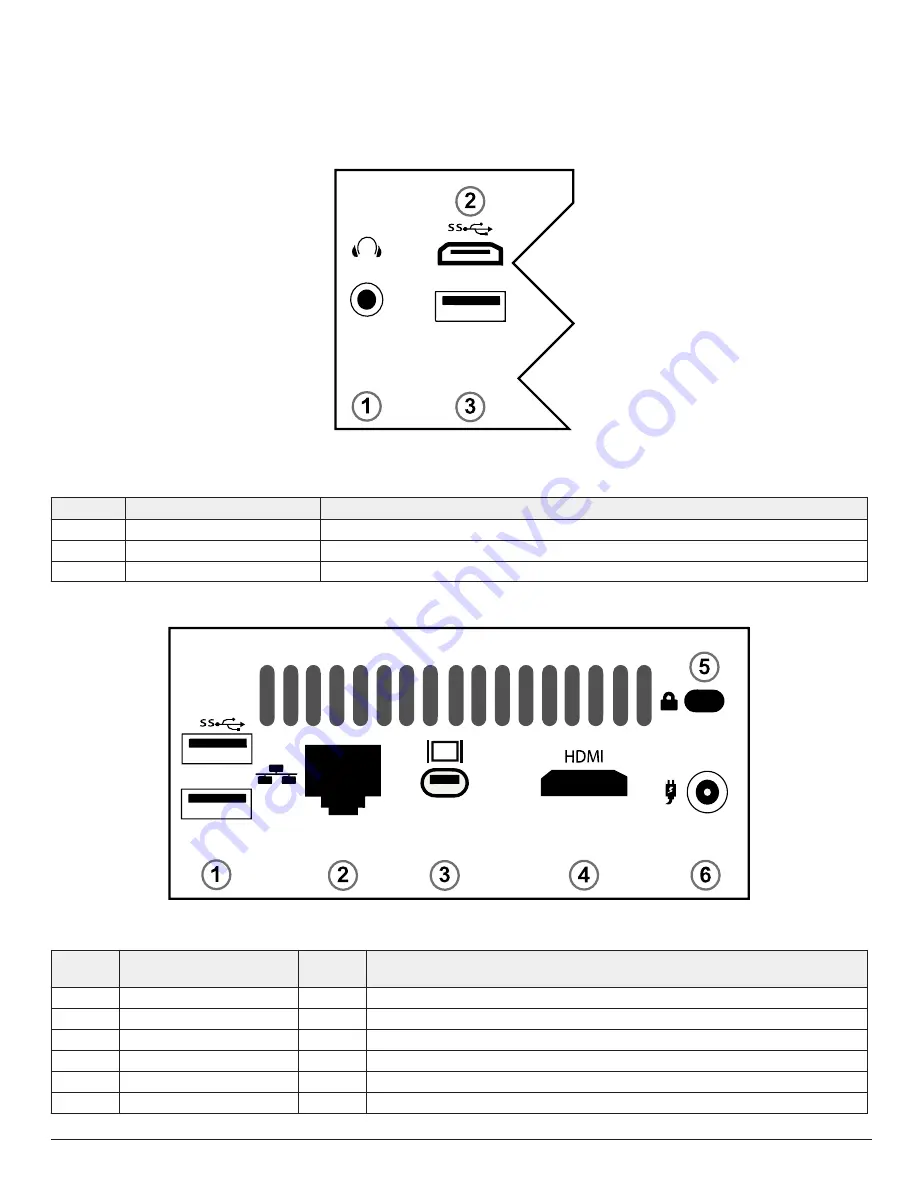
Connections
For information about exacqVision C-Series Standard front panel connections, see Figure 3, Table 2, Figure 4, and Table 3.
Figure 3: C-Series Standard front panel ports
Table2: C-Series system front panel
Item
Name
Description
1
Audio
Port to connect microphone or headphone.
2
USB C
Port to connect USB 3.0 Type C device.
3
USB 3.0
Port to connect a USB device such as a keyboard, mouse, or memory device.
Figure 4: C-Series Standard back panel ports
Table3: C-Series system back panel
Item
Name
No. of
ports
Description
1
USB 3.0
2
Port to connect a USB device such as a keyboard, mouse, or memory device.
2
10/100/1000 Ethernet
1
Dual on board NIC port.
3
Mini Display
1
Port to connect a monitor.
4
HDMI 2.0
1
Port to connect a monitor.
5
Anti-theft lock
1
Switch to lock or unlock unit.
6
Power supply
1
Input: AC 100 to 240 V, Output: DC 19 V, Current: 2.1 A
© 2020 Johnson Controls. All rights reserved. JOHNSON CONTROLS, TYCO and Exacq
are trademarks and/or registered trademarks. Unauthorized use is strictly prohibited.






















