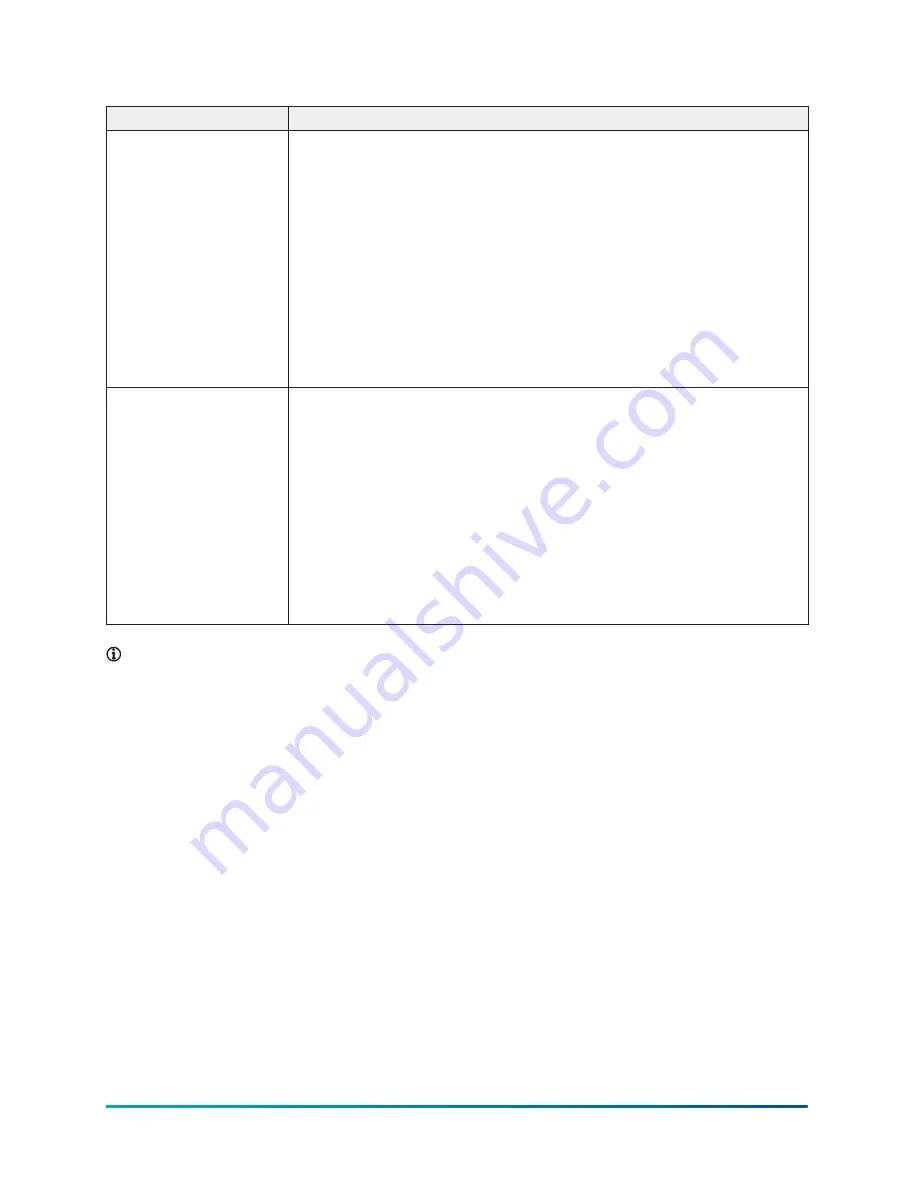
Table 2: Reset Button Operation and Descriptions
Reset Function
Reset Operation
Reset Wi-Fi and
Ethernet Settings
(Network Reset)
1. Press and hold the reset button for 2 seconds. The Fault LED
displays Slow Flicker behavior.
2. Release the reset button within 3 seconds. The Fault LED continues
Slow Flicker behavior.
3. 4. Press and immediately release the reset button to confirm that
you wish to reset Wi-Fi and Ethernet settings. (If you do not
press the reset button to confirm within 5 seconds, the reset
operation is cancelled.)
The Wi-Fi (SSID and passphrase) and Ethernet settings
are reset to factory defaults. The LEDs stop flickering for 2
seconds, and then the LEDs return to normal operation, based
on the current state of the device.
Reset to Factory
Defaults (Resets
all unit settings,
including user profiles)
1. Press and hold the reset button for 6 seconds. The Fault LED
displays Slow Flicker behavior at first, then Fast Flicker behavior.
2. Release the reset button within 3 seconds of the change to Fast
Flicker. The Fault LED continues to Fast Flicker.
3. Press and immediately release the reset button to confirm that
you wish to reset to factory defaults. (If you do not press the
reset button to confirm within 5 seconds, the reset operation is
cancelled.)
4. All unit settings are reset to factory defaults. The LEDs stop flashing
for 2 seconds, and then the LEDs return to normal operation, based
on the current state of the device.
Note:
For information on LED designations and flicker behavior, see Table 3.
Status Indication LEDs
The MAP Gateway communicates status using LEDs to indicate the following functional states:
• Power
• Fault
• SA/FC bus communication
• Ethernet communication
• Wi-Fi strength
See Table 3 for a comprehensive list of MAP Gateway LED functional information.
Mobile Access Portal Gateway Installation Guide
22























