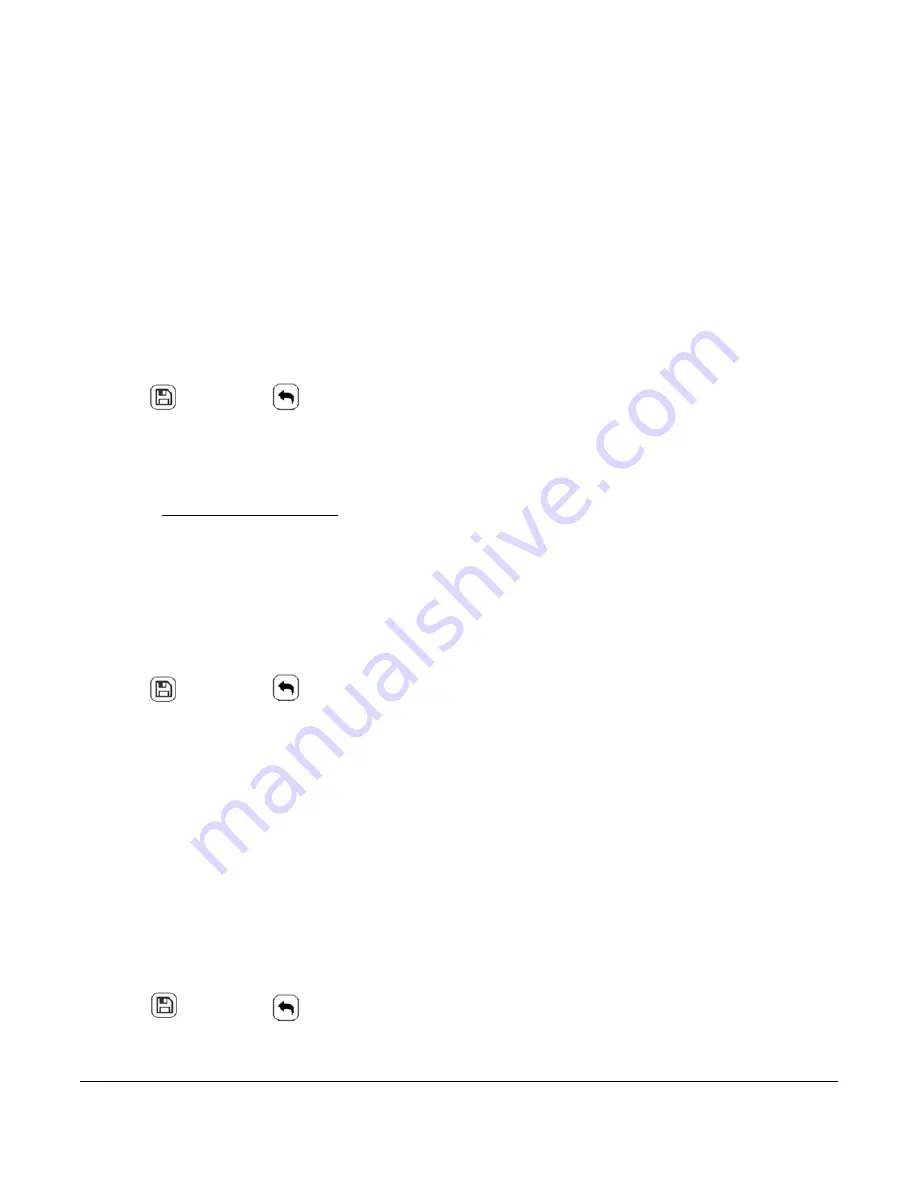
TEC3000 Series Single- or Two-Stage Economizer Thermostat Controllers Installation Instructions
24
Enabling Optimal Start
The TEC supports an advanced optimal start algorithm. The algorithm works in conjunction with a local schedule to
pre-heat or pre-cool the zone before scheduled occupancy periods begin, in order to bring the zone to the desired
occupied setpoint when the scheduled occupancy period begins. Occupant comfort is ensured while automatically
minimizing energy usage. This algorithm creates a model of the zone being controlled and automatically
determines when to start the equipment before the scheduled transition to Occupied. The start time automatically
adjusts daily to minimize the time between reaching setpoint and entering Occupied state.
Note:
Optimal Start does not work when the schedule source is set to External.
To enable this feature:
1.
Press the
Menu
icon.
2.
Press
Schedule.
3.
Press
Schedule Options.
4.
Press
Optimal Start Enable
and select
Yes
.
5.
Press
to save and
to return to the previous screen.
Enabling the Motion Sensor (TEC3x31-00-000 Models)
By default on models with integral motion sensing capability, the motion sensor is enabled with a default timeout of
15 minutes from the last detection of motion in the zone. On models without an integrated sensor, the default
timeout is still 15 minutes, but it only is applied when one of the two configurable binary inputs is set to be a motion
sensor (see
Configurable Binary Inputs
for information on configuring the binary inputs). To disable motion sensing
capabilities, set the Motion Sensor Timeout to 0 minutes. See Table 6 to view the available setpoints. See Table 10
to view the setpoint values. To adjust the motion sensor timeout:
1.
Press the
Menu
icon.
2.
Press
Schedule
.
3.
Press
Schedule Options
.
4.
Press
Motion Sensor Timeout
and adjust accordingly.
5.
Press
to save and
to return to the previous screen.
PID/PRAC+ Automatic Control Tuning
The TEC3000 features advanced proportional-integral-derivative (PID) control algorithms to maximize control
performance while minimizing excessive cycling and wear on the equipment. PID is used in conjunction with a
Multi-Stage Controller (MSC) for all occupied and standby control.
Additionally, the PID features Johnson Controls proprietary PRAC+ (Pattern Recognition Adaptive Control)
automatic tuning, which continuously tunes the controller parameters to automatically optimize the control
performance to match the equipment and zone. For units configured with two stages of heating or cooling, PRAC+
is enabled and immediately begins to tune. To reset tuning at any time to the factory defaults:
1.
Press the
Menu
icon.
2.
Press
Control Setup
.
3.
Press
Tuning
.
4.
Press
Reset PID Tuning
and select
Yes
.
5.
Press
to save and
to return to the previous screen.






























