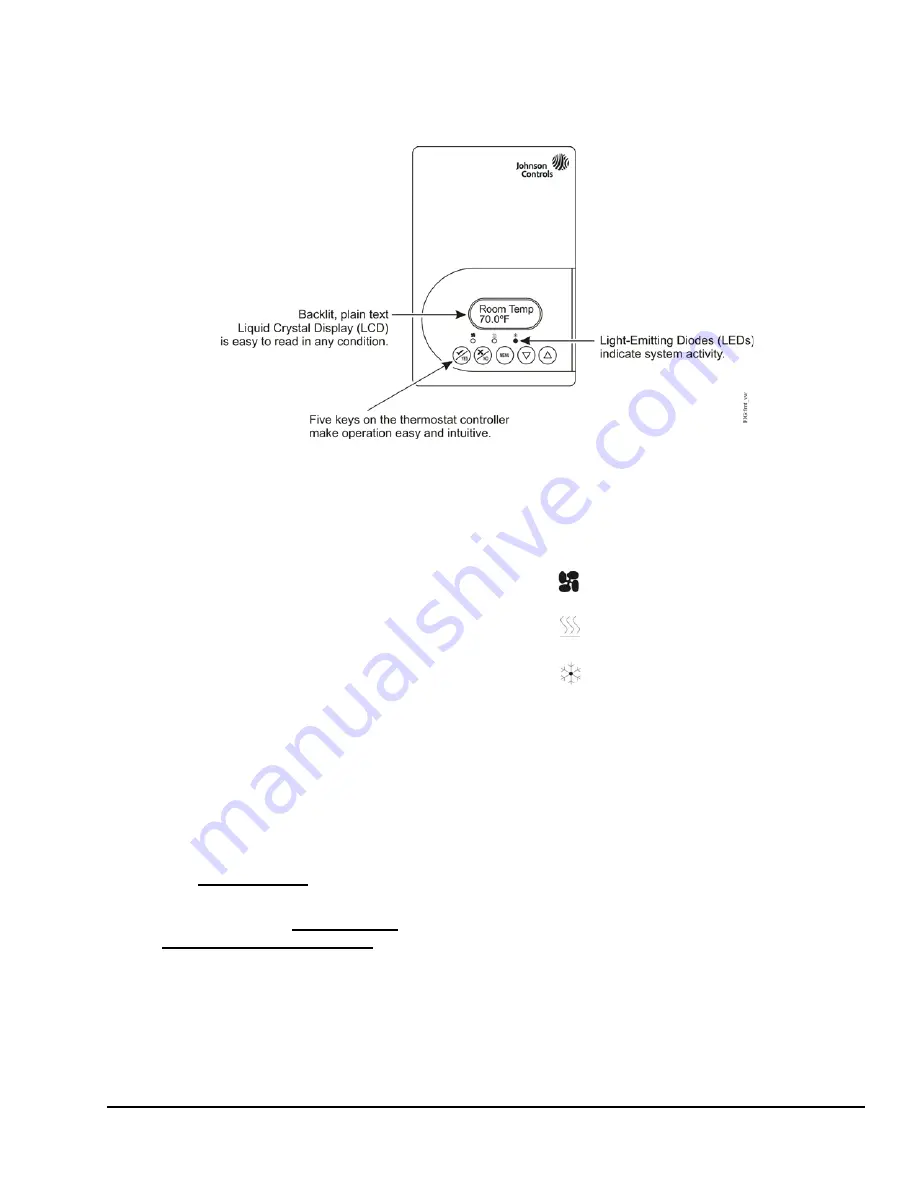
TEC2664Z-3 BACnet® MS/TP Rooftop Controller for Stand-Alone and Networked Zoning Systems
Installation Instructions
7
Setup and Adjustments
Rooftop Controller Operation Overview
Rooftop Controller User Interface Keys
The TEC2664Z-3 Rooftop Controller user interface
consists of five keys on the front cover (Figure 7). The
function of each key is as follows:
•
Use the
YES/SCROLL
key to:
-
confirm display selections and to advance to
the next display item
-
stop the Auto Scroll Display from automatically
scrolling and to manually scroll to the next
parameter on the display
Note:
When the rooftop controller is left
unattended for 45 seconds, the rooftop controller
display resumes scrolling.
•
Use the
NO
key to decline a parameter change and
to advance to the next display item.
•
Use the
MENU
key to:
-
access the Main User Menu or to exit the menu
(See
Main User Menu
on page 8.)
-
access the Installer Configuration Menu or to
exit the menu (See
Configuring the
TEC2664Z-3 Rooftop Controller
on page 8.)
•
Use the
UP/DOWN
arrow keys to change the
configuration parameters and to activate a setpoint
adjustment.
Light-Emitting Diodes (LEDs)
Three LEDs are included to indicate the fan status, and
to show a call for heating or a call for cooling:
•
The
LED is on when the fan is on.
•
The
LED is on when heating is on.
•
The
LED is on when cooling is on.
Manual Scroll Display
To initiate the Manual Scroll Display, press the
YES
key
repeatedly. The last item viewed shows on the display
for 30 seconds before Auto Scroll Display resumes.
The manual scroll sequence is as follows:
•
Clock Status (Day/Time)
•
System Mode (Off/Auto)
•
Schedule Status (Occupied/Occupied Hold/
Unoccupied/Unoccupied Hold/Override)
•
Outside Temperature
•
Alarms (Service/DAS Alrm/SetClock/Filter/Comm
Lost)
•
Current Zone Sequence (Off/Cool/Heat)
•
Return Air Temp
•
Discharge Air Temp
•
Current Static Pressure
Figure 7: Front Cover of Rooftop Controller






















