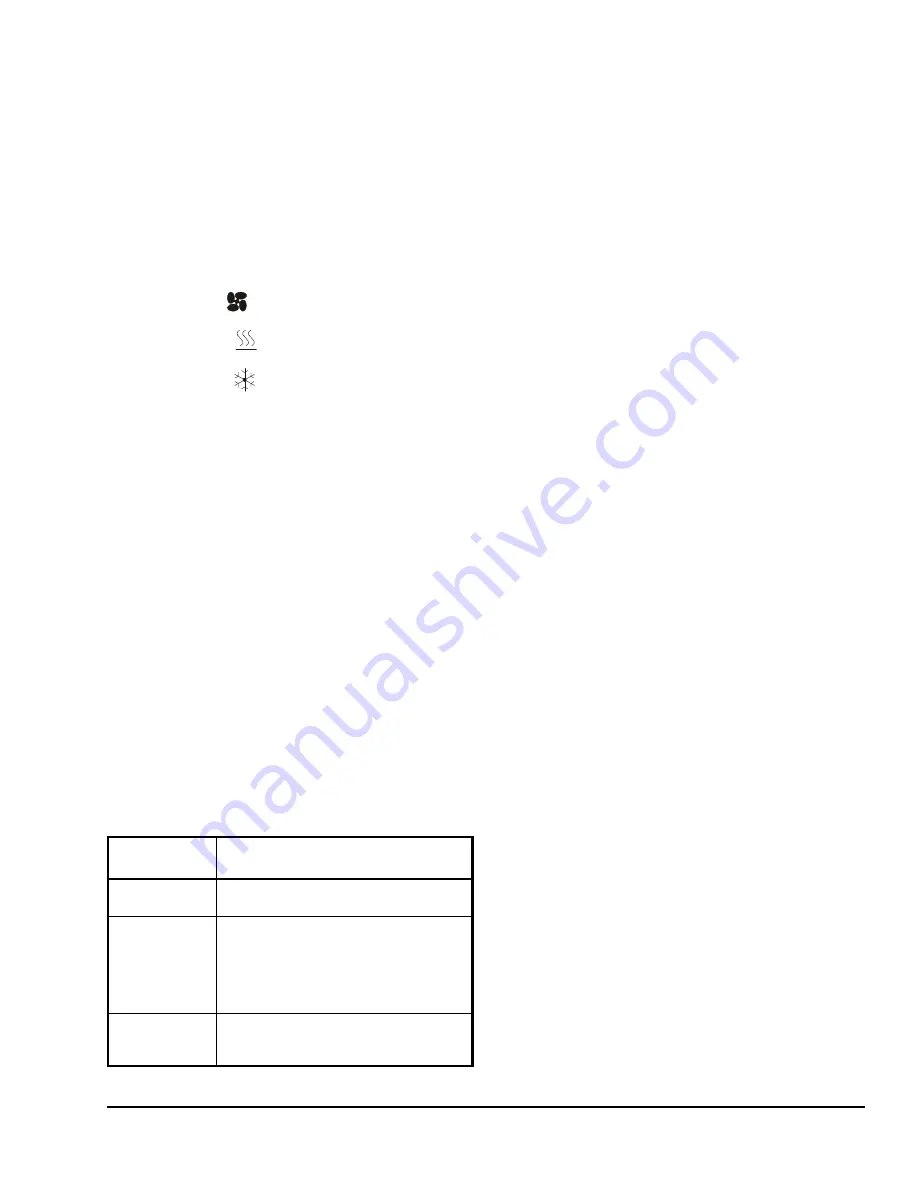
TEC2245-4 L
ON
W
ORKS
® Network Thermostat Controller with Single Proportional Output and One-Speed
Fan Control Installation Instructions
7
Backlit Liquid Crystal Display LCD
The TEC2245-4 Thermostat Controller includes a
2-line, 8-character backlit display. Low-level
backlighting is present during normal operation, and it
brightens when any user interface key is pressed. The
backlight returns to low level when the thermostat
controller is left unattended for 45 seconds.
Light-Emitting Diodes (LEDs)
Three LEDs are included to indicate the fan status, call
for heat, or call for cooling:
•
The fan LED
is on when the fan is on.
•
The heat LED
is on when heating is on.
•
The cool LED
is on when cooling is on.
Status Display Menu
The Status Display Menu is displayed during normal
thermostat controller operation. This menu
continuously scrolls through the following parameters:
•
Room Temperature
•
System Mode
•
Occupancy Status (Occupied/Unoccupied/
Override)
•
Applicable Alarms (The backlight lights up as an
alarm condition is displayed.)
Note:
An option is available within the Installer
Configuration Menu to lock out the scrolling display and
show only the
Room Temperature
parameter.
Status LED
The status LED shows the operational status of the
thermostat controller. See Table 2. The Status LED is a
small green light under the thermostat controller cover
(under the L
ON
W
ORKS
daughter board on the left edge
when facing the thermostat controller).
Configuring the TEC2245-4 Thermostat
Controller
The TEC2245-4 Thermostat Controller ships from the
factory with default settings for all configurable
parameters. The default settings are shown in Table 4.
To reconfigure the parameters via the thermostat
controller, follow the steps in this section.
1.
To access the Installer Configuration Menu, press
and hold the
OVERRIDE
key for approximately
8 seconds.
Note:
If the
Password
parameter is configured,
Password 0 appears on the thermostat controller
display indicating that the configured password is
required to proceed. Use the
UP/DOWN
arrow
keys to indicate the configured password, then
press the
MODE
key to proceed through the
Installer Configuration Menu parameters.
2.
Once the Installer Configuration Menu begins,
press and release the
OVERRIDE
key to scroll
through the parameters listed in Table 4.
3.
When the desired parameter is displayed, use the
UP/DOWN
arrow keys to choose the desired
selection option.
4.
Press and release the
OVERRIDE
key to continue
scrolling through the parameters.
Note:
Pressing the
FAN
key during configuration
restarts the list of displayed parameters at the first
parameter listed in Table 4.
When the thermostat controller is in the Installer
Configuration Menu and left unattended for
approximately 8 seconds, the thermostat controller
reverts to the Status Display Menu.
For additional information on commissioning and
configuring thermostat controllers, adding thermostat
controllers to a Network Automation Engine (NAE),
thermostat controller mapping, and remote thermostat
commanding, refer to the
TEC2245-4 L
ON
W
ORKS
®
Network Thermostat Controller with Single Proportional
Output and One-Speed Fan Control
Technical Bulletin
(LIT-12011613)
.
Configuring the Thermostat Controller’s Neuron®
Identification
Press and hold the
UP/DOWN
arrow keys
simultaneously for 5 seconds to broadcast the
thermostat controller’s Neuron Identification on the
L
ON
W
ORKS
network.
If the cover is removed, you can see a green LED
under the LON board flash when the thermostat
controller broadcasts the Neuron ID. The Neuron ID is
on a label on the Echelon
®
chip.
Table 2: Status LED Explanation
Status LED
Condition
Explanation
Continuously
On
The thermostat controller does not have
an application loaded in its memory.
Flashing at a
0.5 Hz Rate
The thermostat controller has an
application loaded in its memory but is
not configured. Use a L
ON
W
ORKS
network management tool to bind the
thermostat controller to a L
ON
W
ORKS
network.
Continuously
Off
The thermostat controller has an
application loaded in its memory and is
bound to a L
ON
W
ORKS
network.















