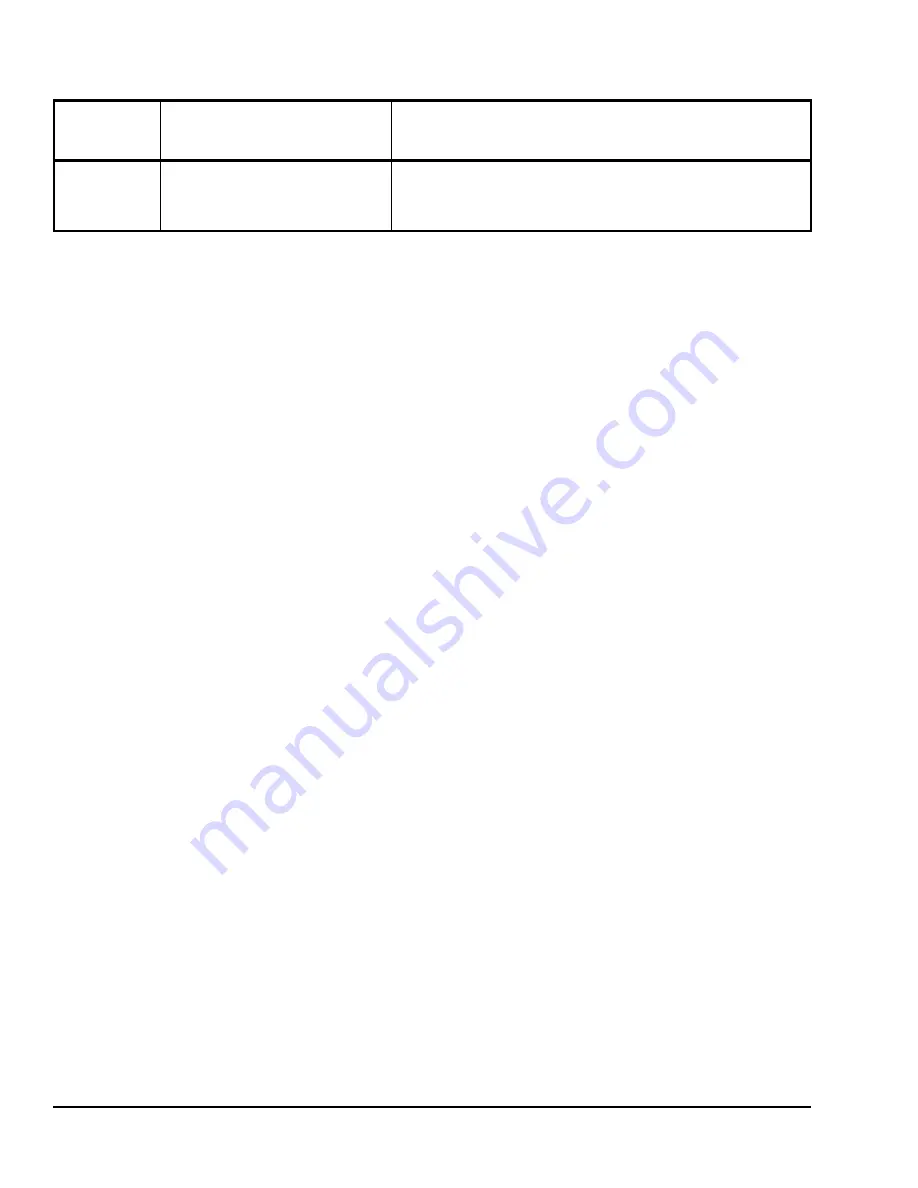
TEC22x4-3 L
ON
W
ORKS
® Networked Multi-Stage Economizer Thermostats Installation Instructions
10
Operation
Programming/Operating the TEC22x4-3
Thermostats
Once the thermostat is configured via the Installer
Configuration Menu, its operating parameters can be
programmed via the Main User Menu. Access this
menu by pressing the
MENU
key during normal
thermostat operation. The Main User Menu contains
the basic operating features of the thermostat.
The Main User Menu also uses Auto Help, which is
displayed automatically in the menu when there is a
pause in programming activity. To exit Auto Help,
continue with the programming selection. When the
thermostat is in the Main User Menu and is left
unattended for 45 seconds, the menu reverts to the
Status Display Menu.
Enabling Override Schedule
Note:
Enabling Override Schedule only appears when
in the Unoccupied Mode.
The override schedule prompt only appears when the
thermostat is in the unoccupied override state. This
menu selection gives the user the option of overriding
the unoccupied setpoints with the occupied setpoints
for the amount of time specified under the TOccTime
parameter. See the
Configuring the TEC22x4-3
Thermostat
section.
Note:
If one of the digital inputs is configured to
operate as a remote override contact, this menu is
disabled.
To override the unoccupied state while in the Main User
Menu:
1.
Press the
NO
key to all prompts until the Cancel
ovrd prompt appears. If the thermostat is in the
unoccupied state, this is the first prompt.
2.
Press the
YES
key to enable the temporary
override. The thermostat returns to the Status
Display Menu.
When scrolling through the Status Display Menu,
Override now appears for the schedule status
parameter.
Resuming the Programmed Schedule
This menu only appears when the thermostat is in the
unoccupied override mode.
To resume the schedule while in the Main User Menu:
1.
Press the
NO
key to all prompts until the
Cancel ovrd Y/N
prompt appears. If the thermostat
is in the unoccupied override state, this is the first
prompt.
2.
Press the
YES
key to resume the programmed
schedule.
The thermostat returns to the Status Display Menu.
Entering Permanent Temperature Setpoints
The first prompt appearing in the Main User Menu of
the thermostat when in the occupied state is to set the
permanent temperature setpoint. Permanent setpoints
are stored in the programmed schedule.
To enter the permanent heating and cooling setpoints
for the Occupied and Unoccupied Modes, follow the
steps in Table 3. When changing the temperatures,
press the keys once to change the temperature in
0.5F°/0.5C° increments; press and hold down the keys
to change the temperature in 5.0F°/5.0C° increments.
Entering Temporary Temperature Setpoints
To temporarily change the setpoint, press the
UP/DOWN
arrow keys to change the temporary
setpoint for the current mode of operation.
Display MS
Displays the mixed air temperature.
Requires that an MS be installed
and connected.
Default:
N/A
The mixed air temperature can be used to help service and
troubleshoot the equipment and the economizer operation. The
mixed air temperature is only accessible via the Installer
Configuration Menu.
1.
Setting DI1 or DI2 to RemNSB disables schedules and stops the Schedule menu display. Any other setting enables
schedules and the Schedule menu. (TEC2264-3 only)
2.
When adjusting the numeric value, press the
UP
or
DOWN
arrow key to change the value by single increments; press and
hold the
UP
or
DOWN
arrow key to change the numeric value in increments of ten.
3.
When adjusting the temperature, press the
UP
or
DOWN
arrow key to change the value in 0.5F°/0.5C° increments; press
and hold the
UP
or
DOWN
arrow key to change the value in 5.0F°/5.0C° increments.
4.
TEC2264-3 only
Table 2: Installer Configuration Menu (Part 5 of 5)
Parameter
Appearing
on Display
Description and Default
Selection Options

















