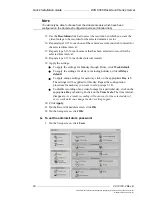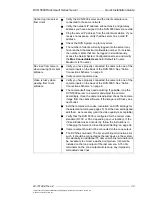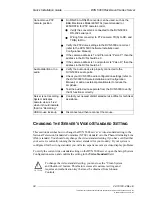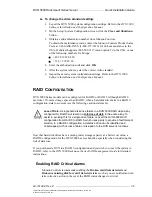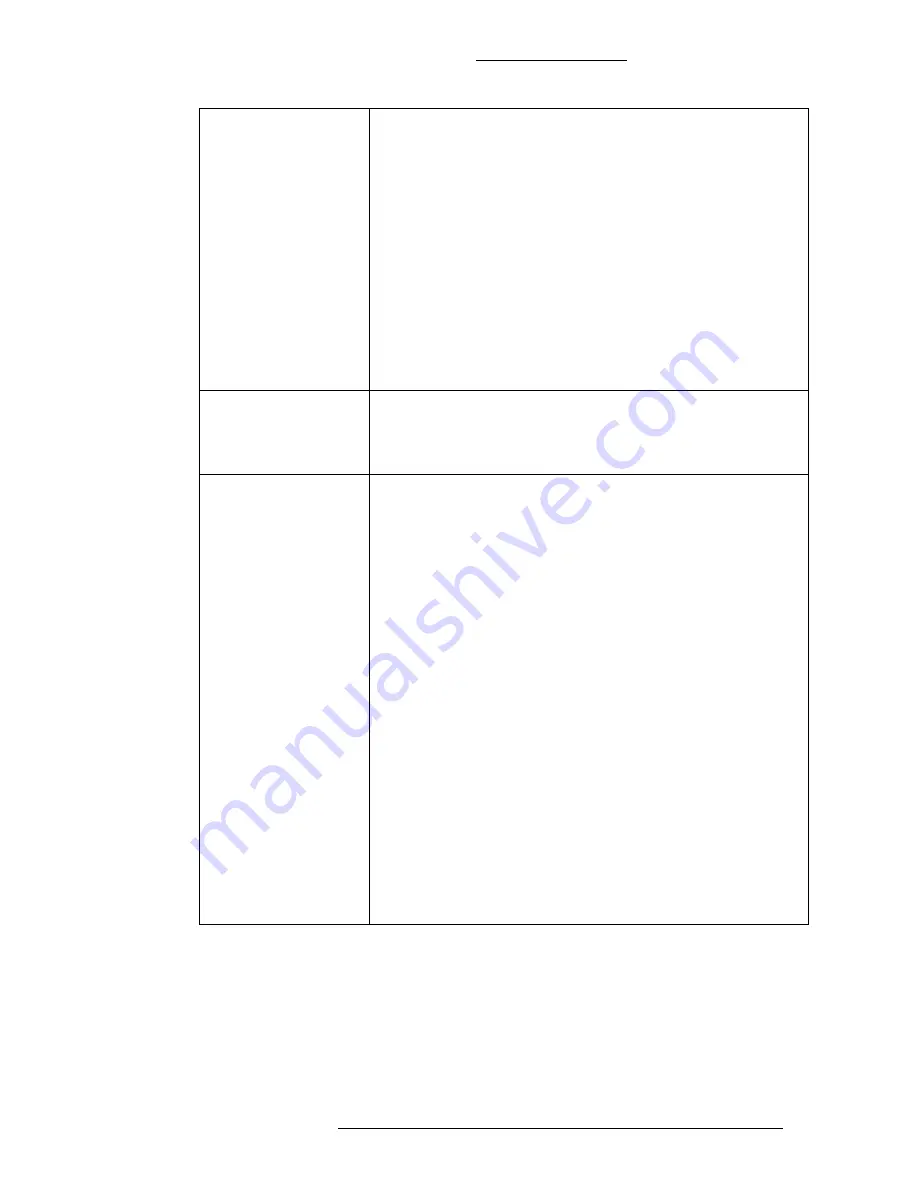
DVN 5000 Rackmount Series Server
Quick Installation Guide
24-10129-4 Rev. E
33
This document contains confidential and proprietary information of Johnson Controls, Inc.
© 2009 Johnson Controls, Inc.
Cannot log into server
from client
Verify the DVN 5000 server and the client computer are
connected to the same network.
Verify the network IP address, subnet mask, and gateway
address you have assigned to the DVN 5000 server are valid.
Ping the server IP address from the client workstation. If you
receive no response, verify that the server has a valid IP
address.
Check the DVN System Log for any errors.
The number of clients currently logged into the server may
have reached the maximum allowable number. To increase
the number clients that can be logged in simultaneously,
access the Setup>System Configuration screen and modify
the
Max Connectable Users
field (Default is 5 users;
Maximum is 16 users).
No video from camera
when viewing from client
software
Verify you have properly connected the camera to one of the
camera inputs on the back of the DVN 5000. See “Cable
Connections Scheme” on page 9.
Verify camera is powered up.
Video is fuzzy when
viewing from client
software
Verify you have properly connected the camera to one of the
camera inputs on the back of the DVN 5000. See “Cable
Connections Scheme” on page 9.
The camera itself may need adjusting. If possible, loop the
DVN 5000 server to a monitor and adjust the camera
accordingly. Once the camera is adjusted, check the camera
image from the client software. If the image is still fuzzy, see
next bullet.
Edit the compression codec, resolution, and IPS settings for
the selected camera (see page 20). Test the new settings and
edit them, as necessary (until the video quality is acceptable).
Verify that the DVN 5000 is configured for the correct video
standard (NTSC or PAL, depending on your location). If the
Video Standard is set incorrectly, follow the instructions in
“Changing the Server’s Video Standard Setting” on page 34.
Camera output should not be connected to the Loop output.
The DVN has on-board, 75 ohm end-of-line terminations. As
such, it should be connected as the last device in the system.
Occasionally, an additional 75 ohm end-of-line terminator will
be necessary to correct a washed out picture. It should be
installed on the loop output of the last camera. A 75 ohm
terminator on the Loop output will clean up any improperly
terminated coax lines.