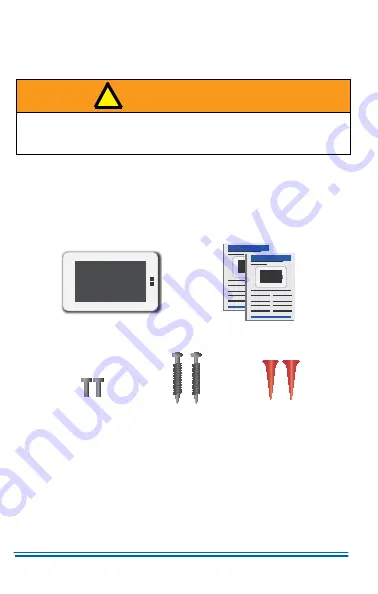
5407935-UUM-D-1119
2
Johnson Controls Ducted Systems
Read all sections of this manual and keep the man-
ual for future reference.
PRODUCT DESCRIPTION
Content
The following figure shows the items in the Hx3™ Touch Screen Ther-
mostat box:
WARNING
Cancer and Reproductive Harm –
www.P65Warnings.ca.gov
Figure 1:
Content Overvie
w
!
Thermostat
Mounting Screws
User and Installer
Manuals
Thermostat
Retaining Screws
Drywall Anchors
A0975-001



































