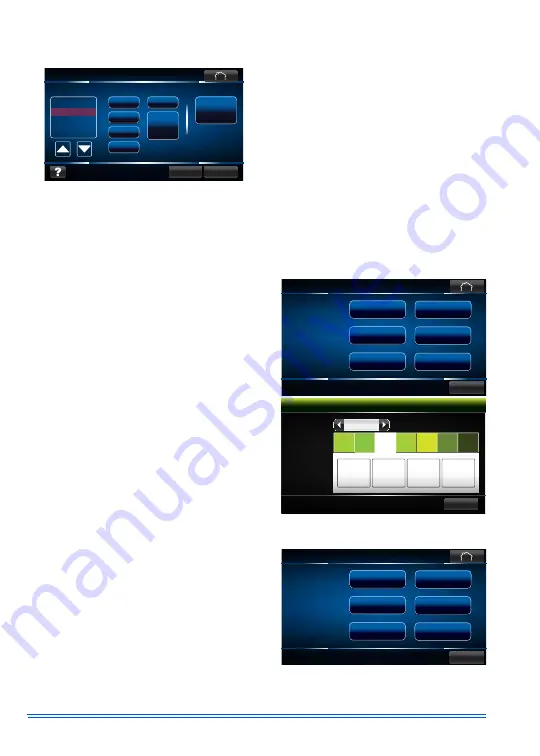
1078336-UUM-A-1213
4
Johnson Controls Unitary Products
1.Press
MENU
.
2.Press
Schedule
icon.
3.Press
a. The
New
,
Edit
or
Copy
icons to create a new or
edit an existing schedule. Refer to the User's Infor-
mation Manual for more details.
b. The
Delete
icon to delete an existing schedule.
Refer to the User's Information Manual for more
details.
c. The
Viewer
icon to view existing schedule summaries. See below.
d. The
Import/Export
icon to import or export a program schedule. Refer to the Touch Screen
Communicating Control User's Information Manual for more details.
e. The
Assign to Calendar
icon to assign an existing schedule to the calendar. See below.
VIEWING AN EXISTING PROGRAM SCHEDULE
ASSIGNING PROGRAM SCHEDULES TO ZONE CALENDARS
1. Select your desired zone (i.e.
Living Room
).
2. Press
OK
.
3. Select Schedule to view by pressing
left
or
right
arrows.
4. Select
Day
to view.
5. Press
Close
.
6. Repeat steps 1 through 5 for each zone.
1. Select your desired zone (i.e.
Living Room
).
2. Press
OK
.
Cancel
Save
Assign to
Calendar
New
Viewer
Edit
Copy
Delete
Import/
Export
Schedule
Energy Saver
Schedule 1
Schedule 2
Schedule 3
Create or edit schedules
Living Room
OK
Select Zone
Kitchen
Bedroom 1
Dining Room
Den
Apply to
Schedule:
Master
Bedroom
Close
View
(Active in Calendar)
Schedule 3
Living Room / Schedule Viewer
Awake
6:00am
73°
70°
Day
8:00am
73°
70°
Return
5:00pm
70°
65°
Sleep
10:00pm
73°
70°
Mo
Tu
Th
Fr
Sa
Su
We
Living Room
OK
Select Zone
Kitchen
Bedroom 1
Dining Room
Den
Apply to
Schedule:
Master
Bedroom








