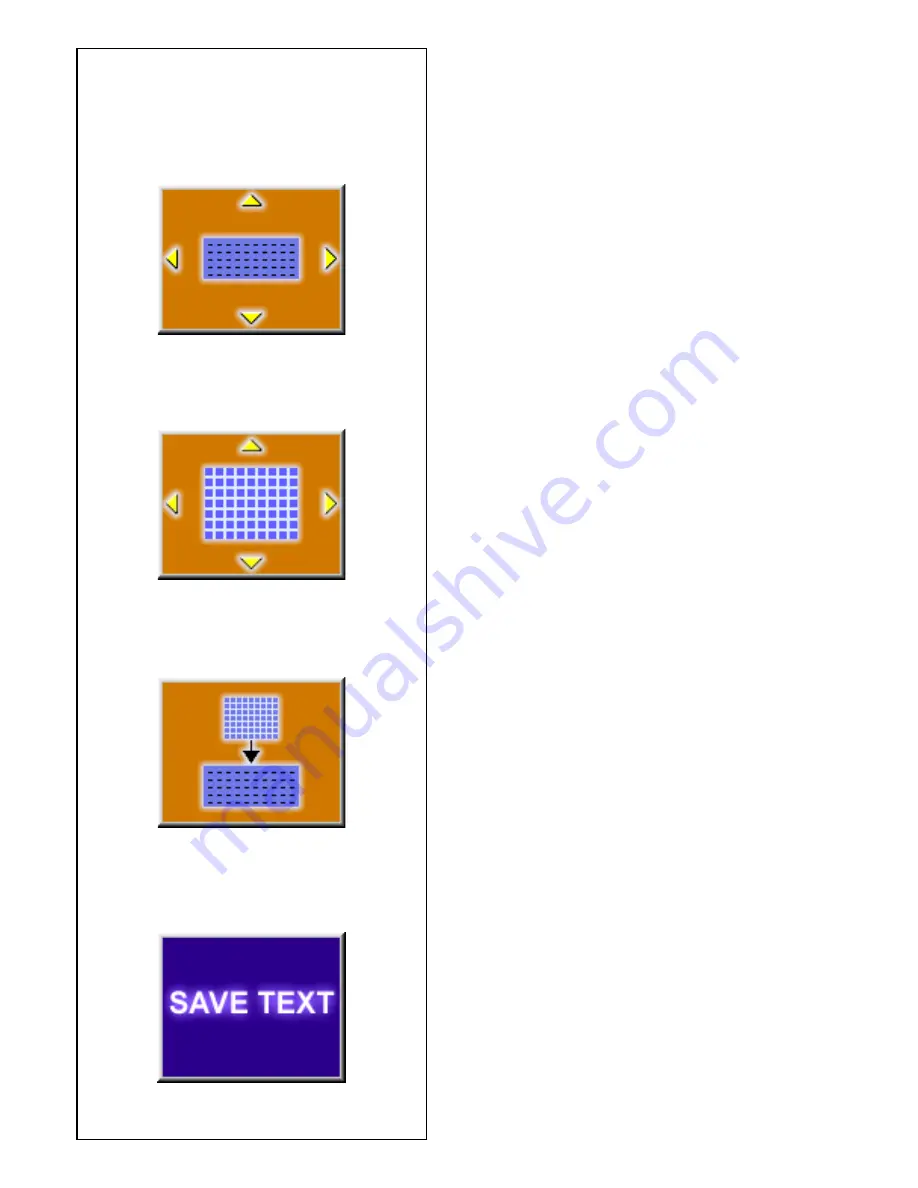
87
5.5.3.3-5
5.5.3.3-3
5.5.3.3-4
5.5.3.3-6
positions each. The space between words must be
filled with blanks and cannot be obtained simply by
pressing the space bar as done with normal word
processing systems.
Input of text (for example: JOHN)
It is recommended that the text to be entered be written
down so as to facilitate input of the text and achieve a
nice arrangement of the words on the screen.
•
Press the menu key F5 (Fig. 5.5.3.3-3) to move
the cursor in the text field to the desired position
(beginning of the first line in this example).
•
Press the menu key F3 (Fig. 5.5.3.3-4) to move
the cursor in the character set to “J”.
•
Press the transfer key F4 (Fig. 5.5.3.3-5).
The character “J” appears in the text field and the
cursor advances automatically to the next character
position, or to the beginning of the next line when the
end of a line is reached.
Letters/characters transferred from the character set
overwrite letters/characters at the current position of
the cursor in the text field.
•
Press the menu key F3 (Fig. 5.5.3.3-4) to move
the cursor in the character set to “O”.
•
Press the transfer key F4 (Fig. 5.5.3.3-5).
The character “O” appears in the text field.
•
Proceed analogously to transfer all the desired
characters from the character set to the text field.
Saving or deleting text inputs
To store the input or changes in the permanent
memory:
•
Press the menu key F1 (Fig. 5.5.3.3-6).
or
To deselect the input or changes and retain the text
since the last storage operation:
•
Press the ESC key.
If the input is not confirmed with the menu key F1, the
former text will be retained.
Содержание VPI System IV
Страница 1: ...OPERATION INSTRUCTIONS Form ZEEWB516A 5872 VPI SYSTEM IV COMPUTER WHEEL BALANCER ...
Страница 4: ...1 1 ...
Страница 64: ...7 1 2 C codes The operator does not have access to C codes ...
Страница 66: ......






























