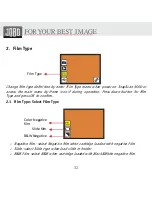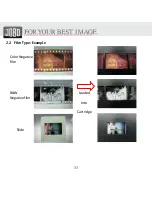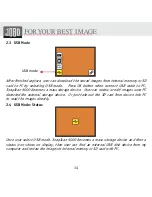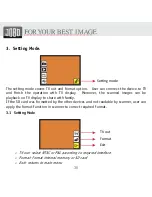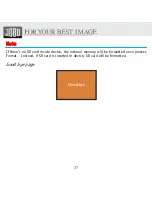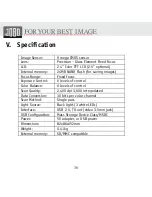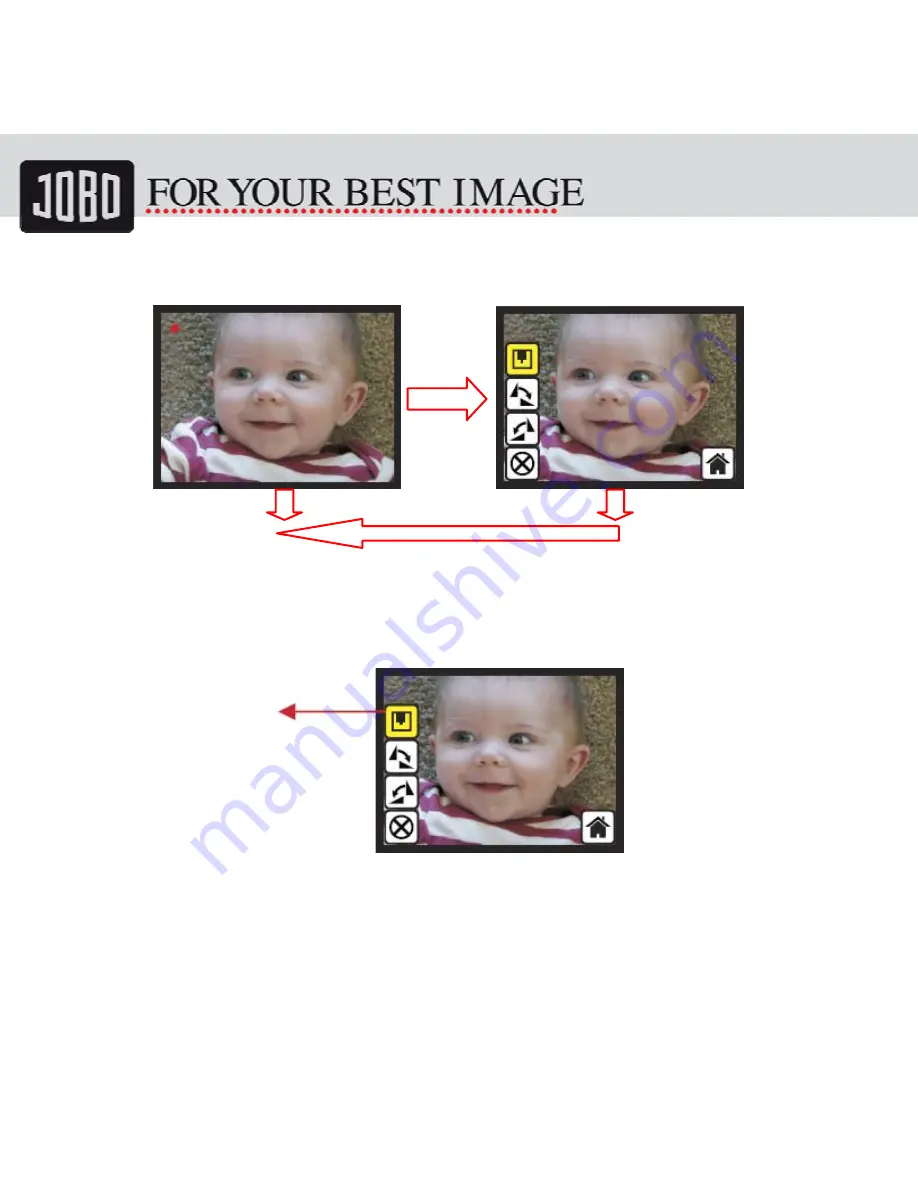
23
1.10 Live View -> Capture/Edit Menu
Live View Capture/Edit Menu
OK
OK
Once press OK button in live view, the edit menu will be appeared. When user press OK
button again, the current image will be saved into SD card. The display will return to
live view again.
1.11 Capture: Save
Once user press OK button on top of SnapScan 9000, preview (live view) image will be
selected and shown on the TFT which will take between 3-4 second with 4 icons shown
on the left side of the screen. Save icon will be highlighted for user to confirm the
saving by OK button. After the above step, display goes back to live view mode
(preview).
Save
Содержание SNAPSCAN 9000
Страница 1: ...SnapScan 9000 Patent pending User Manual Version 1 5 November 2010...
Страница 10: ...10 1 Put Film onto the film cartridge 2 Insert the film cartridge into JOBO SnapScan 9000...
Страница 11: ...11 3 Connect power USB cable to SnapScan 9000 4 Turn on Device by pressing the power button...
Страница 12: ...12 5 Press OK button to capture the image 6 Follow the menu on display for scanning...
Страница 33: ...33 2 2 Film Type Example Color Negative film B W Negative film Slide Loaded Into Cartridge...