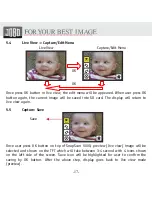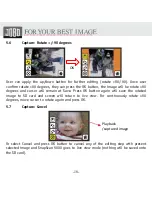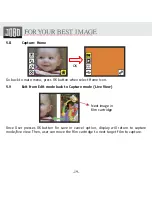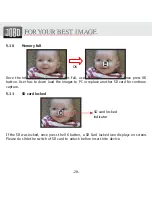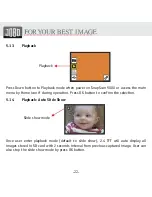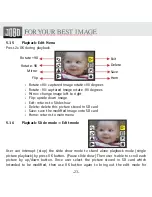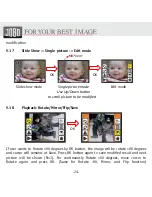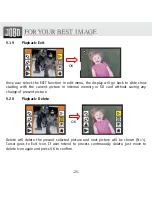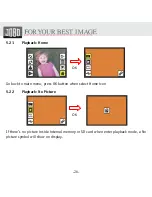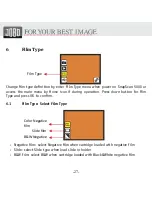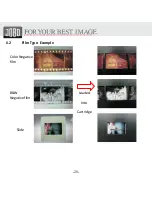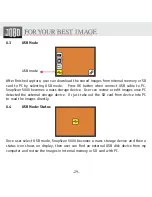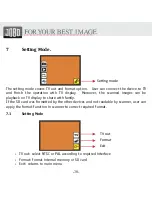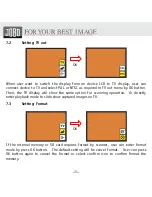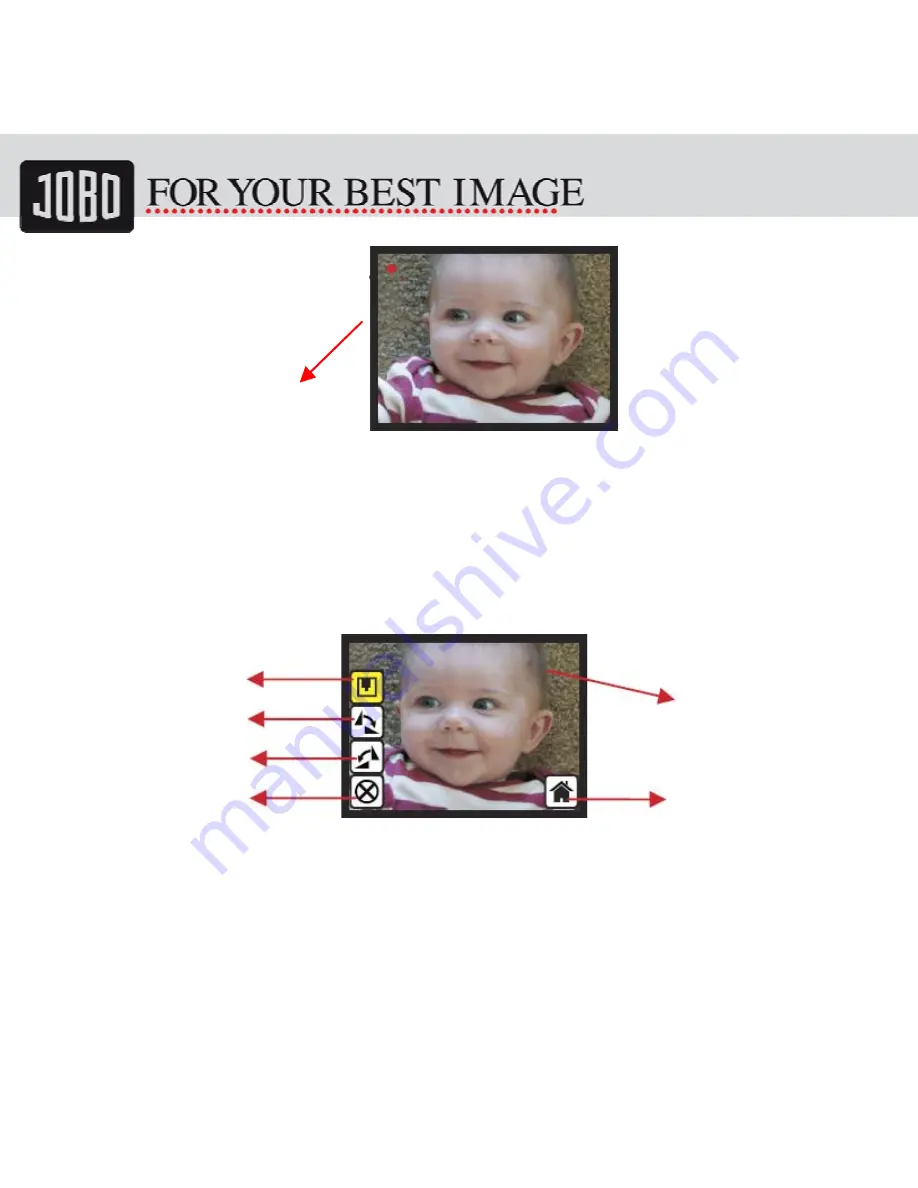
-16-
5.2
Capture mode
Once enter capture mode, there will be a red indicator on left top corner to indicate it is
in live view mode. When the film cartridge is inserted into the scanner slot, the image
always shows the positive image according to previous defined Film Type (after power
on. the Film Type is default to negative film). Reconfirm the film position through the
display before press OK button.
5.3
Capture: Edit Menu
•
Save: save captured image
•
90: continue 90 degrees
•
Rotate -90: continue rotate -90 degrees
(this is for adjusting the user who took the portrait picture)
•
Cancel: cancel any editing with this image
•
Home: Back to main menu
Live
view
indicator
(flashing
at
0.5sec
rate)
Save
Rotate
+90
Cancel
Rotate
‐
90
Home
Selected
image
Содержание SnapScan 5000
Страница 1: ...SnapScan 5000 Patent pending User Manual Version 1 15 November 2010...
Страница 10: ...10 1 Put Film onto the film cartridge 2 Insert the film cartridge into JOBO SnapScan 5000...
Страница 11: ...11 3 Connect power USB cable to SnapScan 5000 4 Turn on Device by pressing the power button...
Страница 12: ...12 5 Press OK button to capture the image 6 Follow the menu on display for scanning...
Страница 28: ...28 6 2 Film Type Example Color Negative film B W Negative film Slide Loaded Into Cartridge...