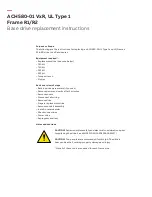Each of the Physical Elements has properties that can be viewed. There are two
methods to access the properties (1) double click on the element to have the
properties screen appear, or (2) right-click on the element and then click on the
word “Properties” in the drop menu. For a full description of the property values
for each of the Physical Elements, please refer to
Figure 36. Physical Elements Panel
There is also an Enclosure Information Box that, depending on the size of the
Physical Elements Panel, is either below the enclosure or on the right side of it.
This box is subdivided into three regions: Enclosure Information, Controller
Information, and Element Status Information, (see
Figure 7. Application Window -- Left and Right
Each of the Physical Elements has properties that can be viewed. There are two
methods to access the properties (1) double click on the element to have the
properties screen appear, or (2) right-click on the element and then click on the
word "Properties" in the drop menu. For a full description of the property values
for each of the Physical Elements, please refer to
Table 3. Physical Elements Panel Review is an overview of the entire right side
of the Main Application Window. The different conditions of the drives are
illustrated as they would appear in the enclosure.
MARLIN
TM
4-8
M
MA
AR
RLLIIN
N
T
TM
M
16-Bay 4G FC-SATA300/SAS RAID Array Management Users Guide Rev B
Enclosure Information
Controller
Information
Elements Status
Information