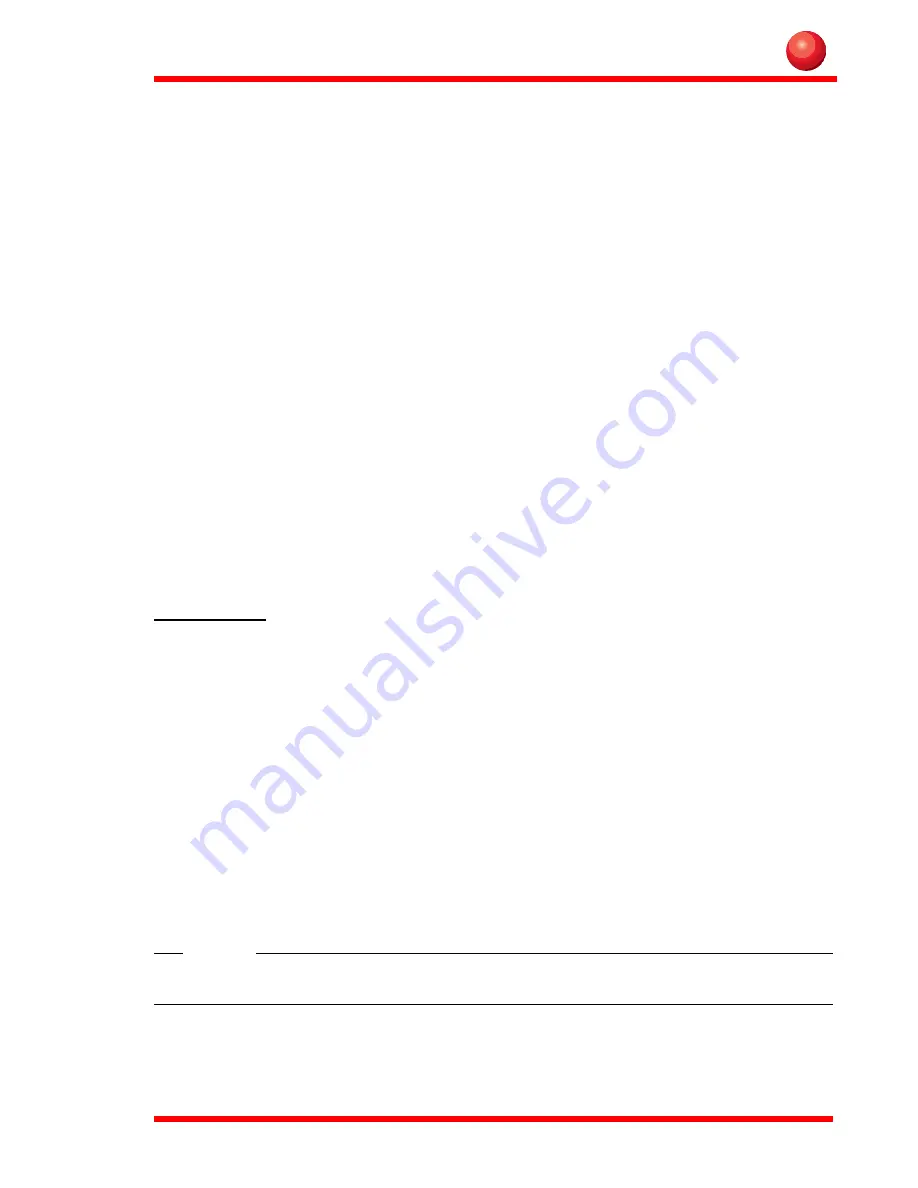
7
Using the Rugged Industrial PC
This chapter covers information about using the Rugged Industrial PC. The use of the
Rugged Industrial PC does not differ from normal PC use.
Turning on the Rugged Industrial PC
To turn on the Rugged Industrial PC press the power on button for one second, see
chapter ”Function buttons” on page 5. The green power LED lights up.
Shutting down the Rugged Industrial PC
Before shutting down the system, save your work and close all running programs.
To shut down the system press the power button or choose Shut Down from the Start
menu.
Reset
If the Rugged Industrial PC is not responding to commands, the system or application
may have crashed. To reset the system press the Ctrl-Alt-Delete button described in
the chapter ”Function buttons” on page 5.
Power settings
To be revised
The Rugged Industrial PC is equipped with an ACPI BIOS which enables the operat-
ing system to conserve energy and prolong battery life. For the system to work prop-
erly make sure the Power Option Properties have the correct settings according to the
steps below.
To access the Power Option Properties:
1. Open the
Control Panel
from the Windows Start menu.
2. Select
Performance and Maintenance
.
3. Select
Power Options
.
Enable Hibernation (Suspend to disk mode):
1. Select the
Hibernate
tab.
2. Place a check mark in the checkbox to enable hibernation.
3. Click
Apply
to save the settings.
Note!
Hibernation requires sufficient disk space.
Содержание JLT8404
Страница 4: ...2 Maintenance 15 Cleaning 15 Technical specification 16 Base system 16...
Страница 20: ...18...
Страница 21: ......






















