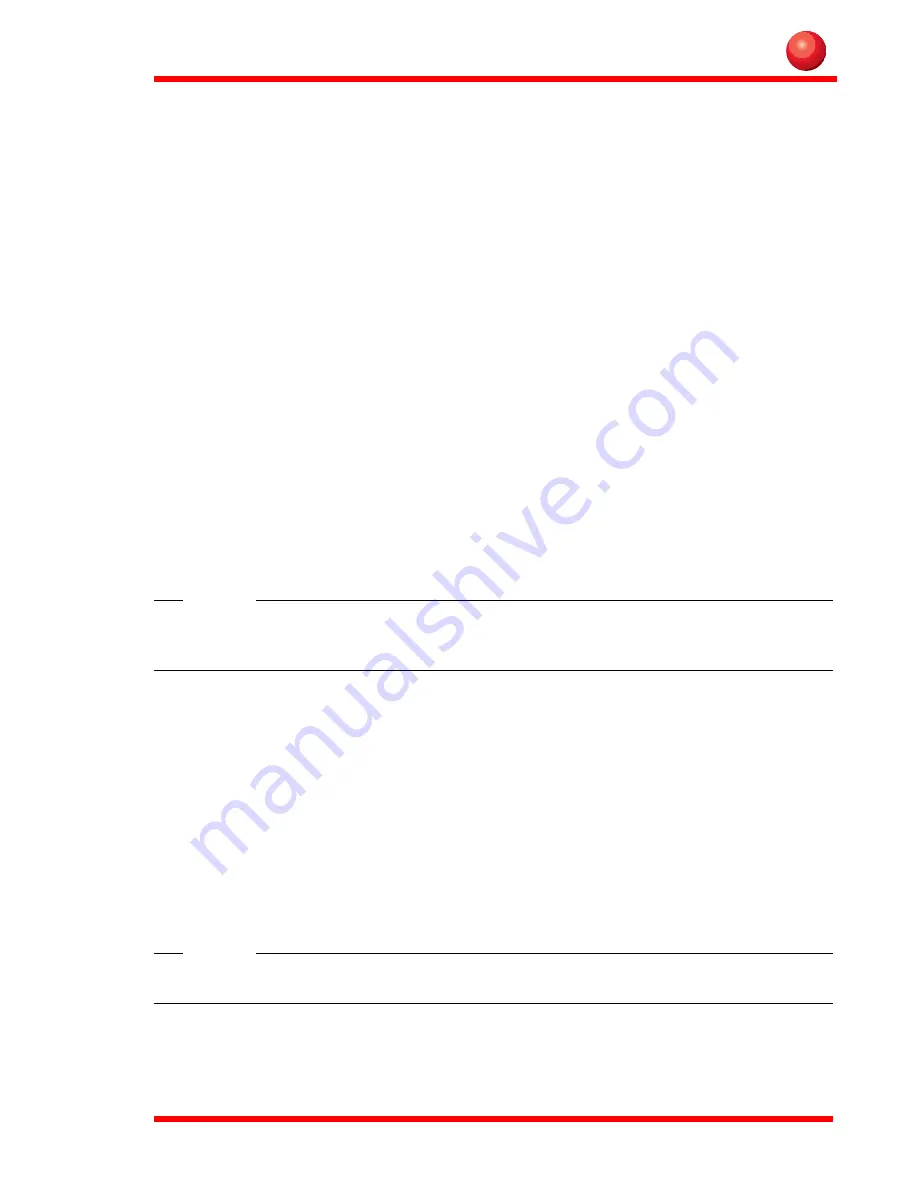
11
Remove a battery pack
To remove the battery from the Rugged Industrial PC:
1. Turn the Rugged Industrial PC with the backside up.
2. To release the battery press and lift the release latch (2) until the battery slides out
from the slot.
Insert a battery pack
To insert a battery pack from the Rugged Industrial PC:
1. Turn the Rugged Industrial PC with the backside up.
2. Slide the three tabs (1) on the battery pack into the three slots in the battery slot.
3. Press the battery pack into the slot until the latch (2) snaps and holds the battery
pack in place. The latch (2) may require some additional pressure to snap into
place and firmly secure the battery
Charge a battery pack
The battery pack is being charged when the Rugged Industrial PC is connected to any
of the specified power sources. The Rugged Industrial PC can charge the battery pack
while in use. While the battery is charging, the red LED on the front is lit.
The first time, or after a long time in storage, the Rugged Industrial PC takes up to 12
hours to be fully charged. Normaly the battery is charged in 6 hours.
Note!
A new battery may require up to five charging cycles until it reaches full
capacity.
Conserve battery power
An easy method to prolong battery life is to lower the screen brightness. To adjust the
brightness use the function buttons described in the chapter ”Function buttons” on
page 5.
Bridge battery
The Rugged Industrial PC is equipped with a bridge battery, which is located inside
the Rugged Industrial PC. The purpose of the bridge battery is to supply power when
the battery pack is replaced and provide power to some components when the Field
Tabled PC is turned off.
Note!
The bridge battery is designed for short-term use only.
The bridge battery is charged when the AC power source is connected. It is also
charged with power from the battery pack.
Содержание JLT8404
Страница 4: ...2 Maintenance 15 Cleaning 15 Technical specification 16 Base system 16...
Страница 20: ...18...
Страница 21: ......

























