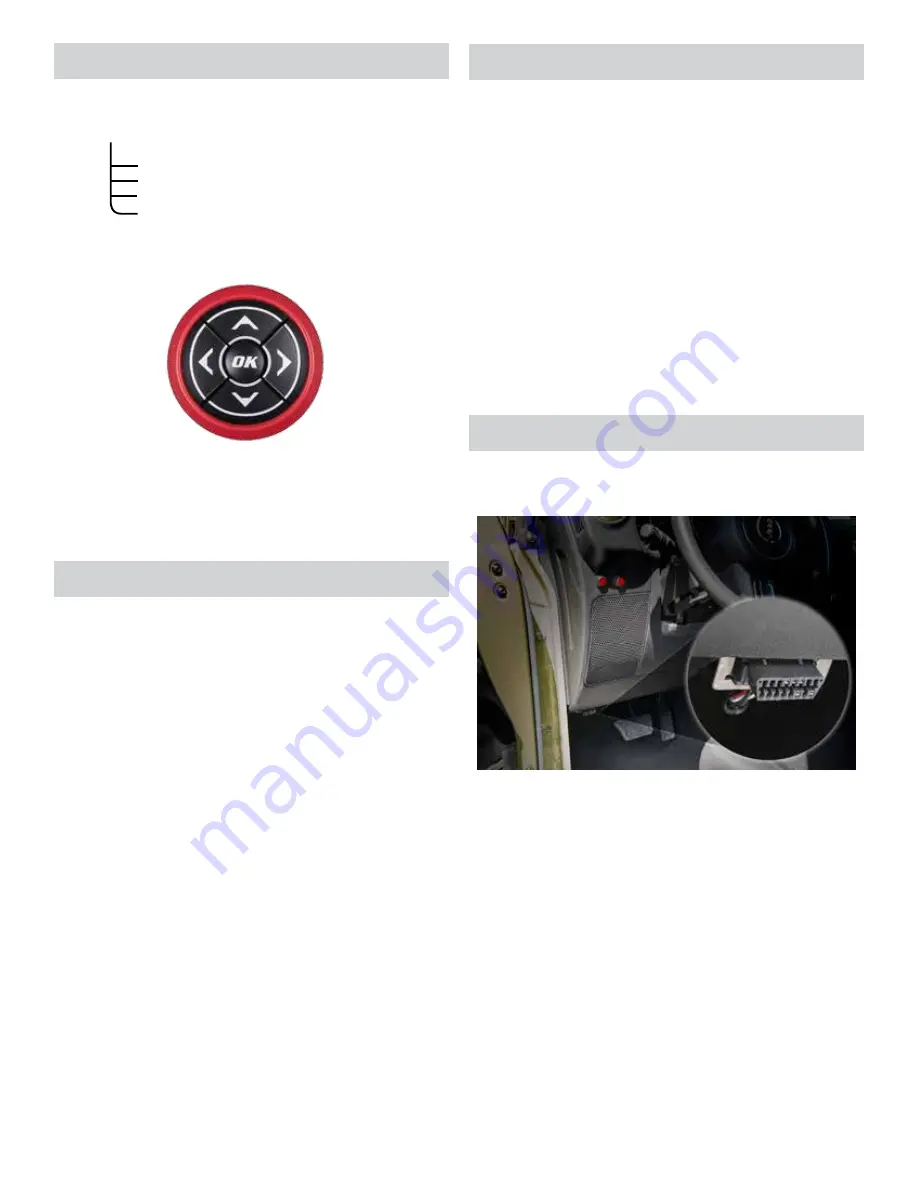
JKS 3575
JKS J-CAL Installation
2 Page
Navigating the Menus
Familiarize yourself with the menu structure below:
Main Menu
Diagnostics (Read & Clear DTCs)
Identify Vehicle (Display critical vehicle information)
Vehicle Functions (Quickly modify vehicle settings)
Tuner Info & Settings (Display tuner information)
Use the key pad buttons to navigate the menus:
Right
Next
Forward
Left
Back
Exit
Up, Increase
Down, Decrease
The up/down buttons are used to scroll to each menu
option, while the left/right buttons are used to move
between menus. The OK button is used to select items
within the menu options.
Update Your Device
NOTE: You will need to be connected to the internet
and running Windows XP or later.
1. DOWNLOAD THE SPARK UPDATE
SOFTWARE
Go to www.superchips.com and click on the
UPDATES tab towards the top of the page.
Navigate to the update software spark for the
Flashcal product.
Click the download button.
Click the Run button on the pop-up menu.
Read and Accept the License Agreement terms.
Click the Install Button, then the Finish button once
the download is complete.
NOTE: The first time using Spark, you will be
required to fill out a registration form.
2. UPDATING YOUR PROGRAMMER
Double click the Spark Icon located on your
computer’s desktop. You will be asked to “Connect
Device”.
Update Your Device (cont.)
Connect your device to the computer using the
supplied USB cable. Spark will automatically
search for updates related to your device. If an
update is found and available, click the Update
button to proceed.
CAUTION: Do not unplug the
device while it is being updated.
Once the update is complete, you will be informed
that it is safe to disconnect your device.
NOTE: At the end of the update, you will be directed to
the online store and given the option to upgrade your
device from a J-CAL (Flashcal) to a Flashpaq. After
purchasing and downloading this option, you will have
the ability to use your device as a Flashpaq product.
This allows you to program your vehicle with the latest
tunes available from Superchips. For more information
go to www.superchips.com
Installation
1. PLUG YOUR DEVICE INTO THE
VEHICLE'S OBD-II PORT
Note: Do not remove the programming cable during
any programming sequence. If you do, the vehicle
may not start. A JKS J-CAL programmer is designed
to automatically go into Vehicle Recovery Mode and if
this occurs, it will return your vehicle to stock.





