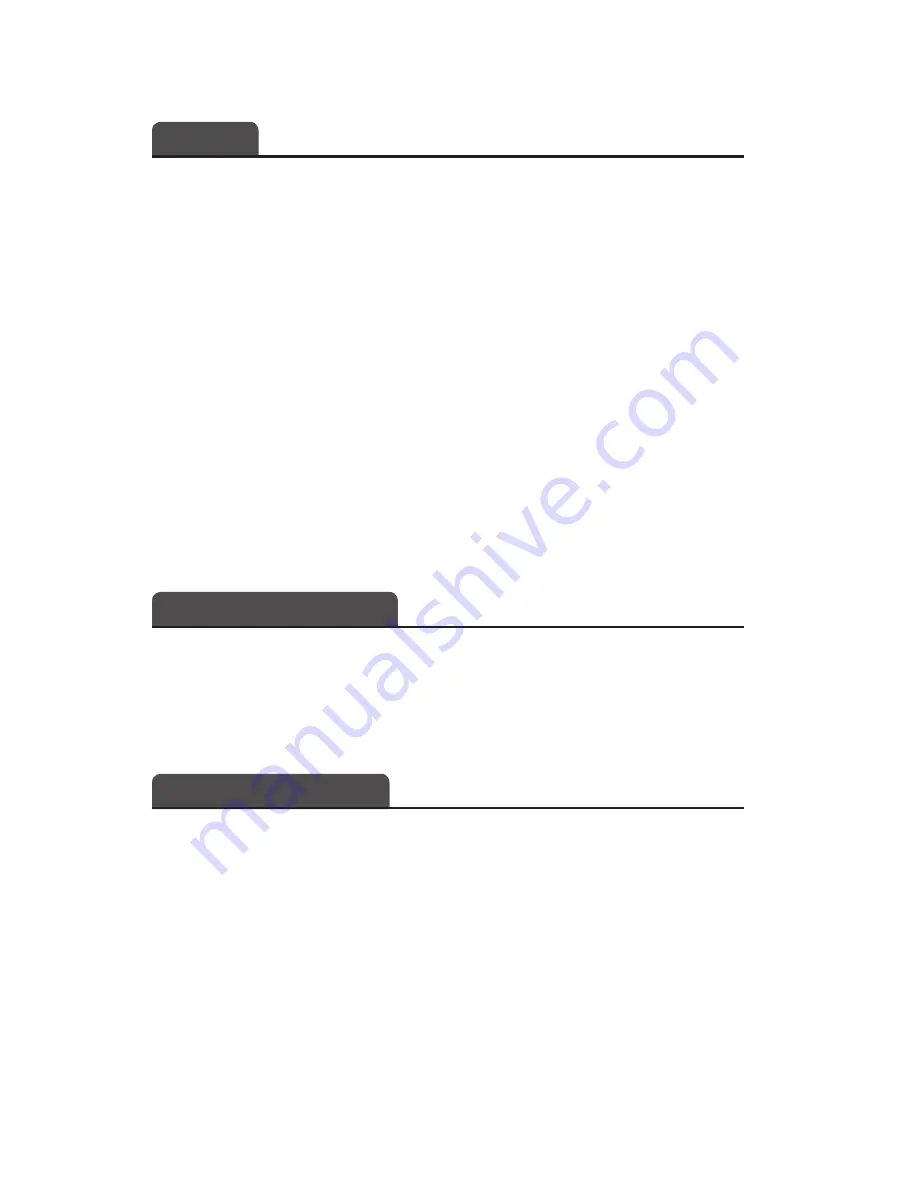
Topology
SIP Transport Mode
There are three SIP Transport Modes: Automatic, TCP, and UDP.
Automatic should be selected unless otherwise specified by your SIP service/
VoIP phone system IT administrator.
Local Port
This port number will be provided by your SIP service/VoIP phone system IT
administrator. If the wrong port number is entered, you may encounter problems
registering or using the IP2 to make or receive calls..
STUN (Session Traversal Utilities for NAT)
STUN usage recommendation and, if necessary, the STUN server name and port
assignment (located under Network>Additional Settings) will be provided by
your SIP service provider/VoIP phone system IT administrator.
Line Assignment:
The IP2 allows the user to set up two different accounts, Account 1 and
Account 2. This box gives the user the option to assign account configuration to
either Line 1, Line 2, or Both lines.
QoS (Quality of Service)
The Account Quality of Service (QoS) tab, contains two attributes which define
the Differentiated Services (DiffServ) Code Point (DSCP) element of the DS
field of IP packets for RTP and SIP traffic. The default DSCP settings are fairly
standard and should only be modified as specified by a network administrator
with knowledge of a specific network's QoS implementation.
Advanced
Auth Username
Enter the Authorization ID provided by your SIP service/VoIP phone system IT
administrator.
Proxy and Proxy Port
A proxy, or proxy server, is basically another computer which serves as a hub
through which internet requests are processed. Enter the proxy address and port
number provided by your SIP service/VoIP phone system IT administrator here.
Without this information, the IP2 will not know where to send a request to contact
another device.
Registration Lifetime
This is the time period (in seconds) for which an account Registration is valid.
After expiration of this period, the registration at the service provider for this
Graphic User Interface
9
Accounts










































