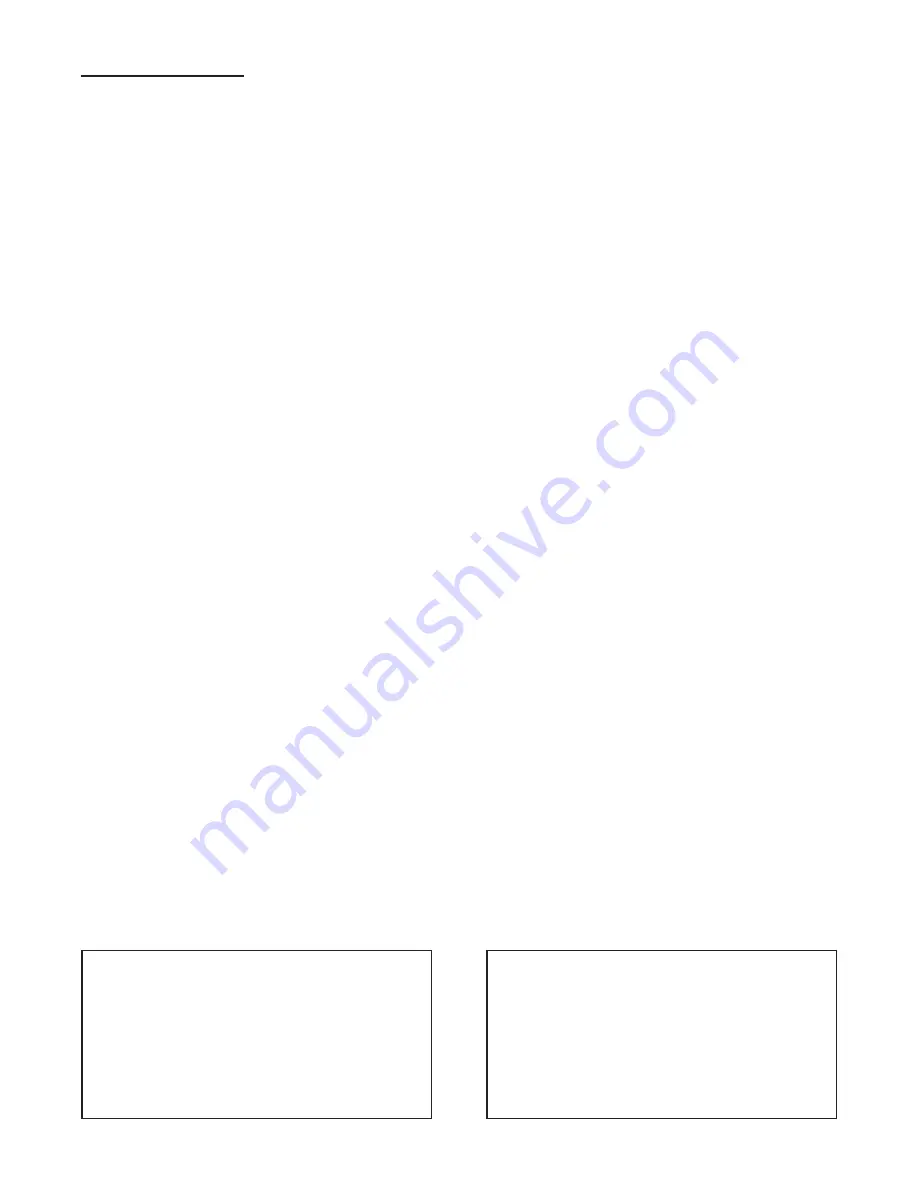
Page 4 of 21
TriPod User Manual
AA0277.indd REV 04
1. TriPod Specifications
5
1.1.
Intended Use ..........................................................................................................................................5
1.2.
Intended User ........................................................................................................................................5
1.3.
Dimensions and Weight .........................................................................................................................5
1.4.
Performance Specifications
..................................................................................................................6
1.5.
Power Requirements .............................................................................................................................6
1.6.
Operating Environment ..........................................................................................................................6
1.7.
Unintended Use .....................................................................................................................................6
2. Preparation for Use
7
2.1. Transportation ........................................................................................................................................7
2.2.
Scanner Component Identification
.........................................................................................................7
2.3.
Connecting the Components .................................................................................................................8
2.4.
Additional Components ..........................................................................................................................9
2.4.1. Encoder ..............................................................................................................................................................9
2.4.2. Probe Lift ..........................................................................................................................................................10
2.4.3. Pump System ...................................................................................................................................................10
2.5.
Optional Equipment .............................................................................................................................10
2.5.1. Video Camera ...................................................................................................................................................10
2.6.
Tether Requirements and Attachment .................................................................................................. 11
2.7.
No Entry Fall Zone ...............................................................................................................................12
2.8.
Preparation of Inspection Surface ........................................................................................................12
3. Operating Instructions
13
3.1.
Controller Layout ..................................................................................................................................13
3.1.1. Main Menu ........................................................................................................................................................13
3.1.2. User Settings ....................................................................................................................................................14
3.1.3. Setting Edit Mode .............................................................................................................................................14
3.1.4. Diagnostic Mode ...............................................................................................................................................14
3.2.
System Start-up ...................................................................................................................................16
3.2.1. System Start-up Overrides ............................................................................................................................... 16
3.3.
Placement of Crawler on Inspection Surface .......................................................................................16
3.4. Operating .............................................................................................................................................17
3.5.
Removal of Crawler from Inspection Surface ......................................................................................17
4. Maintenance
18
4.1.
Safety Precautions before Maintenance ..............................................................................................18
4.2.
Maintenance Schedule ........................................................................................................................18
5. Troubleshooting
19
5.1.
Retrieval of a Stranded Crawler ...........................................................................................................19
6. Service and Repair
20
6.1.
Drive Wheel Removal / Installation ......................................................................................................20
6.2.
Technical Support ................................................................................................................................20
7. Spare Parts
21
Jireh Industries Ltd.
53158 Range Road 224
Ardrossan, Alberta, Canada
T8E 2K4
Phone: (780) 922-4534
Fax: (780) 922-5766
www.jireh-industries.com
DISTRIBUTOR:
MANUFACTURER
:
Table of Contents





































