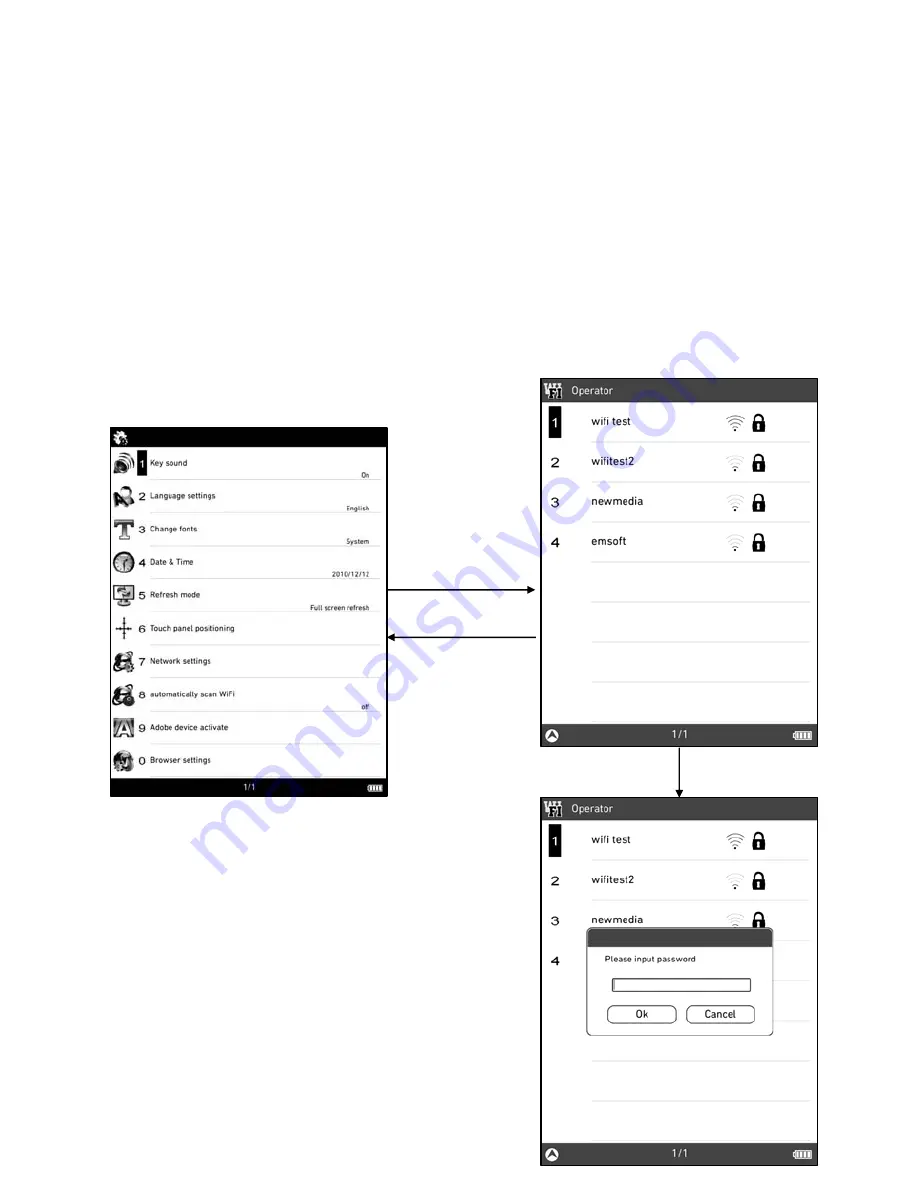
7)Network Settings
Under the system settings interface, choose ‘Network
settings’ to access this function. Under the Operator
interface, select the access point, and press ‘Enter key’ to
connect; or choose ‘connect’ in the menu to connect. If the
access point needs password, there will have a password
input box, you need to input the correct password to
connect.
Return
Network
settings
Numeral keys
Содержание Hanlin eReader A9
Страница 1: ...Hanlin eReader A9 Version 2 ...
Страница 8: ...Side View Volume Up Down Speaker Reset Back View Power Switch ...
Страница 11: ...3 Dragging and holding Stretch fold fingers on the touch screen to zoom in out the page ...
Страница 16: ...5 Keyboard Lock Press power on off button lock unlock keyboard Any interface Lock keyboard Power on off ...
Страница 43: ...Press letter keys to input the content then press Enter key to search Letters key ...













































