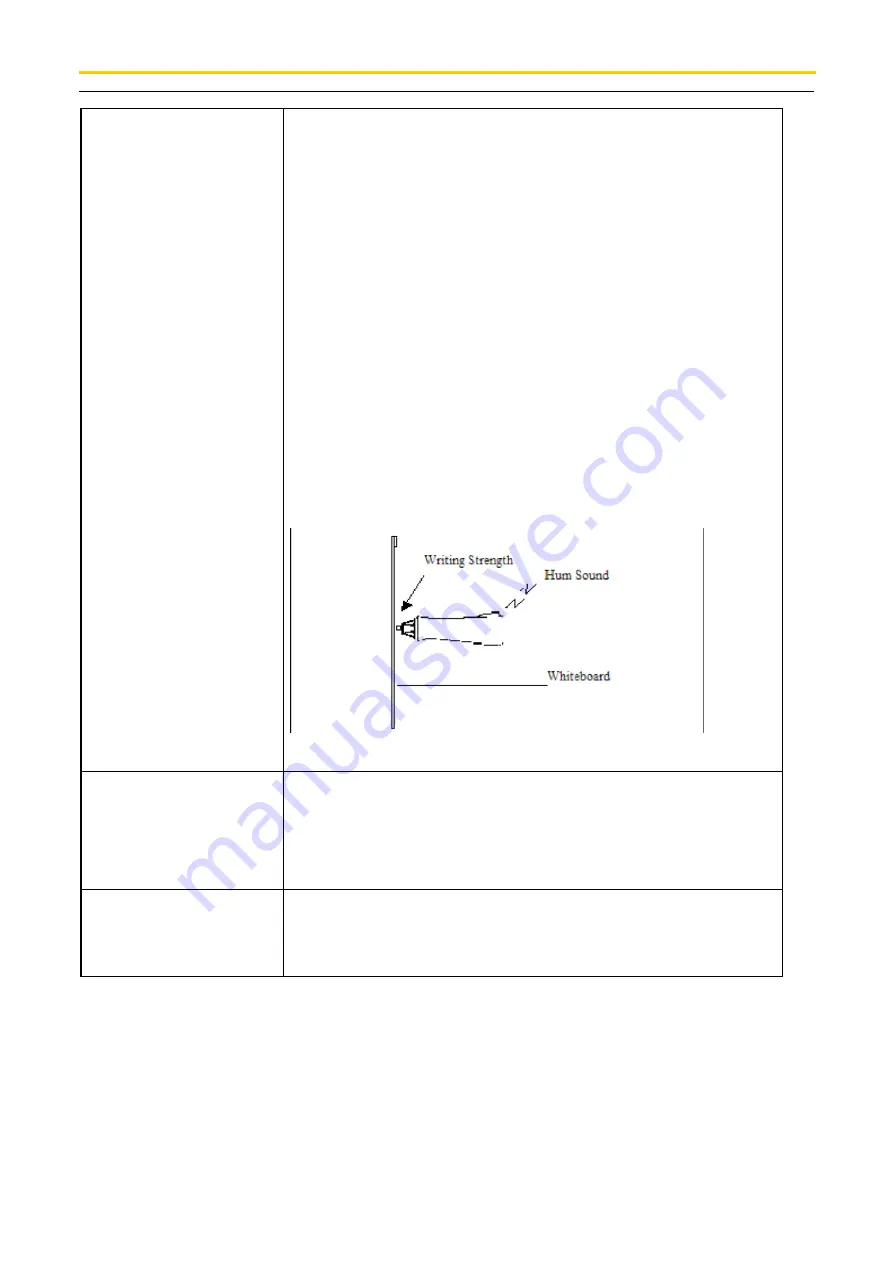
Changchun Jida Scola Co.,Ltd
Boyi III Electronic Whiteboard Instruction Manual
- 26 -
How to properly use the
signal pen?
When using signal pen, users may refer to figure 1 below.
1. Note the following three matters:
a. When writing on the whiteboard with signal pen,
appropriate writing strength is required to ensure the signal
sent writing signals (only requires when human ear presses
close to the pen a slight hum can be heard in writing process).
b. When writing on the whiteboard with signal pen, please try to ensure
that the pen is vertical to the whiteboard (within ±15°).
c. When writing on the whiteboard with signal pen, your
finger holding the pen shall not go beyond the pen's color ring, to ensure
that the writing signals the pen sent will not be covered.
Figure 1: Properly use the signal pen
What to do when it shows
"connection error, not found
appropriate equipment"
1. check whether the hardware indicator light is light (if not,
check the hardware installation);
2. check whether the connection of the data lines to the data
interface is correct and firm;
3. manually connect the hardware
The signal pen sent signals all
the time
Please contact the supplier.
















