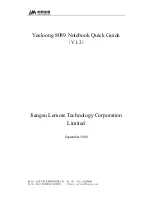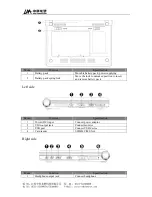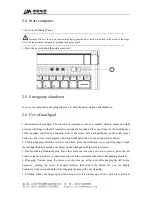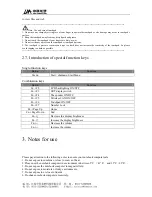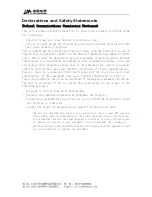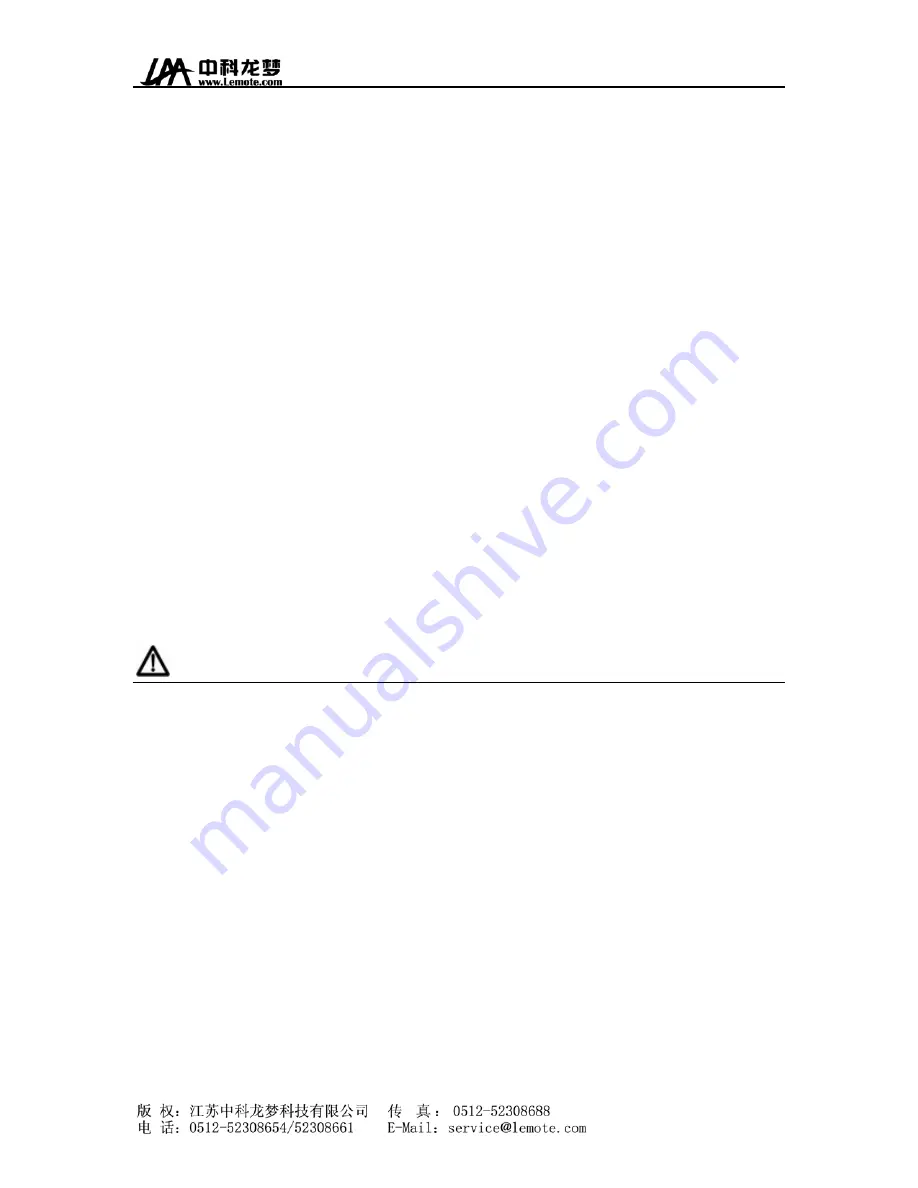
7. Do not expose to dirty or dusty environments.
8. Do not place objects on top in case damage may cause.
9. Do not place on uneven, unstable surface or cotton materials surface (such as bed and blankets)
which may cause temperature rise.
Please pay attention to the following steps when you clean notebook computer.
1. Turn off notebook computer power and remove the battery pack.
2. Unplug the adapter.
3. Use wet soft cloth.
4. Do not use any liquid or foam detergent.
Please contact with distributors and service personnel if any following condition occurs:
1. The notebook drop to the ground or damage.
2. Liquid leaks into product.
3. The notebook computer runs into error.
Notes for clean of vent or fan
Please clean fan regular to make sure system be in best cooling condition. You can use soft clothe or
suction
to remove the dust accumulated in the vent.
ANNEXE
PROCLAMATION
This user manual is no guarantee, position expression or other implication of any kind. Our Company
and its employees shall not be responsible for direct or indirect loss of data and interest caused by the
information in this manual. The product specifications and information in this manual are for
reference only, which will be updated at any time without notice. Our company will not be liable for
any errors of this manual, including software and hardware.
----------------------------------------------------------------------------------------------------------------------
Warning: Our company does not assume any responsibility for damage caused by personal improper use.