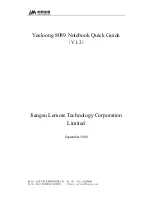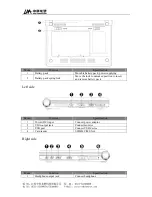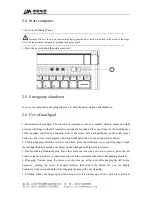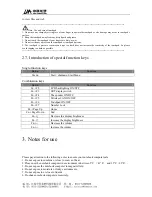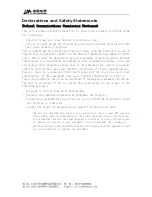2.1. Install of battery pack
1. Push battery to the groove along the track at the bottom of the notebook computer.
----------------------------------------------------------------------------------------------------------------------
Note: Push the battery pack again along the track if not success. Do not force the battery pack into which may
cause battery damage.
----------------------------------------------------------------------------------------------------------------------
2. When the battery pack into, then its switch would be back into its position and lock the battery
pack.
2.2. Remove of battery pack
1. Turn off the computer and disconnect all external peripherals.
2. Push the spring switch when back side of computer is up on.
3. Pull and remove the battery pack with holding the spring switch.
----------------------------------------------------------------------------------------------------------------------
Warning: Never attempt to remove the battery pack while the notebook is turn ON, as this may result in the loss
of working data.
2.3. Using AC power
1. Insert power adaptor into Power Jack in left side of notebook.
2. Insert another side of power adaptor into electric socket.