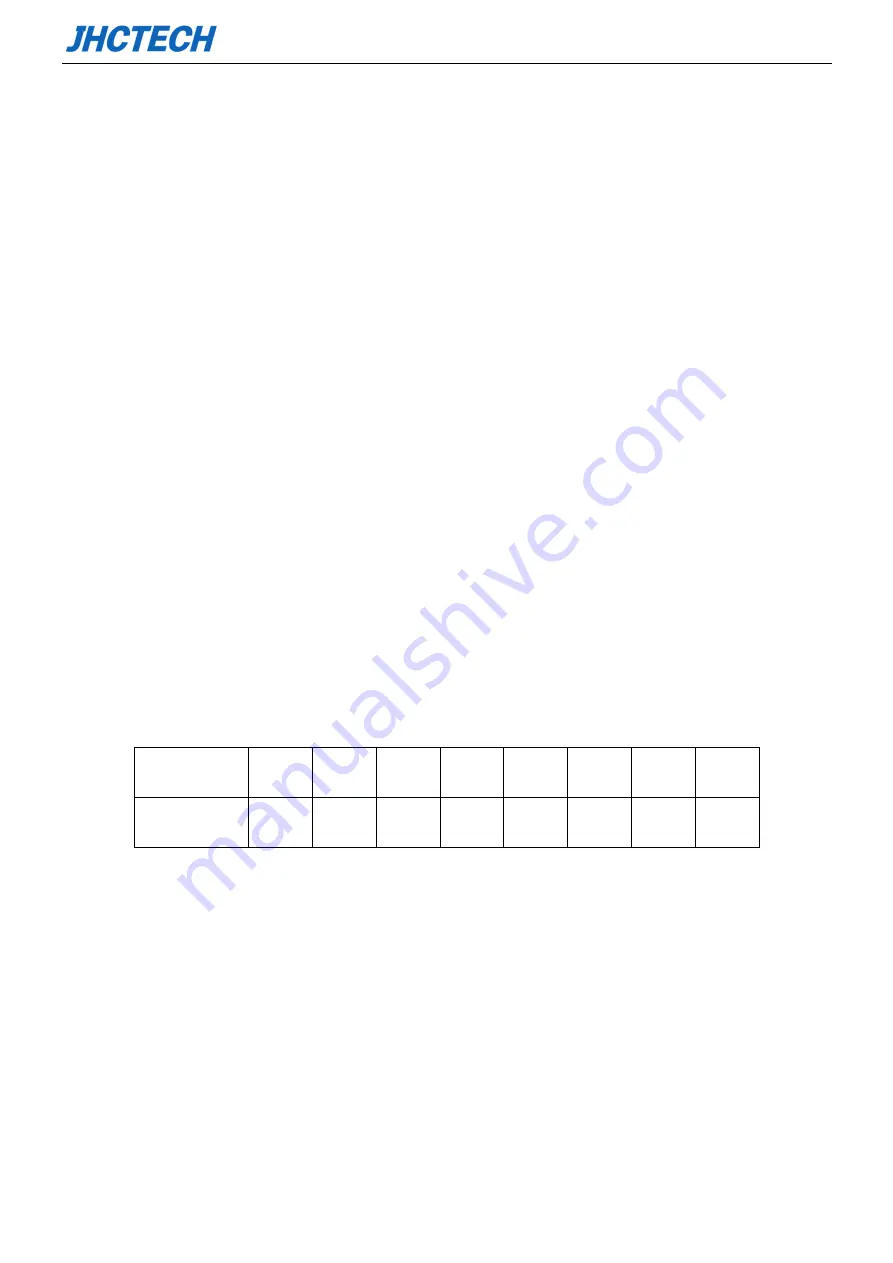
User’s Manual
65
5.1 WDT and GPIO
/* ======================================================================
1 * void jhctech_init();
2 * function description: library initialization, This function must be called before calling other
functions
3 * parameter description
:
4 * creation date
:
5*======================================================================*/
/* ======================================================================
1 * void jhctech_init();
2 * function description: library release, Pair with jhctech_init, release the library's occupied resources
when not needed
3 * parameter description
:
4 * creation date
:
5* ======================================================================*/
/*==========================================================================
1 * BYTE I952_MB_gpio_input(WORD port)
2 * function description: read the motherboard GPIO input level
3 * parameter description:
Return value: return a byte (8 bit), each bit of 8 bit corresponding to the level state of a GPIO pin
Parameter: port fill in motherboard GPIO number which is designed by factory
Note:
4 * creation date
:
5*========================================================================*/
/*==========================================================================
1
* void I952_MB_gpio_output(WORD port,BYTE value);
2 * function description: high and low levels output of the motherboard
3 * parameter description:
Parameter: port fill in motherboard GPIO number which is designed by factory
Value 8 bit of a Byte, each bit controls a GPIO pin output value,
Return value
Bit7
Bit6
Bit5
Bit4
Bit3
Bit2
Bit1
Bit0
GPIO pin
PIN8
PIN7
PIN6
PIN5
PIN4
PIN3
PIN2
PIN1
Содержание KGEC-6301
Страница 1: ...用户手册 User s Manual KGEC 6301 Ver A0 1 Date 2020 09 08 ...
Страница 2: ...User s Manual Version Note No Ver Note Date Writer 1 A0 1 first publish 20200908 Echo Guo ...
Страница 9: ...User s Manual 4 General Information 1 CHAPTER ...
Страница 15: ...User s Manual 10 Picture 1 3 ECB 252 ECX 253 Front T001 Picture 1 4 ECX 253 ...
Страница 18: ...User s Manual 13 Hardware Installation 2 CHAPTER ...
Страница 34: ...User s Manual 29 Picture 2 22 HDD SSD installation 2 Picture 2 23 HDD SSD installation 3 ...
Страница 42: ...User s Manual 37 BIOS Setup CHAPTER 3 ...
Страница 58: ...User s Manual 53 External Gfx Card Primary Display Configuration ...
Страница 65: ...User s Manual 60 Driver Installation CHAPTER 4 ...
Страница 69: ...User s Manual 64 SYSTEM RESOURCE CHAPTER 5 ...




































