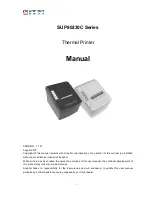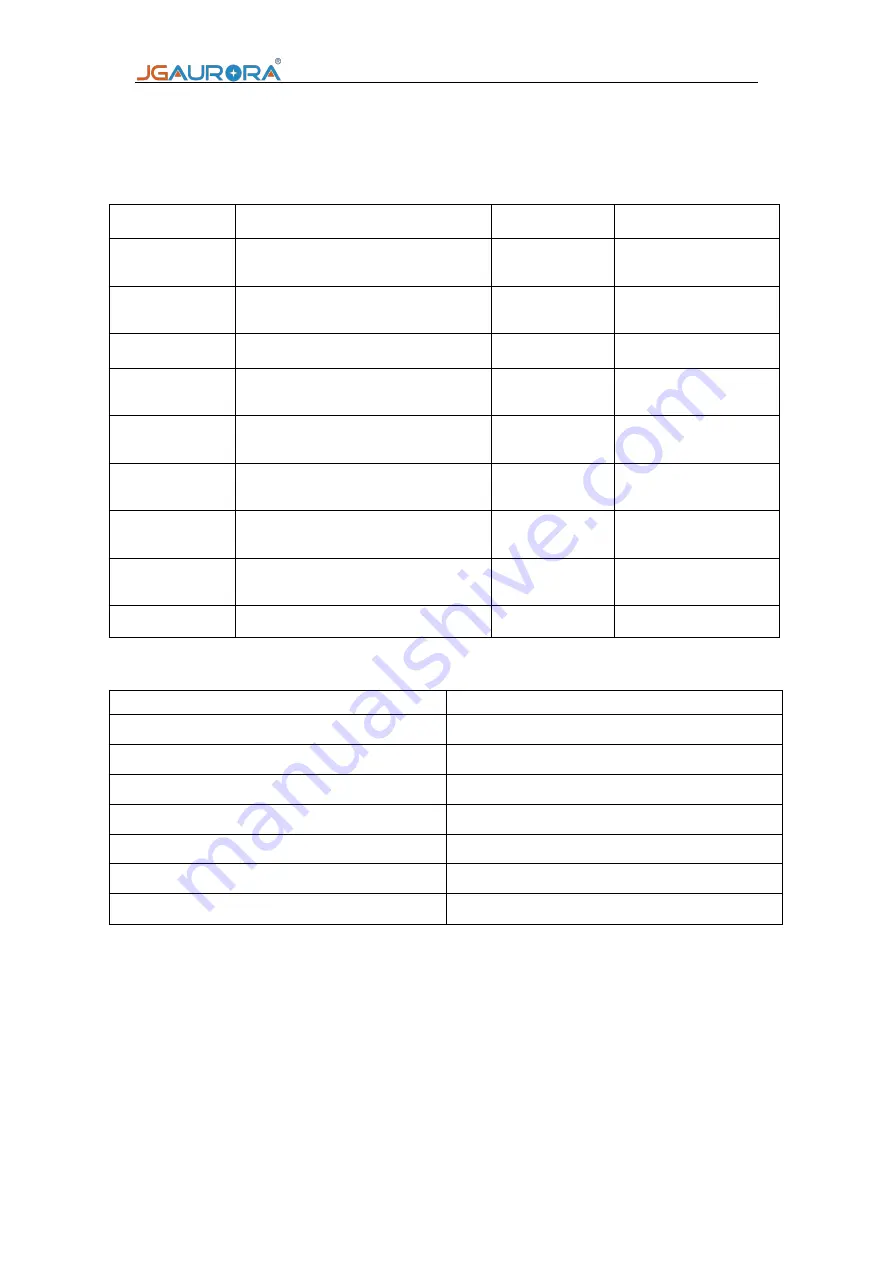
FORERUNNER OF DESKTOP 3D PRINTER
5
3. User Instruction
3-1 Product Parameter
3-2 Tool kit list
Model
A7
Nozzle Dia.
0.4mm
Technology
Type
FDM
Power
230W
Lay Height
0.1-0.3mm
Size
455mm*510mm*41
2mm
Filament Dia.
1.75mm
Device Weight
20Kg
Print Size
230mm*220mm*200mm
Package Size
590mm*550mm*56
0mm
Print Accuracy
±0.2mm
Package
Weight
26Kg
Recommende
d Filament
PLA
Leveling
Automatic
Nozzle
Magnet Type
Control Panel
4.3’inch color
screen
Compatible
OS
Windows7/XP/Vista/linux/Mac/O
X
Language
Chinese/English
Print Speed
10-150mm/s
File Format
STL
、
OBJ
、
G-Code
Item
Amount
(
pcs
)
Power cable
1
U disk
1
USB cable
1
Allen wrench 1.5/2.5mm
1 of each
Standard filament
(
0.8kg
)
1
shovel
1
Warrant card
1
Содержание A7
Страница 8: ...FORERUNNER OF DESKTOP 3D PRINTER 7 4 Interface Introduction ...
Страница 10: ...FORERUNNER OF DESKTOP 3D PRINTER 9 Click the choice press Install I ...
Страница 11: ...FORERUNNER OF DESKTOP 3D PRINTER 10 Press Repair R ...
Страница 12: ...FORERUNNER OF DESKTOP 3D PRINTER 11 Press finish Press next N ...
Страница 13: ...FORERUNNER OF DESKTOP 3D PRINTER 12 Press next N ...
Страница 14: ...FORERUNNER OF DESKTOP 3D PRINTER 13 5 2 Software introduction 1 software start Double click enter the software ...