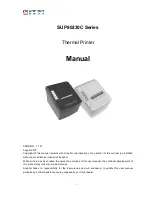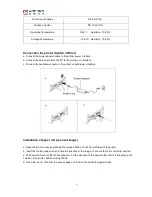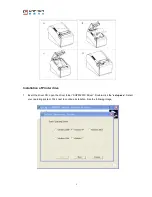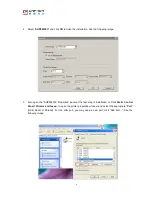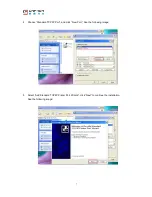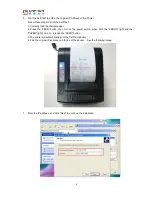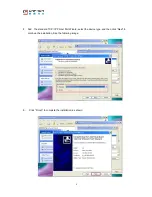1
SUP80230C Series
Thermal Printer
Manual
VERSION 1.1.01
August 2010
Copyright of this manual remains with Sunphor, reproduction of any section of this manual is prohibited
without prior written permission of Sunphor.
While all care has been taken to ensure the accuracy of this user manual, the continual development of
this product may reflect some inaccuracies.
Sunphor takes no responsibility for the inaccuracies and will endeavour to update this user manual
periodically. Further assistance can be supplied by your local dealer.
.