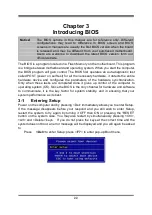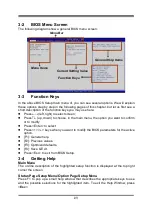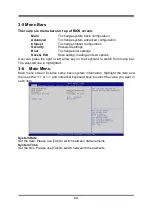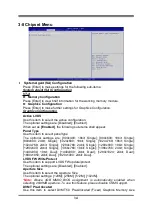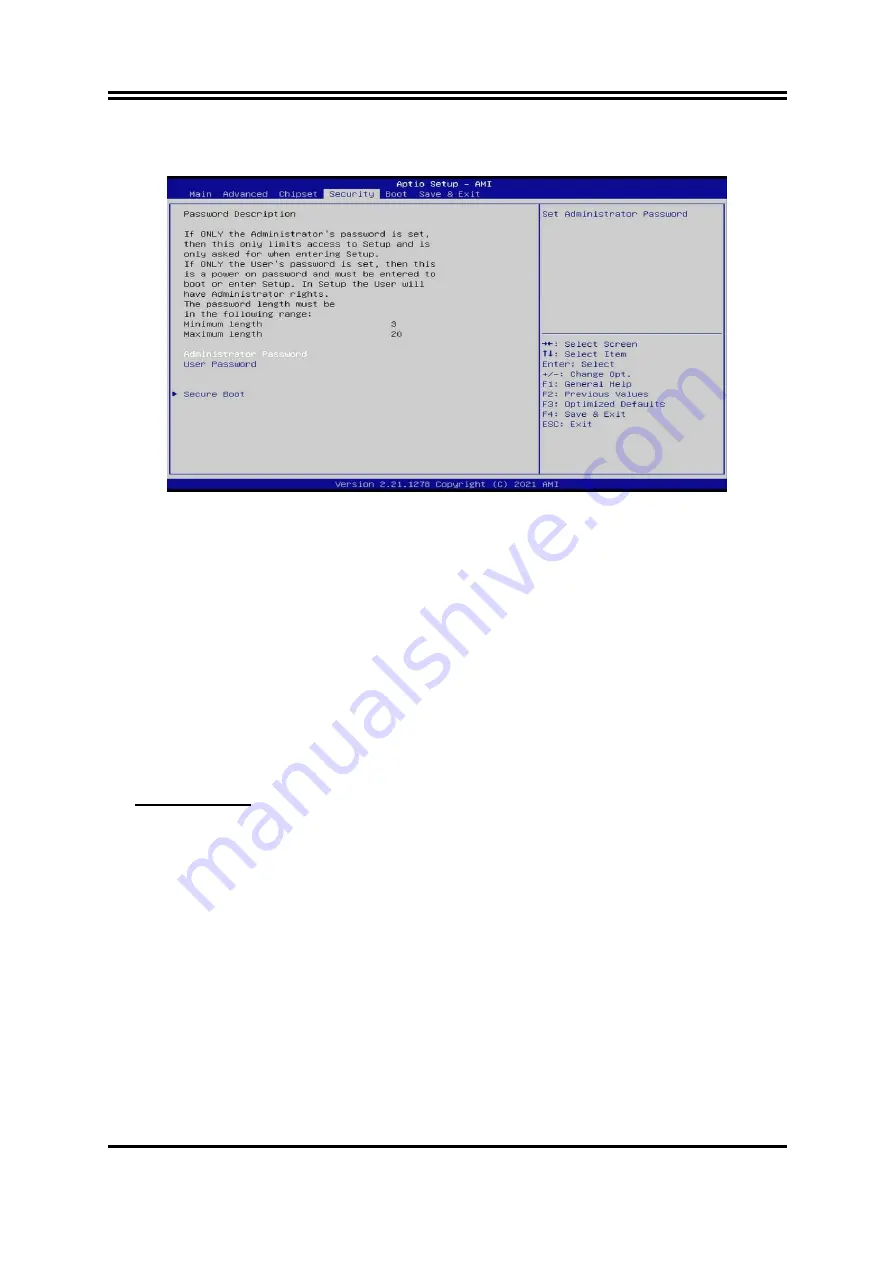
36
3-9 Security Menu
Security menu allow users to change administrator password and user password
settings.
Administrator Password
If there is no password present on system, please press [Enter] to create new
administrator password. If password is present on system, please press [Enter] to
verify old password then to clear/change password. Press again to confirm the new
administrator password.
User Password
If there is no password present on system, please press [Enter] to create new
administrator password. If password is present on system, please press [Enter] to
verify old password then to clear/change password. Press again to confirm the new
administrator password.
Secure Boot
Press [Enter] to make customized secure settings:
System Mode
Secure Boot
Secure Boot feature is active if secure boot is enabled, Platform Key(PK) is
enrolled and the system is in user mode. The mode change requires platform
reset.
The optional settings are: [Disabled]; [Enabled].
Secure Boot Mode
Use this item to Secure Boot mode to Standard mode or Custom mode. This
change is effective after save. After reset, this mode will return to Standard mode.
In Custom mode, Secure Boot Policy variables can be configured by a physically
present user without full authentication.
The optional settings: [Standard]; [Custom].
When set as [
Custom
], user can make further settings in the following items that
show up:
Restore Factory Keys
This item force system to user mode. Install factory default secure boot key
databases.