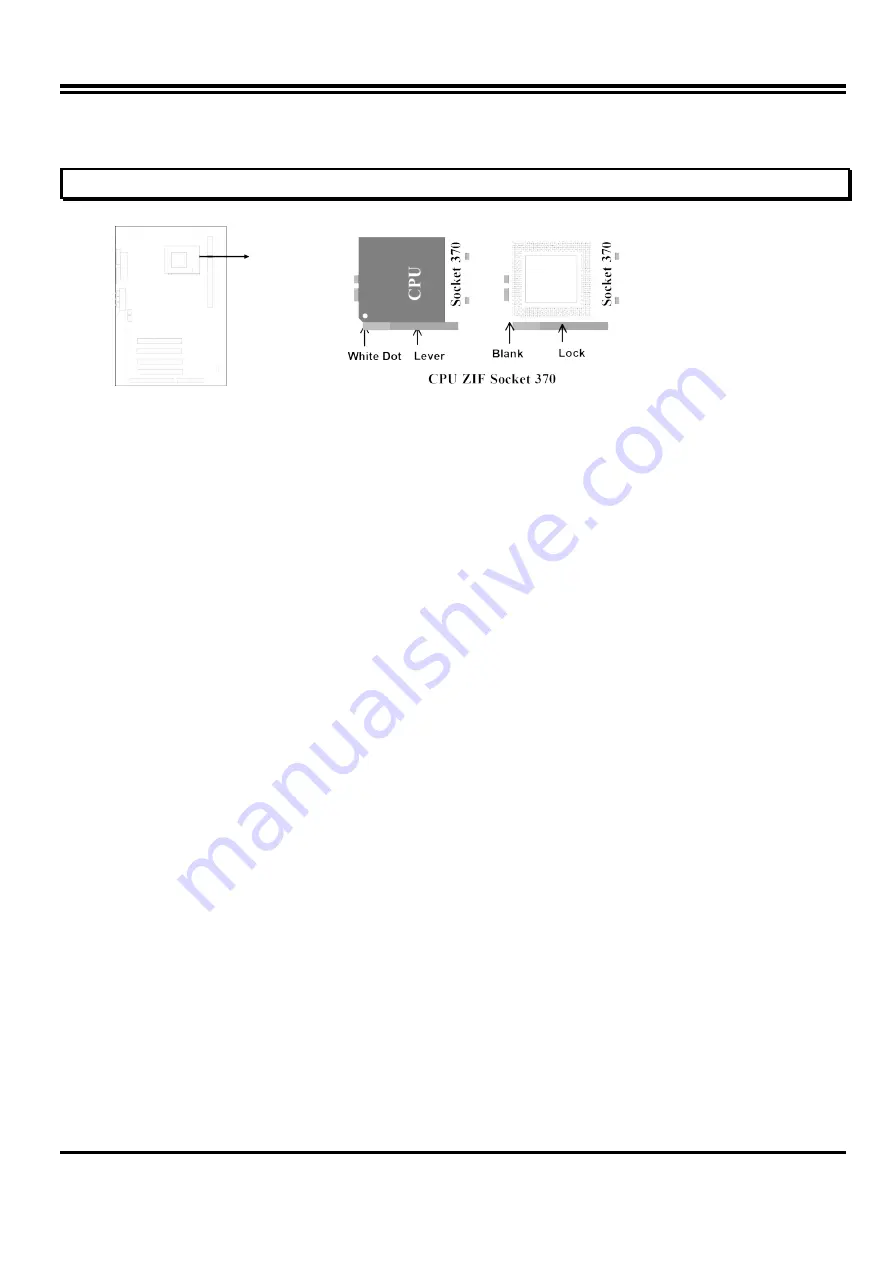
orientation as shown as follow. With the added weight of the CPU fan, no force is required to
insert the CPU. Once completely inserted, hold down on the fan and close the socket’s lever.
IMPORTANT: You can setting the CPU ratio and Host Frequency in the BIOS setup on page
18
2-8 Expansion Cards
You must read the documentation come with expansion card for any hardware or software
settings that may be required to setup your specific card.
Installation Procedure:
1. Read the documentation from your expansion card.
2. Set any necessary jumpers on your expansion card.
3. Remove your computer’s cover.
4. Remove the bracket on the slot you intend to use.
5. Carefully align the card’s connectors and press firmly.
6. Secure the card on the slot with the screw you remove in step 4.
7. Replace the computer’s cover.
8. Setup the BIOS if necessary.
9. Install the necessary software drivers for your expansion card.
Assigning IRQs for Expansion Cards
Some expansion cards may require an IRQ to operate. Generally an IRQ must be exclusively
assigned to only one device. In an standard design there are 16 IRQs available but most of them
are occupied by the system and leaves 6 free for expansion cards.
With most recent device, the BIOS automatically assign an IRQ number to PCI expansion cards.
Please make sure there are no any of two devices use same IRQs, otherwise your computer may
experience some problems when those two devices are in use at the same time.
Assigning DMA Channels for Expansion Cards
Some devices may also need to use a DMA (Direct Memory Access) channel. DMA assignments
for this motherboard are handled the same way as the IRQ assignment process described above.
You can select a DMA channel in the PCI and PnP configuration section of the BIOS Setup utility.
2-9 External Connectors
1. Power Connector: ATX Power Connector (20-pin block): PL1
ATX Power Supply connector. This is a new defined 20-pins connector that usually comes
with ATX case. The ATX Power Supply allows to use soft power on momentary switch that
connect from the front panel switch to 2-pins Power On jumper pole on the motherboard.
When the power switch on the back of the ATX power supply turned on, the full power will not
come into the system board until the front panel switch is momentarily pressed. Press this
switch again will turn off the power to the system board.
8









































