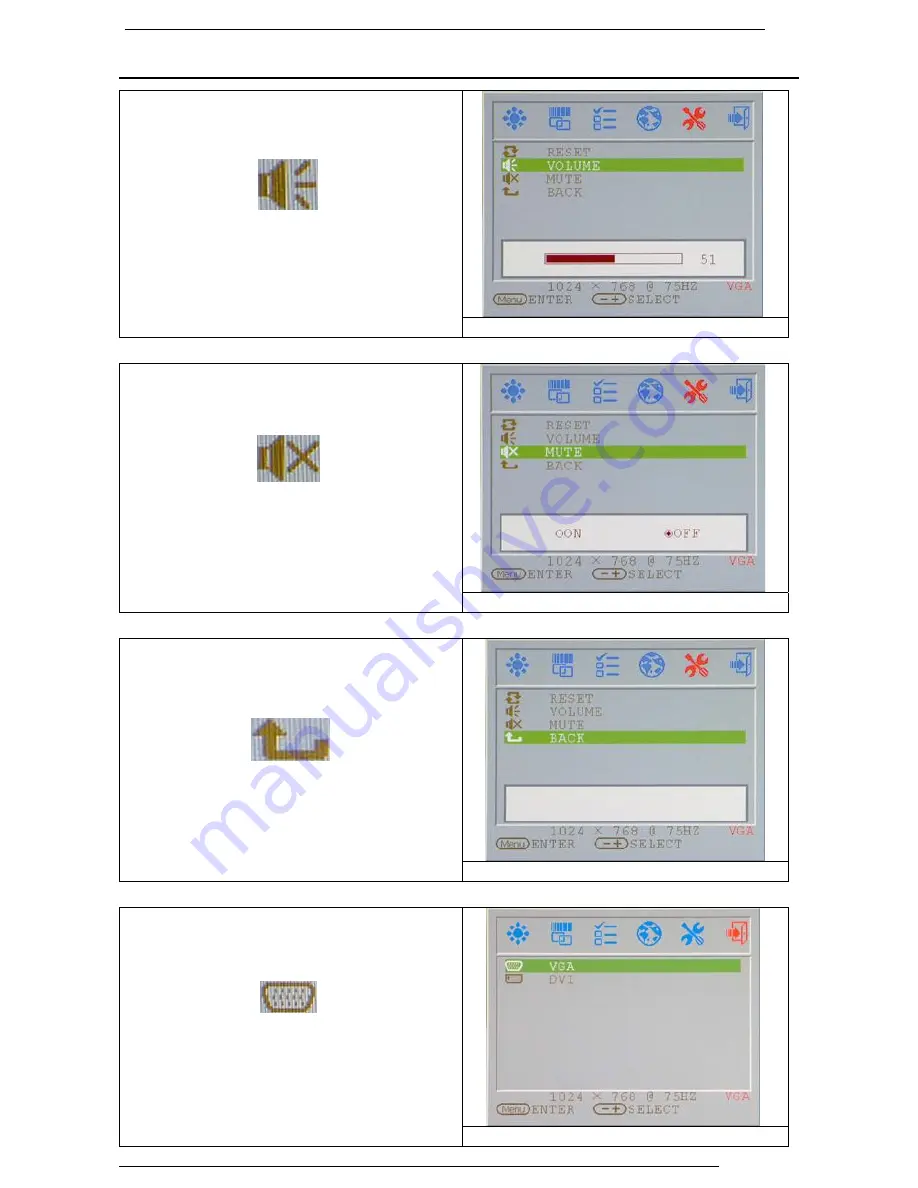
19.0 TFT Active Matrix LCD Panel User Manual
English 18
OSD (On-Screen Display) Menu Mode (PC Mode)
VOLUME:
Adjust the sound volume of the embedded
speaker of the display
.
VOLUME
MUTE:
Silence the embedded speaker of the
display
.
MUTE
BACK :
Return to the Main Menu Screen
BACK
VGA / DVI:
Switch to the VGA / DVI Signal inputs of
the display.
VGA / DVI



































