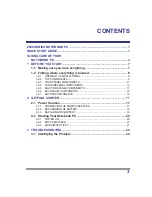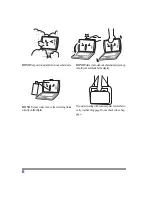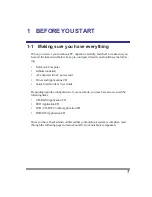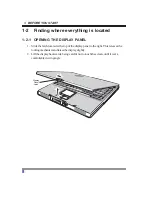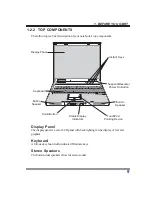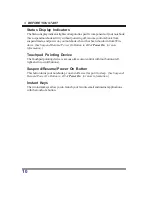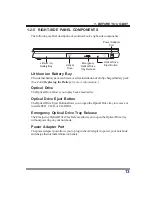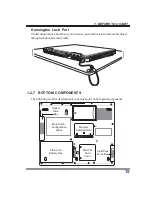11
1. BEFORE YOU START
1-2-3 FRONT PANEL COMPONENTS
The following is a brief description of your notebook’s front panel components.
Built-in Stereo Speakers
The built-in dual speakers allow for stereo sound.
Memory Card Reader
The memory card reader offers the fastest and most convenient method to transfer
pictures, music and data between your notebook pc and flash compatible devices such
as digital cameras, MP3 players, mobile phones, and PDAs.
Infrared Port
The fast IrDA-compatible port allows you to communicate wirelessly with another
IrDA-compatible infrared device without a cable.
Display Panel Latch
The display panel latch locks and releases the display panel.
Built-in
Speaker
Built-in
Speaker
Display Panel Latch
Memory
Card
Reader
Infrared
Port
Содержание Z500 series
Страница 1: ...Z500 SERIES NOTEBOOK PC QUICK START GUIDE April 2003...
Страница 2: ...2 Thispageisintentionallyleftblank...
Страница 24: ...24...