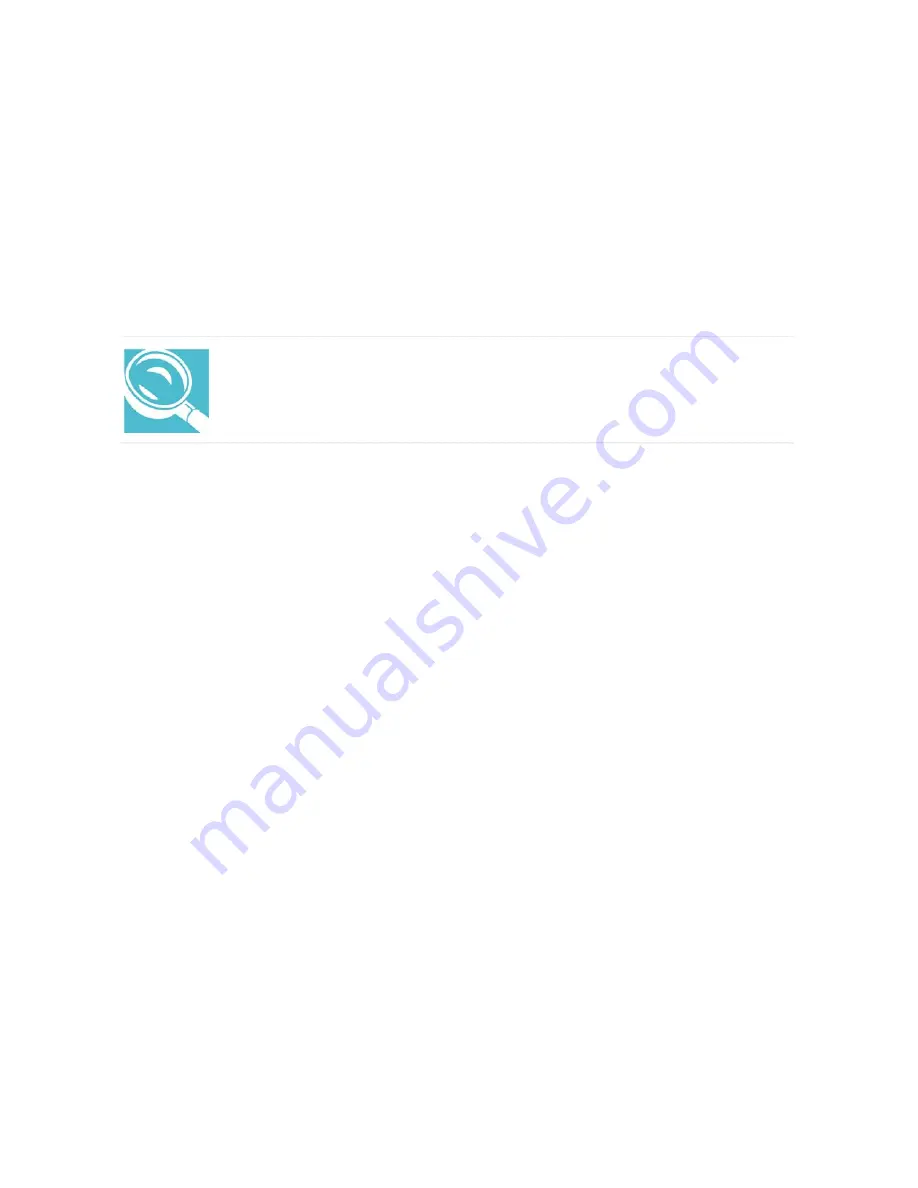
Starting a program from Explorer
If a program is not in the Programs menu, you can start it from Windows Explorer.
Windows Explorer gives you a view of your computer’s contents as a hierarchy or
“tree.” You can easily see the contents of each drive and folder on your computer.
To use this method, you need to know the name and location of the program’s
executable file (this file ends with .exe.)
1.
Click
Start
, point to
Programs
, and then clicks
Windows Explorer
.
HINT: Another way to open Windows Explorer is to use the secondary
Track point button to clock the My Computer icon, then click Explore.
To show or hide folders on the left side of the window, click the plus or
minus sign beside the folder.
The left side of the window displays the disk drives and folders on your
computer.
The right side of the window displays the contents of the item you click on the
left.
2.
To open a document or start a program, double-click its icon in the right side of
the window.
Starting a program from Run menu on the taskbar
You can start a program from the taskbar if you know its name and location.
1.
Click
Start
on the taskbar.
2.
Point to
Run
.
3.
In the dialog box, type the command line.
4.
Click
OK
.
Содержание JETBOOK 9060
Страница 1: ...On Line Manual ...
Страница 60: ...Chapter 4 Easy buttons Buttons function description Software specification ...
Страница 80: ...Chapter 6 Adding a printer Personalizing your desktop Emulating a full size keyboard ...
Страница 107: ...Appendix A ...
Страница 110: ...Appendix B ...
Страница 117: ...Appendix C ...






























