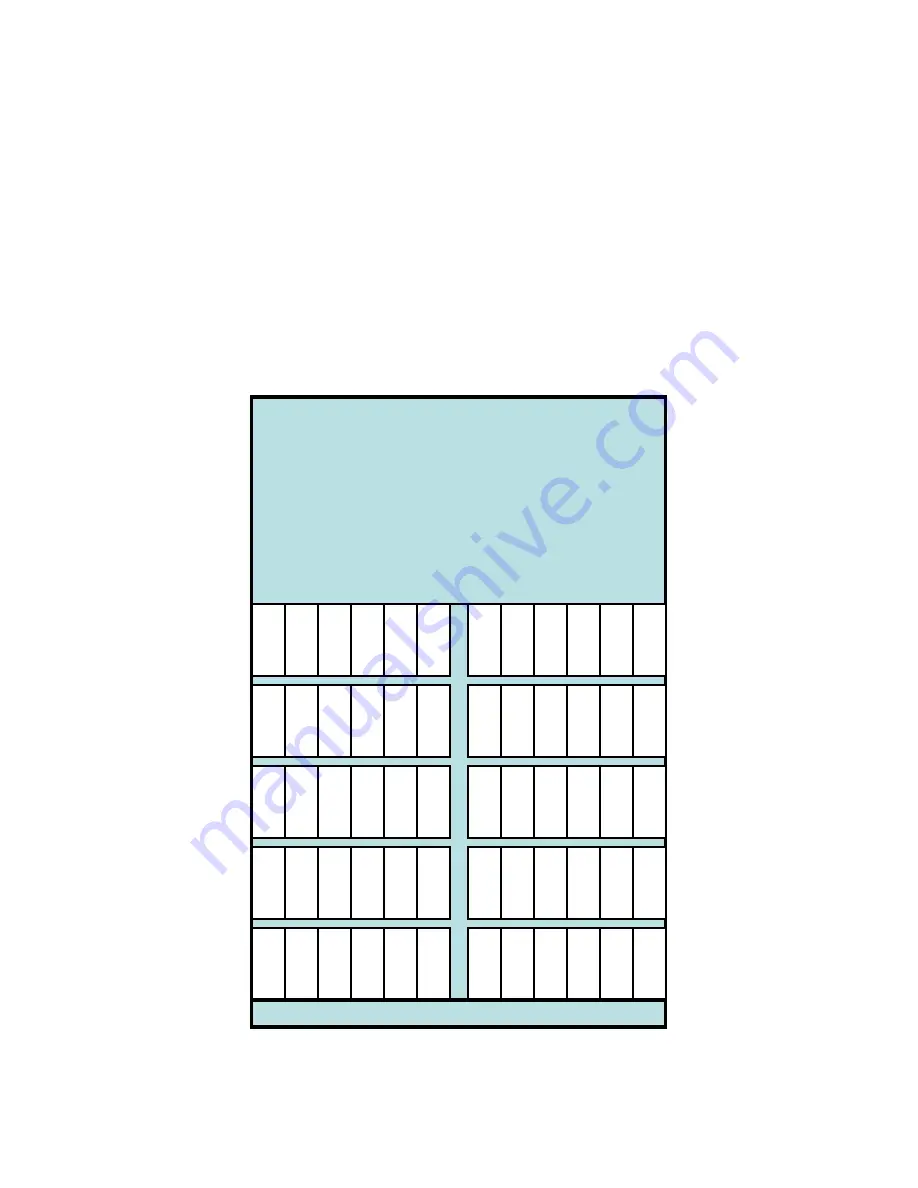
JETSTOR SAS 760J/JD Hardware Installation Guide
Page 6 of 71
1.3
FEATURE SUMMARY
•
4U – 19” rack mountable.
•
Support for 60 3.5” and 2.5” SAS or SATA drives.
o
Dual port support for SATA drives with an active MUX
interposer
o
Power control for SAS and SATA drives
o
In-band firmware download of Enterprise drives
o
Support for 7.2K, 10K and 15K rpm drives
o
Support for Solid State Drives (SSD) and Enterprise Flash
Drives(EFD)
o
Drives are numbered from 1 through 60 starting in the bottom left
corner and counting left to right, bottom to top as in the following
illustration:
Rear of Enclosure
PCMs & I/O Controllers
JETSTOR SAS 760J/JD
1 2 3 4 5 6
31 32 33 34 35 36
25 26 27 28 29 30
13 14 15 16 17 18 19 20 21 22 23 24
7 8 9 10 11 12
49 50 51 52 53 54
37 38 39 40 41 42
55 56 57 58 59 60
43 44 45 46 47 48
Front of Enclosure







































