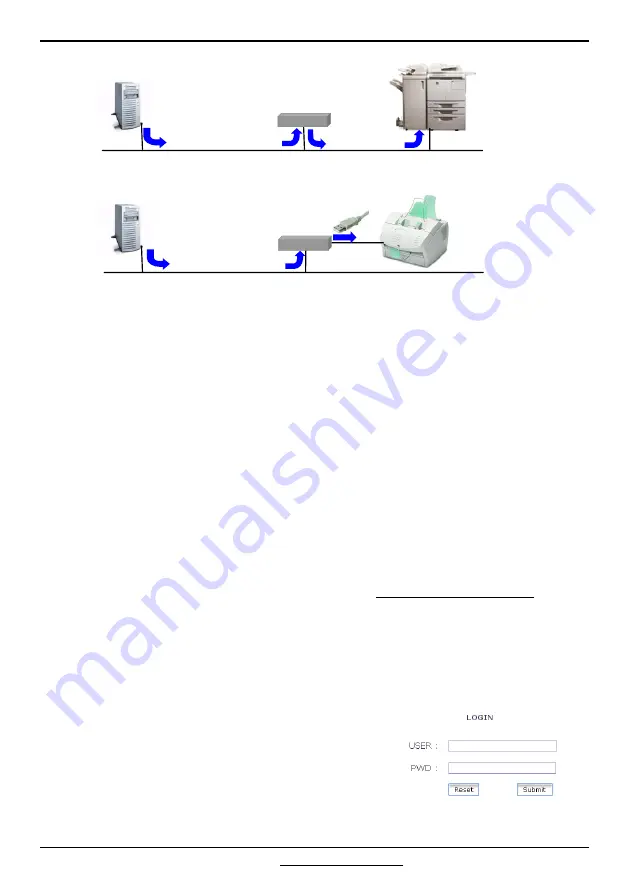
BarDIMM Box Quick Install Guide – Intelligent Barcode Printing System
©2004-2006 Jetmobile
Page 5
Connecting the BarDIMM Box
•
Connect the BarDIMM Box to the network using an appropriate RJ45 cable
•
Connect the BarDIMM Box to your USB printer if applicable
•
Connect the power supply to the BarDIMM Box and to the main power
•
Verify the green LED is on. If not, please verify the power supply
•
Wait 2m for a complete BarDIMM box boot
Retrieving the IP address of the BarDIMM Box
BarDIMM Box works in DHCP and in fixed IP address modes, which can be set from the
BarDIMM box embedded web server. DHCP is used by default. The first step is then to
determine the IP address provided by DHCP
•
The MAC address of the BarDIMM Box is indicated on the small label under the box.
It can be used to retrieve the IP address from the list of connected devices on your
DHCP server administration tools.
•
Otherwise the JetSpool tool can discover the BarDIMM Box installed on the network.
JetSpool is available from the Jetmobile web site at: http://www.jetmobile.com
Connecting to the embedded web server of the BarDIMM Box
•
Open a web browser, and enter the IP address of the BarDIMM Box
•
The BarDIMM Box web page should appear. If not, please verify the IP address.
The main login page shows up with the user/pwd fields:
•
The user name to use is always “admin” and cannot be
changed
•
The password is not set. You must enter the password
you wish to use. It will be the current password until a
“restore factory default” is performed
USB PCL5 printer
Network PCL5 printer
192.168.0.55
Port 9100
192.168.0.55
Port 9100
BarDIMM Box
BarDIMM Box
192.168.0.77
Port 9100
OR
Print queue destination :
192.168.0.55, Port 9100
Print queue destination :
192.168.0.55, Port 9100








