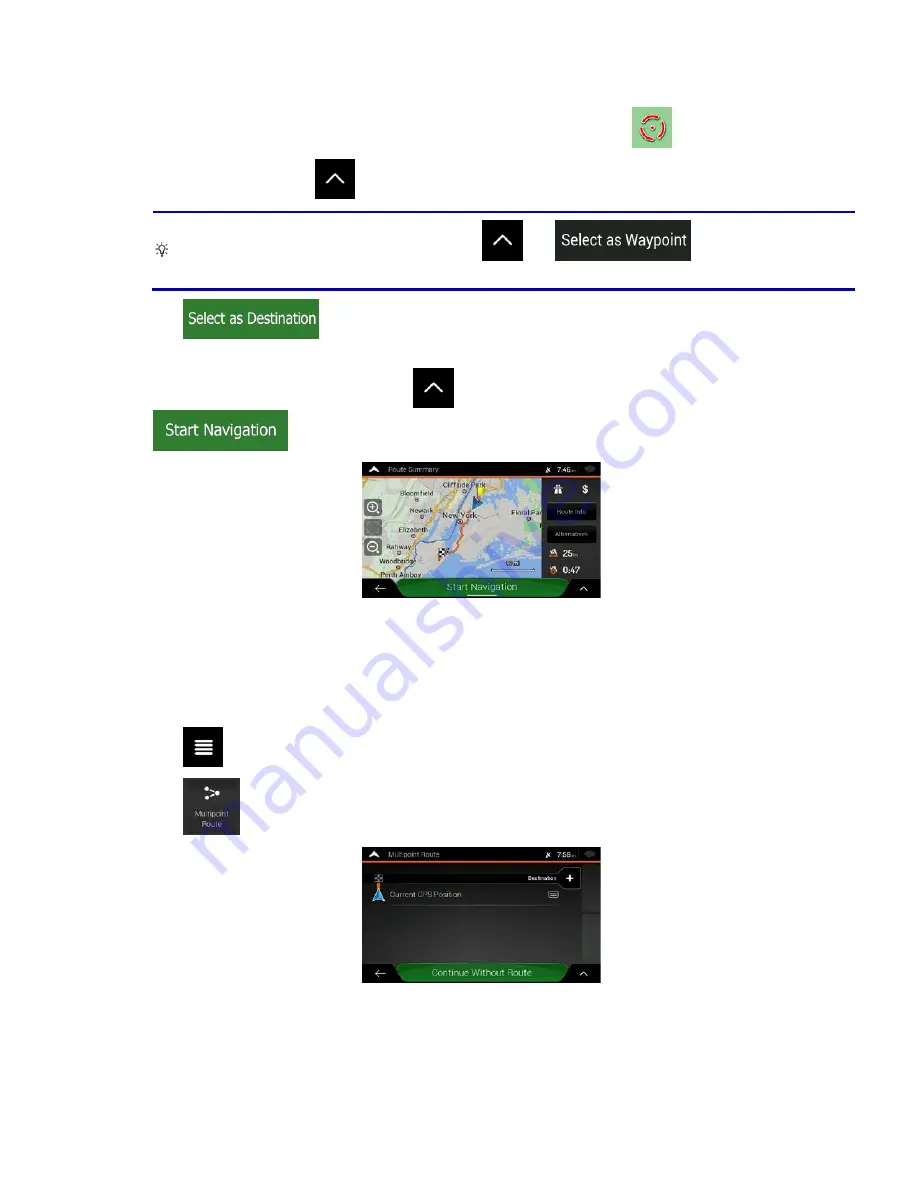
2.
Tap the location that you want to select as your destination. The cursor (
) appears there.
3.
(optional) If needed, tap
to list the Places near the selected point or to save this location.
Tip!
If you already have a planned route, tap
and
to add the selected
location to your route.
4.
Tap
to select the cursor as the destination.
5.
The route is calculated and the map appears showing the entire route, where you can check route
information and route alternatives. Tap
to modify the route parameters, or tap
to start your journey.
3.1.9 Planning a Multipoint Route
To build your route destination-by-destination, perform the following steps:
1.
Tap
on the Navigation view to access the Navigation menu.
2.
Tap
.
3.
There is only one line in the list of route points, the starting point of the route, which is normally the
current GPS position.
49
















































