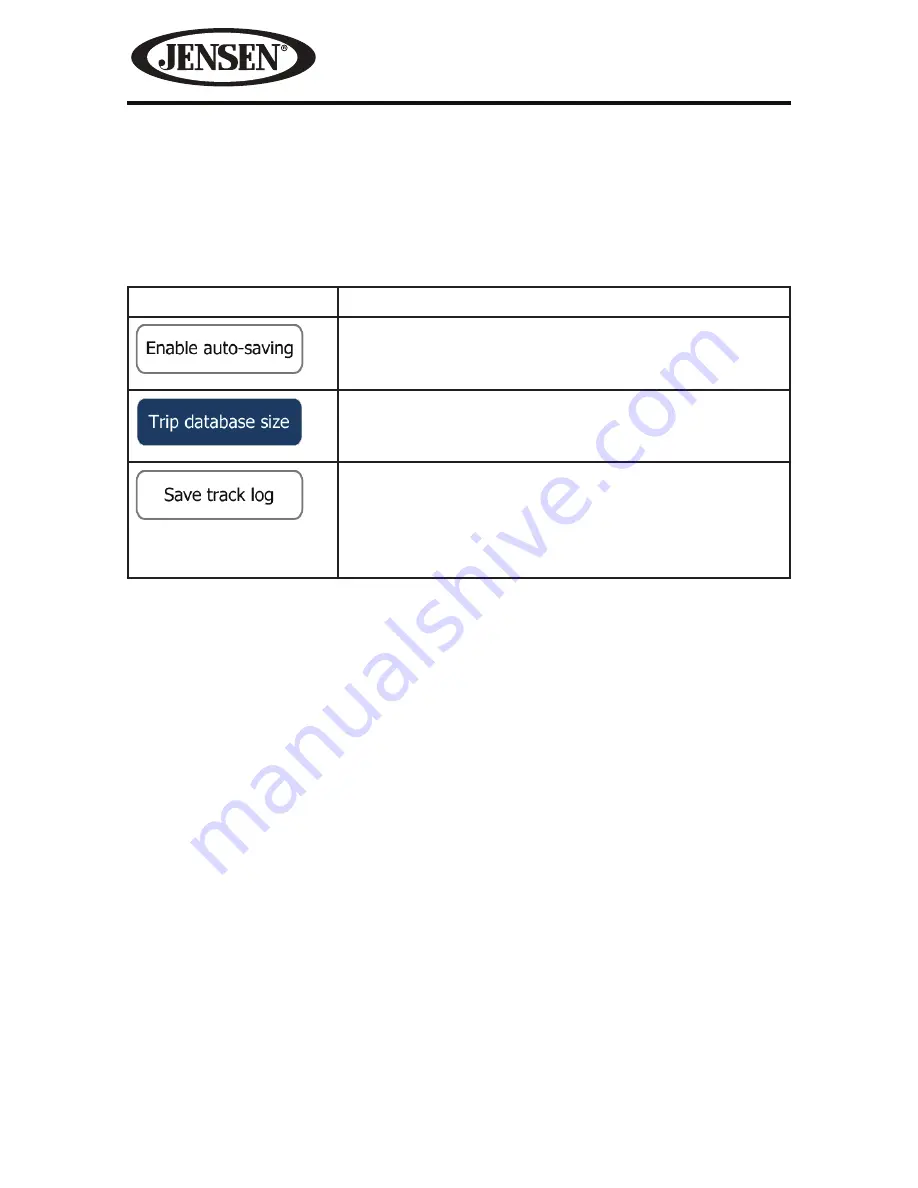
132
VM9725BT
Trip Monitor Settings
Trip logs and track logs contain useful information about your trips. Trip logs
can be saved manually when you reach your destination or you can turn on the
automatic saving here. You can access these logs in the Trip monitor. Trip monitor
is available from the More menu.
Button
Description
Trip monitor can record statistical data of your trips. If
you need these logs later, you can let the application
save them automatically for you.
This is not a button. This line shows the current size
of the trip database, the sum of all trip and track logs
saved.
Track logs, the sequence of the positions given by the
GPS receiver, can be saved together with trip logs.
They can later be displayed on the map. You can let
the application save the track log whenever it saves a
trip.
Содержание VM9725BT
Страница 1: ...VM9725BT Operating Instructions 160 watts peak 40W x 4 ...
Страница 6: ...6 VM9725BT CONTROLS AND INDICATORS NAV SRC EJECT 1 2 3 4 7 11 10 12 5 OPEN VM9725BT 8 9 14 13 6 ...
Страница 93: ...VM9725BT Operating Instructions 160watts peak 40W x 4 Navigation ...
Страница 94: ...2 VM9725BT This page intentionally left blank ...
Страница 200: ...108 VM9725BT This page intentionally left blank ...
Страница 233: ... 0 0 a 0 0 ...
Страница 234: ......


























