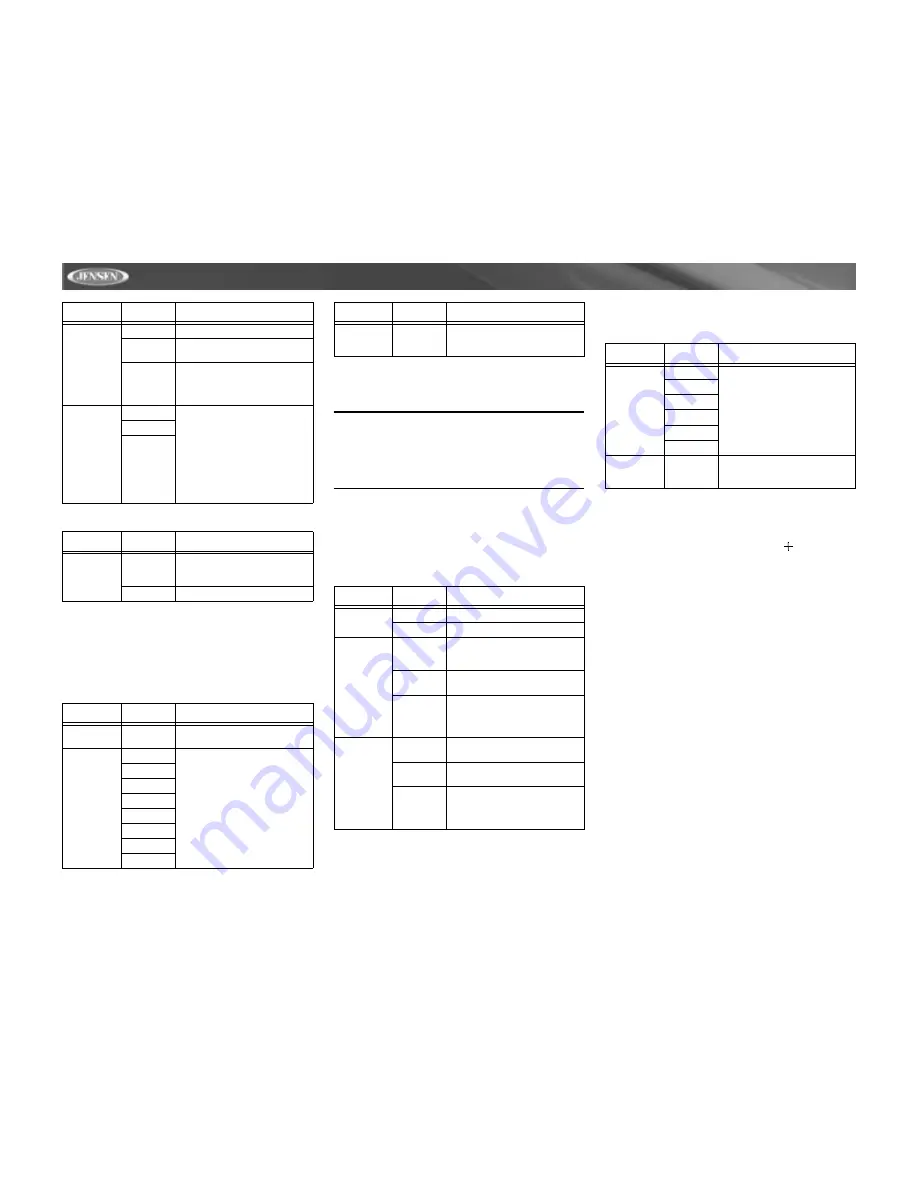
14
VM9312
RDS Sub-menu Features
Rating Sub-menu Features
The DVD system has a built-in parental lock feature to
prevent unauthorized persons from viewing restricted disc
content. By default, the rating system is unlocked. Once
setup, the parental lock is released only by entering the
correct password. Once the password is entered, rating is
available for setup.
To reset the password, access the “RATING” menu and enter
the current password. Once the correct password is entered,
you can access the “Password” field and enter a new one.
NOTE: Record the password and keep it in a safe place
for future reference. The rating for each disc is marked
on the disc, disc packing, or documentation. If the rating
is not available on the disc, the parental lock feature is
unavailable. Some discs restrict only portions of the disc
and the appropriate content will play. For details, please
refer to the disc description.
Hardware Sub-menu Features
If the rear-view video camera is connected, the unit is on, and
the TFT monitor is retracted inside the unit, the TFT monitor
automatically moves into the viewing position and Camera
mode is selected upon shifting into REVERSE gear. When
shifting into DRIVE gear, the TFT monitor is retracted back
inside unit
.
If the monitor is in display mode, the monitor automatically
switches to CAMERA mode upon reverse driving. When the
reverse driving stops, the monitor return to its original input
mode.
P.VOL Sub-menu Features
TS Cal (Screen Calibration)
To access the “Screen Calibration” function from the SETUP
menu, select the “TS CAL” option.
After entering calibration mode, a crosshair appears in a
corner quadrant of the screen. To begin calibration, press and
hold the crosshair for one second until it moves to the next
quadrant. Continue for each quadrant until the calibration is
completed.
Exiting the System Setup Menu
To exit setup mode and resume normal playback, press the
SETUP
button (31) on the remote control or touch the
BACK
button on the screen.
Sub.W
Phase
0
Subwoofer output IN phase
180
Subwoofer output OUT OF
phase
NOTE: Depending on your
installation, reversing the sub-
woofer phase may increase
Bass output.
Sub Filter
80Hz
Selecting a crossover fre-
quency sets a cut-off frequency
of the subwoofer's LPF (low-
pass filter) and the “SMALL”
speakers' HPF (high-pass fil-
ter). The Crossover frequency
setting has no effect if the sub-
woofer is set to “OFF” and any
other speaker is set to
“LARGE”.
100Hz
120Hz
Setting
Options
Function
RDS
On
Unit will display Radio Data
System information when avail-
able.
Off
Setting
Options
Function
Password
_ _ _ _
Enter a 4-digit password to
activate the “Rating” feature.
Rating
1. Kid Safe
Select the appropriate rating
level for the intended audience.
You may override higher rat-
ings by using your password.
2. G
3. PG
4. PG-13
5. PG-R
6. R
7. NC-17
8. Adult
Setting
Options
Function
Load Fac-
tory
Reset
Select “Reset” to restore the
factory default settings for the
Rating system only.
Setting
Options
Function
Camera In
Normal
Mirror
TFT Auto
Open
On
The TFT panel automatically
opens when the unit is turned
on.
Off
You must press the OPEN but-
ton (1) to open the TFT panel.
Manual
When the ignition is turned
OFF, the TFT panel DOES
NOT retract if it was previously
out
Video Input
(Input cir-
cuitry auto-
detects the
video sig-
nal from the
Aux In
source).
NTSC
The color signals are output in
the standard NTSC format.
PAL
The color signals are output in
the standard PAL format.
Auto
The color signal output is
switched automatically based
on the current video input sig-
nal - NTSC or PAL.
Setting
Options
Function
Setting
Options
Function
Source
iPod
Choose a source for which you
would like to increase the rela-
tive volume (LEVEL).
Disc
Radio
SAT
AUX IN1
AUX IN2
Level
0-6
Increase relative volume for
specified source up to 6 decib-
bels.
Содержание VM9312 - DVD Player With LCD Monitor
Страница 1: ...Instruction Manual VM9312...
Страница 2: ......
Страница 4: ...ii...
Страница 34: ...30 VM9312...
















































