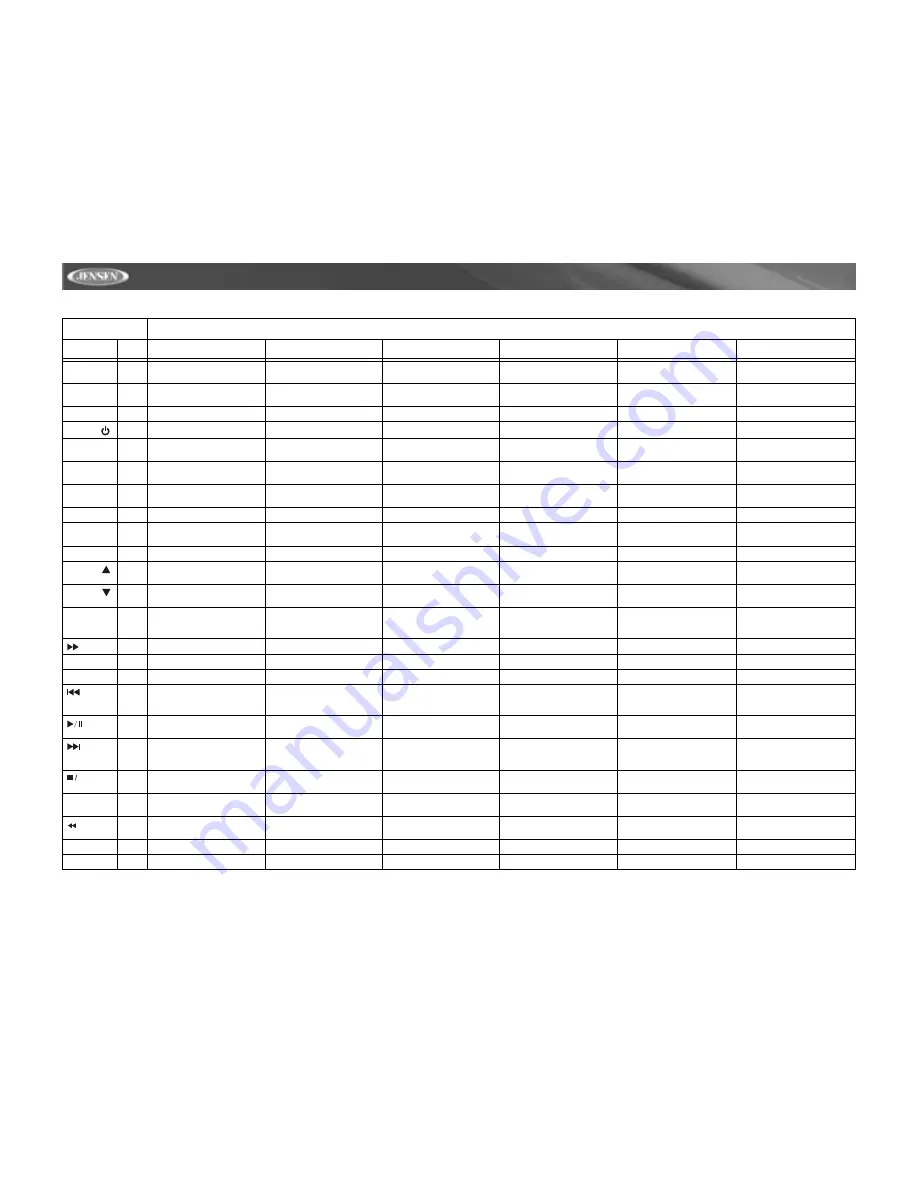
8
VM9312
Table 1: Remote Control Functions
Button
Function
Name
Ref#
DVD
VCD
TUNER
CD/MP3
SATELLITE
iPod
MENU
1
Enters the main menu of the
disc
Turns on/off PBC when play-
ing VCD
Displays diagnostics screen
Selects Photo mode
TITLE
2
Enters the title menu of the
disc
Plays first ten seconds of
each chapter/title
Selects Music mode
MUTE
3
Toggles on/off audio output
Toggles on/off audio output
Toggles on/off audio output
Toggles on/off audio output
Toggles on/off audio output
Toggles on/off audio output
POWER/
4
Turns the power on/off
Turns the power on/off
Turns the power on/off
Turns the power on/off
Turns the power on/off
Turns the power on/off
AUDIO
5
Changes the audio language
for disc playback
Selects Video mode
REPT A-B
6
Setup to repeat playback from
time frame A to time frame B
Setup to repeat playback from
time frame A to time frame B
REPT
7
Repeats playback of current
chapter
Repeats playback of current
chapter
Repeats playback of current
track
Repeats playback of current
track
SRC
8
Selects playing mode
Selects playing mode
Selects playing mode
Selects playing mode
Selects playing mode
Selects playing mode
SUBTITLE
9
Language selection for subti-
tle
DISP
10
Displays playing information
Displays playing information
Displays playing information
Display playing information
Displays playing information
PRESET
11
Navigates the preset station
list
PRESET
12
Navigates the preset station
list
ANGLE
13
Plays back disc in different
angle for a scene
Plays back Picture CD with
different angle of picture dis-
played
14
Fast forwards the disc content
Fast forwards the disc content
Fast forwards the disc content
Accesses iPod Menu
VOL -
15
Decreases volume
Decreases volume
Decreases volume
Decreases volume
Decreases volume
Decreases volume
VOL +
16
Increases volume
Increases volume
Increases volume
Increases volume
Increases volume
Increases volume
17
Selects the previous chapter
for playback
Selects the previous chapter
for playback
Searches an available radio
station by decreasing tuning
frequency
Selects the previous track for
playback
Searches an available radio
station by decreasing tuning
frequency
Pauses playback/starts play-
back
18
Pauses playback/starts play-
back
Pauses playback/starts play-
back
Pauses playback/starts play-
back
Toggles the on-screen menu
between CAT/CH mode
19
Selects the next chapter for
playback
Selects the next chapter for
playback
Searches an available radio
station by increasing tuning
frequency
Selects the next track for play-
back
Searches an available radio
station by increasing tuning
frequency
Selects the next track for play-
back
BAND
20
Stops playback
Stops playback
Selects FM/AM band
Stops playback
Selects SAT1, SAT2, or SAT3
band
GOTO
21
Goes to specific time frame
and playback
Goes to specific time frame
and playback
22
Slow playback/slow rewind
playback
Slow playback/slow rewind
playback
ZOOM
23
Zooms in/out on an image
Zooms in/out on an image
PIC
24
Displays set-up parameters
Displays set-up parameters
Содержание VM9312 - DVD Player With LCD Monitor
Страница 1: ...Instruction Manual VM9312...
Страница 2: ......
Страница 4: ...ii...
Страница 34: ...30 VM9312...













































