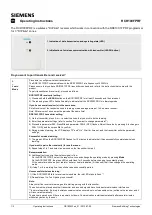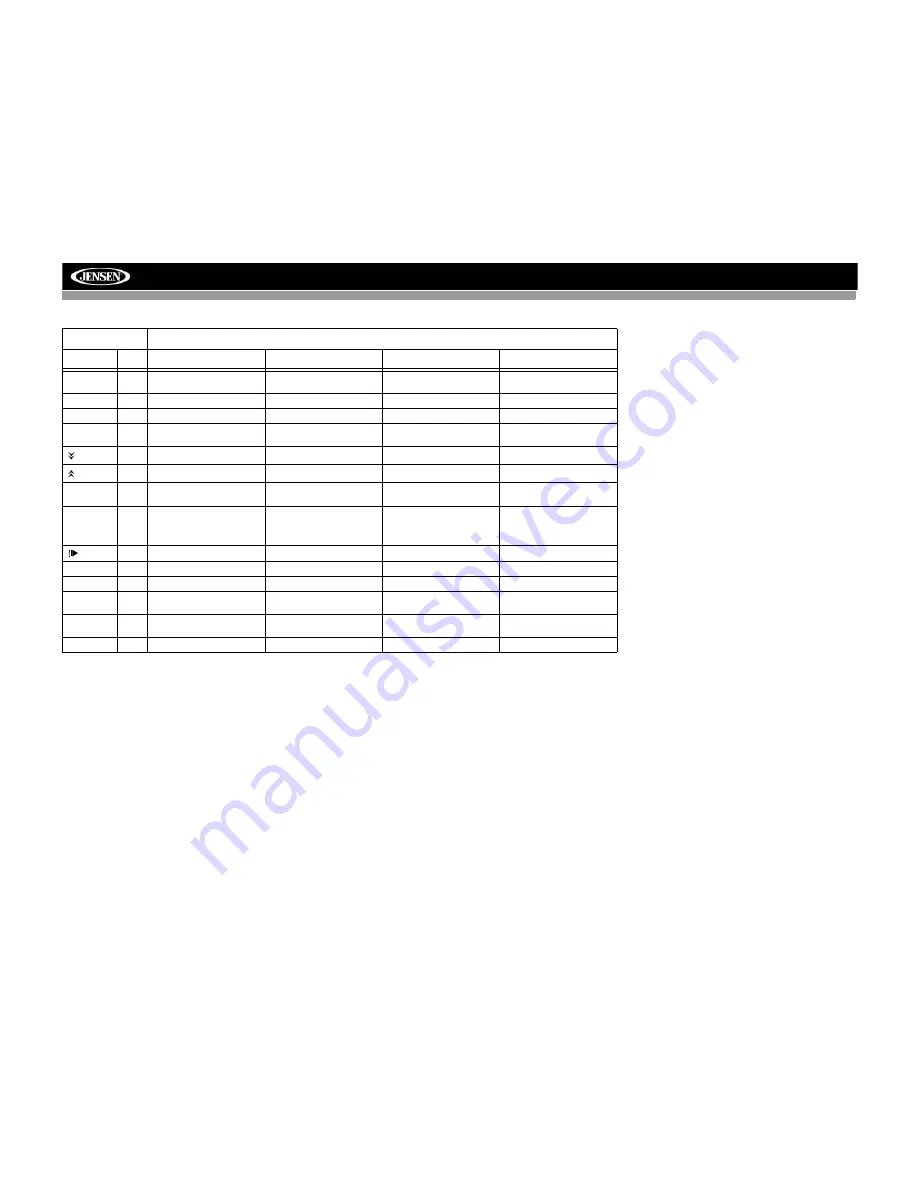
4
VM9223
<<
22
Slow playback/fast rewind
playback
Slow playback/fast rewind
playback
Changes station down one
increment
ZOOM
23
Zoom in/out on an image
Zoom in/out on an image
PIC
24
Display set-up parameters
Display set-up parameters
OPEN/
CLOSE
25
Open/close the TFT monitor
Open/close the TFT monitor
Open/close the TFT monitor
Open/close the TFT monitor
26
Decrease monitor tilt angle
Decrease monitor tilt angle
Decrease monitor tilt angle
Decrease monitor tilt angle
27
Increase monitor tilt angle
Increase monitor tilt angle
Increase monitor tilt angle
Increase monitor tilt angle
WIDE
28
Select display mode: FULL or
NORMAL
Selects display mode: FULL
or NORMAL
1, 2, 3, 4, 5,
6, 7, 8, 9, 0
(Numeric
Keypad)
29
Directly access chapter
1-6 selects preset for current
band
Directly access track
/BAND
30
Slow motion playback
Slow motion playback
Change AM/FM band
SETUP
31
Display Setup menu
Display Setup menu
Display Setup menu
Display Setup menu
EQ
32
Modify equalizer settings
Modify equalizer settings
Modify equalizer settings
Modify equalizer settings
RDM
33
Play all chapters in random
order
Play all tracks in random
order
INT
34
Play the first ten seconds of
each track
EJECT
35
Eject disc
Eject disc
Eject disc
Eject disc
Table 1: Remote Control Functions
Button
Function
Name
Ref#
DVD
VCD
TUNER
CD/MP3/USB/SD