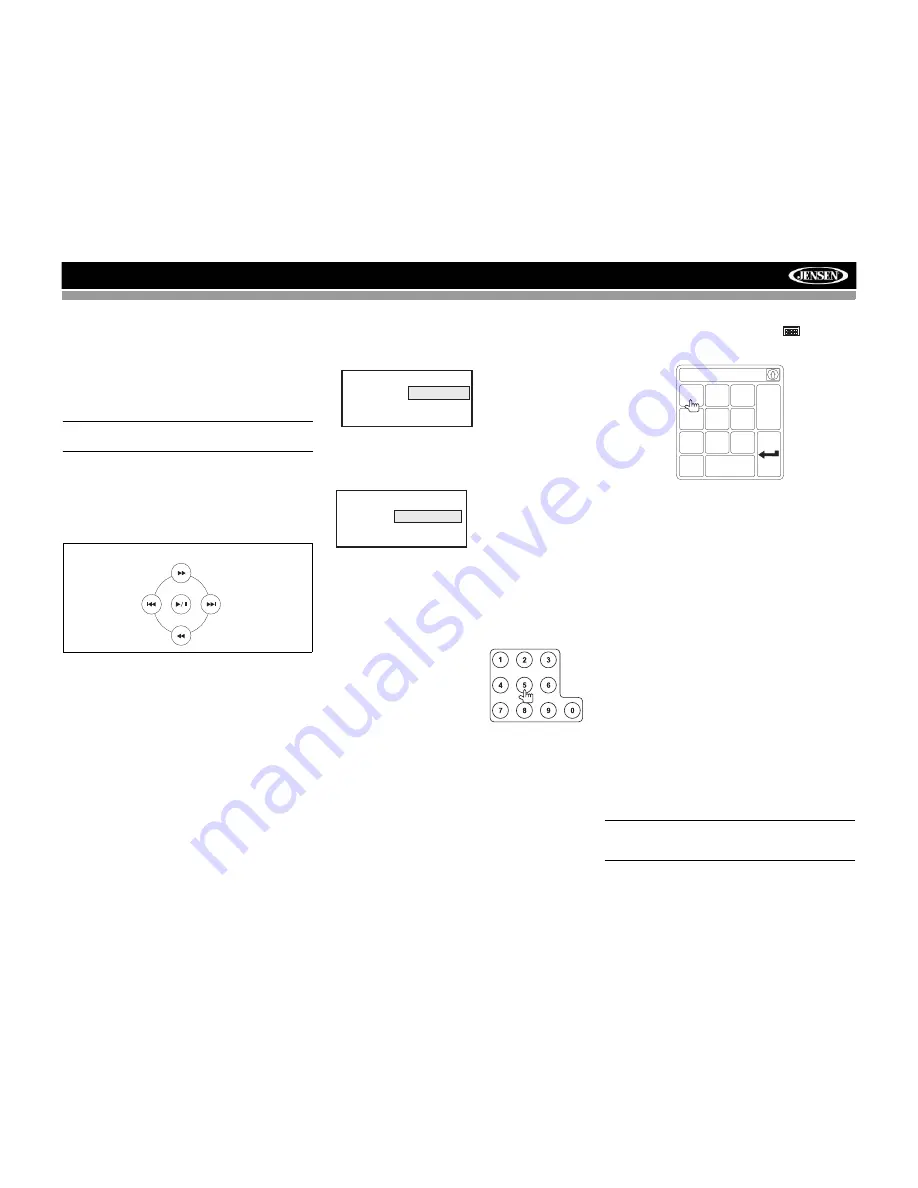
14
VM9213
Random Playback
With a DVD, VCD, or CD playing, press the
RDM
button (33)
on the remote control to activate random playback and play
all chapters/tracks in random order. “Random on” appears on
the screen.
Press the
>>|
button (19) on the remote control or on screen
to play the next random track.
Press the
RDM
button again to turn random play off.
NOTE: When a VCD is playing with PBC turned “On”,
activating random playback automatically turns PBC off.
Accessing the DVD Menu
Press the
MENU
button (1) on the remote control to recall the
main DVD menu. Use the directional buttons on the remote
control to select a title from the menu or touch the title on
screen.
Press the
TITLE
button (2) on the remote control or on
screen to select a different title for playback.
Press the
>/||
button (18) on the remote control to confirm
your selection and begin playback. You can also select a title
using the touch screen.
Moving Through Chapters
Press the
>>|
button (19) on the remote control or the
>>|
button on screen to advance to the next chapter on the DVD.
Press the
|<<
button (17) on the remote control or the
|<<
button on screen to move to the previous chapter.
Goto Search
During DVD or VCD playback, perform the following steps to
use the GOTO feature to access a specific location on a disc:
1.
Press the
GOTO
button (21) on remote control to enter
“GO TO” mode.
2.
Press the
>>
or
<<
buttons (14, 22) on the remote
control to select a category (highlighted in blue).
•
For DVD mode, you can choose Title, Chapter or
Time search.
•
For VCD mode, you can choose Time or Track
search.
3.
Enter a time into the field using the numeric keypad (29)
on the remote control.
4.
Press the
>/||
button (18) on the remote control to go to
the specified location on the disc.
5.
Press the
GOTO
button again to exit.
Direct Chapter / Track Selection
Remote Control Direct Entry
During DVD, VCD and CD
playback, you can use the numeric
keypad on the remote control (29)
to access a track directly.
Touch Screen Direct Entry
To select a chapter/track directly, touch the
button on
screen control to display the direct entry menu.
Enter the desired chapter/track using the on-screen number
pad. Press the enter button (arrow) to tune to the selected
station. To exit the screen without changing the station, touch
Exit
. To clear your entry and start over, touch
Clear
.
Viewing an Alternate Picture Angle
(DVD Only)
Some DVDs contain scenes that have been shot
simultaneously from different angles. For discs recorded with
multiple angles, press the
ANGLE
button (13) on the remote
control to toggle available angles of the on-screen image.
Zooming
Press the
ZOOM
button (23) on the remote control to enlarge
and pan through the video image using the following options:
“Q1”, “Q2”, “Q3”, “Q4” and “OFF”.
Multi-Language Discs (DVD Only)
Changing Audio Language
If you are watching a disc recorded in multiple languages,
press the
AUDIO
button (5) on the remote control to choose
a language.
Changing Subtitle Language
If you are watching a disc recorded in multiple languages with
subtitles, press the
SUBTITLE
button (9) on the remote
control to choose the language in which you would like the
subtitles to appear.
NOTE: During VCD playback, press the AUDIO button (5)
on the remote control to choose between Left Channel,
Right Channel, and Stereo.
DIRECTIONAL BUTTONS
Search
Title
_ _ _
Chapter
_ _ _
Time
_ _ : _ _ : _ _
DVD Search
Title/Chapter
– Go to
specific time in a title/
chapter
Time
– Go to specific
time in current title
Search
Time
_ _ : _ _ : _ _
Track
_ _ _
VCD Track Search
Time
– Go to specific
time in the current track
Track
– Go to specific
track
Chapter: _ _
1
2
3
4
5
6
7
8
9
0
Clear
Exit
Содержание VM9213 - Touch Screen MultiMedia Receiver
Страница 2: ......
Страница 4: ...ii VM9213...
Страница 30: ...26 VM9213...
Страница 84: ...80 VM9213...






























