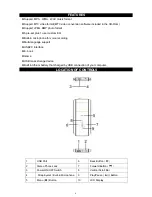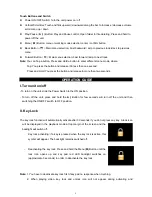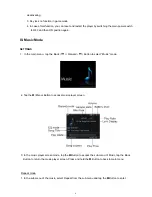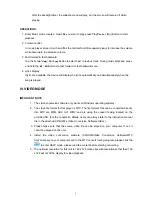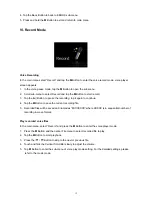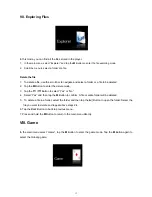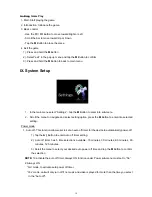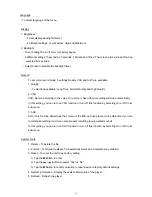DEAR JENSEN
®
CUSTOMER
Selecting fine audio equipment such as the unit you've just purchased is only the start of your
musical enjoyment. Now it's time to consider how you can maximize the fun and excitement your
equipment offers. This manufacturer and the Electronic Industries Association's Consumer
Electronics Group want you to get the most out of your equipment by playing it at a safe level. One
that lets the sound come through loud and clear without annoying blaring or distortion and, most
importantly, without affecting your sensitive hearing. Sound can be deceiving. Over time your
hearing "comfort level" adapts to higher volumes of sound. So what sounds "normal" can actually
be loud and harmful to your hearing. Guard against this by setting your equipment at a safe level
BEFORE your hearing adapts.
To establish a safe level:
- Start your volume control at a low setting.
- Slowly increase the sound until you can hear it comfortably and clearly and without distortion.
Once you have established a comfortable sound level:
- Set the dial and leave it there.
Taking a minute to do this now will help to prevent hearing damage or loss in the future. After all, we
want you listening for a lifetime.
We Want You Listening For a Lifetime
Used wisely, your new sound equipment will provide a lifetime of fun and enjoyment. Since hearing
damage from loud noise is often undetectable until it is too late, this manufacturer and the
Electronic Industries Association's Consumer Electronics Group recommend you avoid prolonged
exposure to excessive noise.
Customer's Record:
The serial number of this product is found on the unit. You should note the serial number of this unit
in the space provided as a permanent record of your purchase to aid in identification in the event of
theft of loss.
Model Number: SMPV-4GBTA
Serial Number:
1