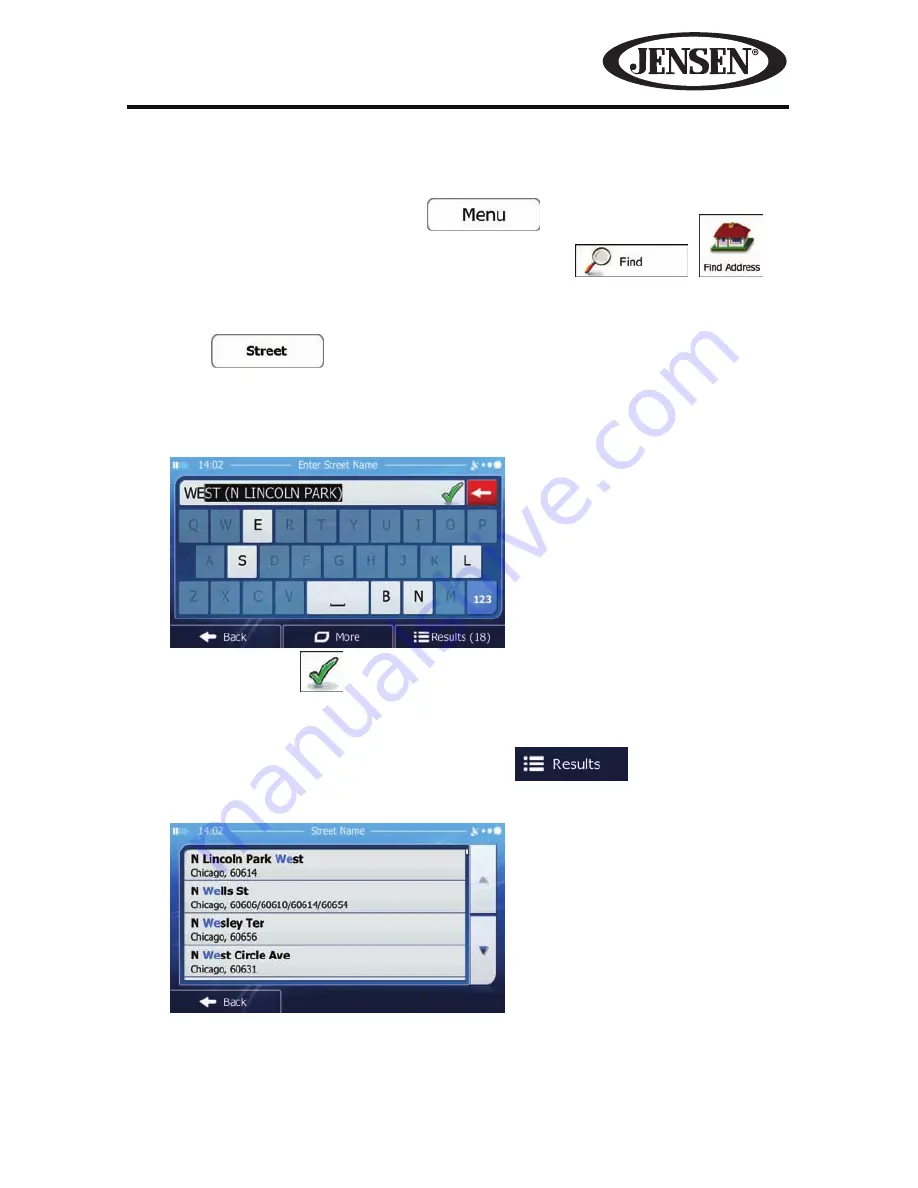
55
NAV104
Selecting an Intersection as the Destination
To enter an address as the destination, do as follows:
1. If you are on the Map screen, tap
to return to the
Navigation menu.
2. In the Navigation menu, tap the following buttons:
,
.
3. Select the country, state and city as described earlier.
4. Enter the street name:
a. Tap
.
b. Start entering the street name on the keyboard.
c. Find the street you need:
• The most likely street name is always shown in the input field.
To accept it, tap
.
• If the desired name does not show up, the names that match the string
appear in a list after entering a couple of characters (to open the list of
results before it appears automatically, tap
). Select the street
from the list.
Содержание NAV104
Страница 1: ...NAV104 Operating Instructions...
Страница 2: ...2 NAV104 This page intentionally left blank...
Страница 108: ...108 NAV104 This page intentionally left blank...






























