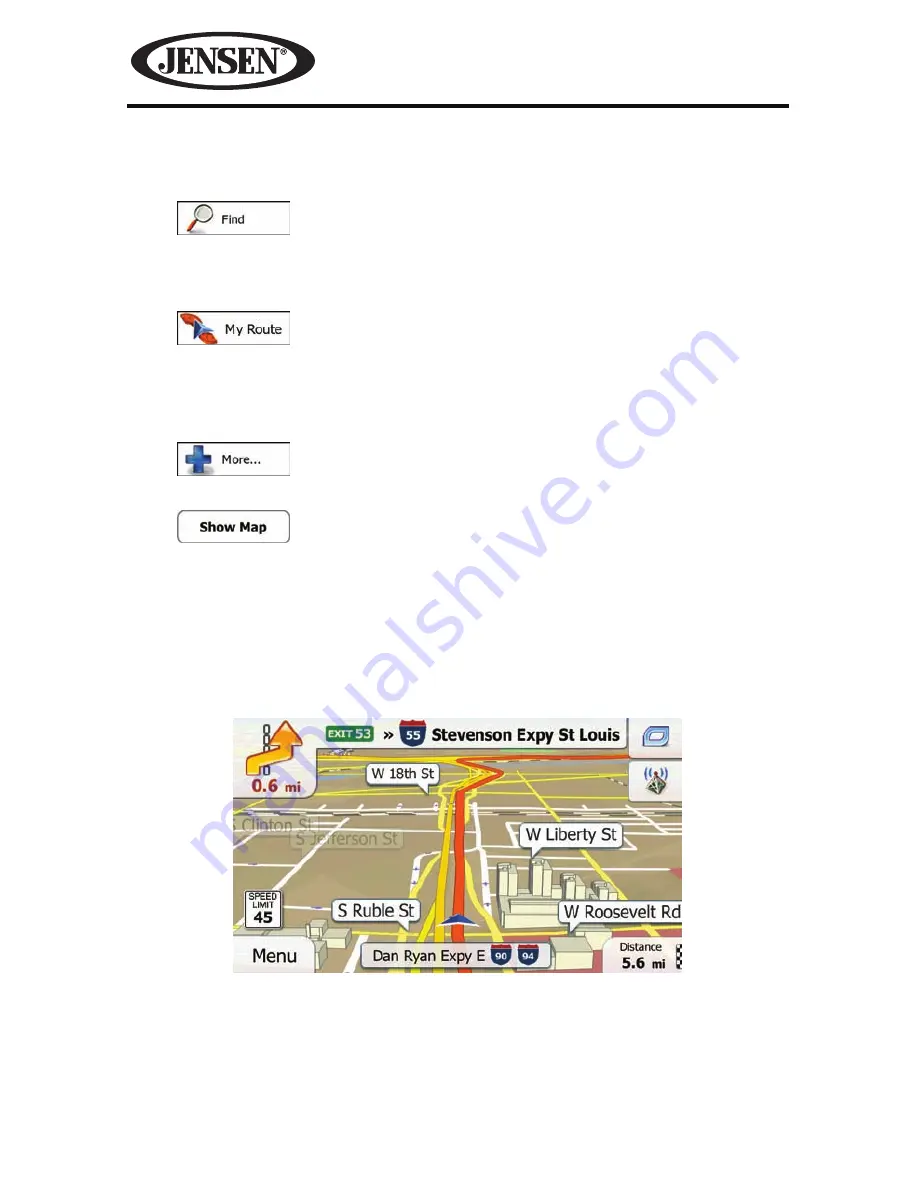
10
NAV104
Step 4 - Select a Destination:
You have many ways to select a destination. Select by touching screen:
• Tap
to select your destination by entering an address or selecting
a place of interest, a location on the map or one of your Favorite destinations.
You can also look up your recent destinations from the Smart History, enter a
coordinate or use the location saved in a photo.
• Tap
to display the route parameters and the route in its full
length on the map. You can also perform route-related actions such as editing
or canceling your route, setting a start point for the route, picking route
alternatives, avoiding parts of the route, simulating navigation or adding the
destination to your Favorites.
• Tap
to customize the way the navigation software works, simulate
demo routes, or to run some additional applications.
• Tap
to start navigating on the map. The button itself is a miniature
live map that shows your current position, the recommended route and the
surrounding map area. Tap the button to enlarge the map to the full screen.
Step 5 - Map/Guide Along Route
Proceed to the highlighted route and drive while the iGo primo software provides
guidance to your destination.
Содержание NAV104
Страница 1: ...NAV104 Operating Instructions...
Страница 2: ...2 NAV104 This page intentionally left blank...
Страница 108: ...108 NAV104 This page intentionally left blank...











































