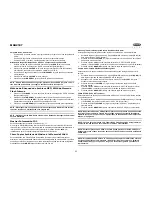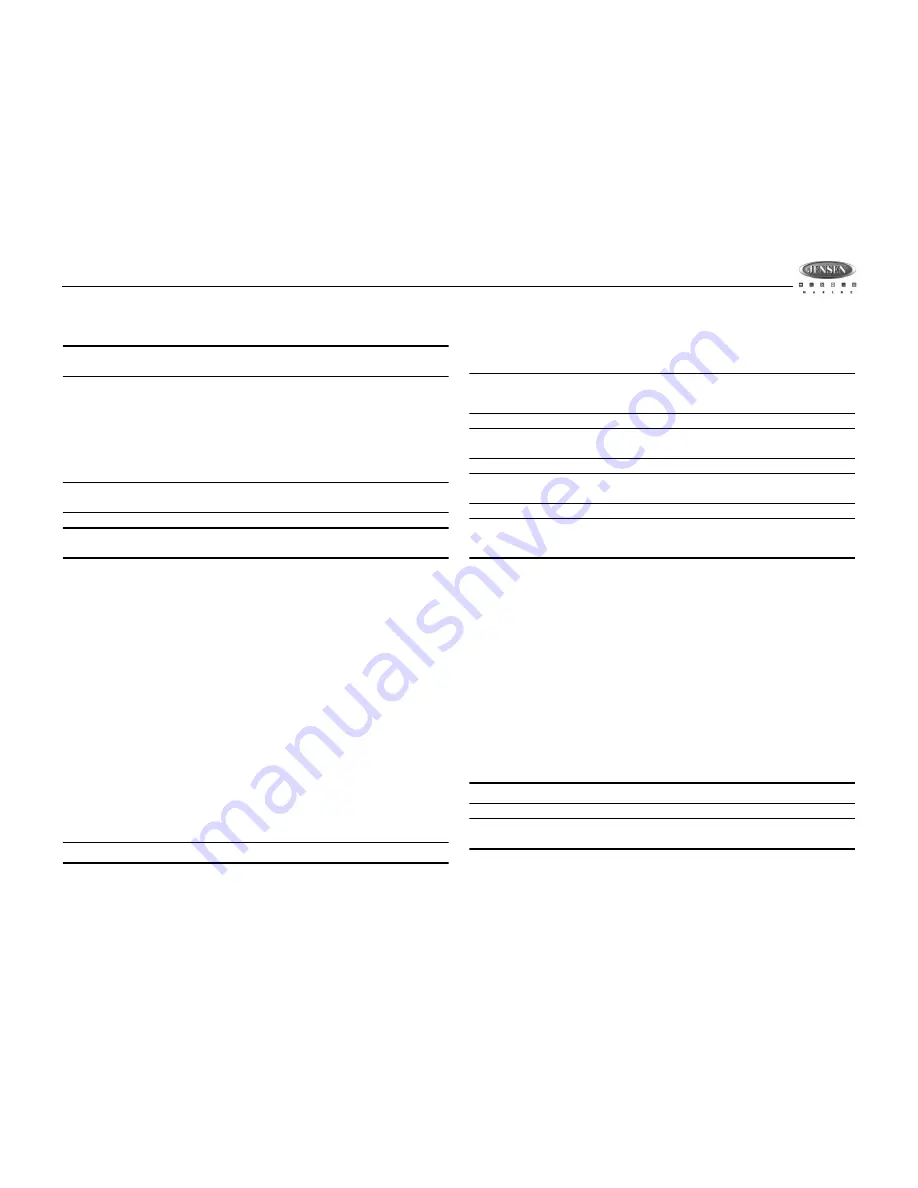
MSR2107
11
3.
Within 3 seconds, press the
MODE/SEL
button (4) to access the selected folders.
4.
Press the
/-
buttons to navigate
5.
Press the
MODE/SEL
button to confirm file play.
NOTE: During navigation search, press the AS/PS button (15) to back out of search
mode and reverse navigate the folders.
Internal Flash Memory MP3/WMA File Searching Method
1.
Press the
BAND
button (16) to access the navigation function. The LCD will display "Nav-
igate".
2.
Press the
MODE/SEL
button (4) to access the first song file and then press the
VOLUME
+/-
buttons (2) to navigate through all available song files. The file names will be
displayed on the LCD.
3.
Press the
MODE/SEL
button to select the song file for playback.
NOTE: This device does not support folders structure for Internal Flash Memory. All
files will be stored in the root folder.
NOTE: Press the BAND button to exit the MP3/WMA File/Folder Navigate Search mode
during searching.
ID3 Information Display
This unit supports ID3 tag versions 1.0 and 1.1.
If an MP3/WMA file contains ID3 Tag information, the ID3 information such as Album title,
Track title, Artist Title will be displayed and scroll sutomatically across the LCD while the file is
playing. Press the
INFO
button (12) repeatedly to view the ID3 tag information manually.
Copying Music Files to FLASH Memory
This unit has built-in flash memory, which allows user to store music files by transferring up to
1Gb from a USB memory device. The unit can then play back the stored music files from the
built-in flash by pressing the
MODE
button (4) to access FLASH mode.
Copy File During Normal Playing Mode
This operation only can be performed when playing an MP3/WMA music file stored on a USB
device.
1.
During MP3/WMA music file playback, press the
COPY
button (20) once to activate
COPY FILE mode.
2.
Press the
MODE/SEL
button (4) to begin file copy.
Copy Folder During Normal Playing Mode
This operation can only be performed during folder Navigate Search of a USB device.
1.
During MP3/WMA music file playback, press the
COPY
button (20) twice to enter COPY
FOLDER mode.
2.
Press the
MODE/SEL
button (4) to begin folder copy.
NOTE: Press the COPY button a 3rd time to return to current playing status.
COPY ALL (Entire Device)
To copy all files on a USB device to internal FLASH memory, perform the following steps:
1.
During MP3/WMA music file playing status,
press and hold
the
COPY
button (20) to
access “COPY ALL” mode.
2.
Press the
MODE/SEL
button (4) to begin the "COPY ALL" function.
NOTE: Do not remove the USB device during the copy or read process as this could
result in the corruption of Flash memory. If this happens, it may be necessary to format
the Flash memory, as described in “Erase Music File/ Folder Operations” on page 11.
NOTE: Copy happens only on the condition of unit in music playing status. There is no
access to do COPY if USB is not inserted.
NOTE: During the process of COPY, user can press COPY button to stop COPY
processing and all other buttons has no function when unit is in COPYING .
NOTE: If Copy from USB to Flash, unit cannot copy normally or Flash has no free space,
the LCD will display " Write Error" or "Memory Full" for 3 seconds, then go to next song
& start playing.
Erase Music File/ Folder Operations
Erase in Normal Playing Mode
1.
During MP3/WMA music file playback,
press and hold
the
BAND
button (16) to activate
“ERASE FILE” mode.
2.
Press the
BAND
button for the 1st time to select “ERASE FOLDER”.
3.
Press the
BAND
button a 2nd time to select “ERASE ALL” (in FLASH mode, the function
is “FORMAT FLASH”). (Press
BAND
for the 3rd time to return to current playing status.)
4.
After performing step 2 or step 3, press the
MODE/SEL
button (4) to begin erasing.
Erase File/Folder During Navigate Search
1.
During MP3/WMA music file playback, press the
BAND
button (16) to enter Navigate
search mode.
2.
While the LCD displays the folder name,
press and hold
the
BAND
button to activate the
erase folder mode.
3.
Press the
BAND
button for the 1st time to select “ERASE FILE”.
4.
Press the
BAND
button a 2nd time to select “ERASE ALL”. (Press
BAND
a 3rd time to
return to current playing status.)
5.
After performing step 2 or step 3, press the
MODE/SEL
button (4) to begin erasing.
NOTE: Once ERASE operation starts, there is no access to stop the erase process.
NOTE: In order to prevent unintentional erasing of external USB device, always confirm
that you are in FLASH mode before performing ERASE function.