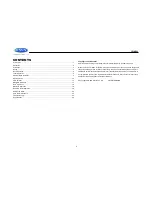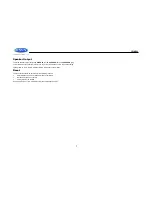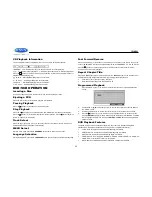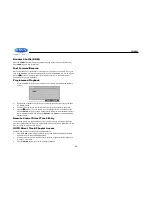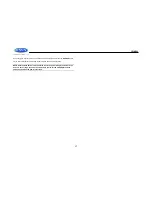JWM990
5
BASIC OPERATION
Power
Press the power button (1) to turn the unit on. The unit will resume at the last mode (Tuner, Aux,
etc.).
Volume Control
To increase the volume, rotate the volume encoder knob (15) clockwise. To decrease the
volume, rotate the volume encoder knob (15) counter-clockwise. The maximum volume setting
is
“40”. While adjusting the volume, the LCD displays numerical representation of the level.
Pause / Mute
During RADIO / WB / COAX / OPTIC mode, press the
||
button (2) to mute the audio output.
Press again to restore the previous volume level.
During USB / iPod / DVD / BT mode, press the
||
button to pause playback. Press again to
resume playback.
Source
1.
Press
SOURCE
button (10), the LCD will display “MODE” and enter mode selection.
2.
Press
SOURCE
button to cycle through the available modes and choose desired mode.
3.
Press
ENTER
button (12) to confirm the mode selection. Available modes include
BLUETOOTH, FRONT AUX, REAR AUX, COAXIAL, OPTICAL, RADIO (AM/FM), USB,
iPod, DISC (CD/VCD/DVD) and WEATHERBAND.
Audio Menu
1.
Press the
MENU
button (11) to access the audio menu.
2.
You can navigate through the audio menu items by pressing the
|<< or >>|
buttons (14, 13)
or
MENU
button repeatedly.
3.
Once the desired menu item appears on the display, adjust that option by rotating the
volume encoder knob clockwise or counter-clockwise within 5 seconds
4.
Press the
ENTER
button to confirm your selection and exit audio menu. The unit will
automatically exit the audio menu after 5 seconds of inactivity.
The following audio menu items can be adjusted:
BASS: Adjus
t the Bass level range from “-7” to “+7”.
TREBLE: Adjust
the Treble level range from “-7” to “+7”.
BALANCE: A
djust the Balance between the left and right speakers from “LEFT 7” (full left)
to “RIGHT 7” (full right). “0” indicated an equal balance between the left and right
speakers.
FADE: Adjust the speaker fade between the
rear and front speakers from “REAR 7” (full
rear) to
“FRONT 7” (full front). “0” indicated an equal balance between the rear and front
speakers.
LOUDNESS: Toggle the loudness on/off. When listening to music at low volumes, this
feature will boost the bass/treble ranges to compensate for the characteristics of human
hearing.
EQUALIZATION: Choose one of the following pre-defined bass and treble curves: POP >
CLASSICAL > ROCK > FLAT.
System Menu
1.
Press and hold
the
MENU
button (11) for 2 seconds to enter the system menu.
2.
Press the
|<<
or
|>>
buttons (13, 14) or
MENU
button repeatedly to navigate the system
menu.
3.
Once the desired menu item appears on the display, adjust that option by rotating the
volume encoder knob clockwise or counter-clockwise within 10 seconds.
4.
Press the
ENTER
button to confirm your selection and exit audio menu. The unit will
automatically exit the audio menu after 10 seconds of inactivity.
The following items can be adjusted:
Beep On/Off: Turn the audible beep On/Off (heard when functions/buttons are selected).
Note: Beep tone off will not affect the audible tone of the alarm clock.
RCA out VARI/FIXED: When VARI is selected, the volume output of RCA out is adjustable
by rotating the volume encoder knob. When FIXED is selected, the volume output of RCA
out is fixed.
Weather ALERT ON/OFF: Determines if the weather band alert feature is activated.
WB ALERT VOL (1/40-40/40): Set default volume for weather alert broadcasts.
LO BAT ALERT (On/Off): Monitor voltage on ACC line and send alert when voltage is low.
Bluetooth Device (Lock/Unlock, Disconnect/Connect, Delete): View, lock and delete from
a list of previously paired mobile phone device models.
Bluetooth Pair
: Choose “ENTER” to automatically pair a device.
Bluetooth (On/Off): Choose “Bluetooth On” or “Bluetooth Off”.
PRESET VOL:(1/40-40/40): Select an automatic turn-on volume.
RESET <ENTER>: Press the
ENTER
button to return the JWM990 to factory default set
up values.