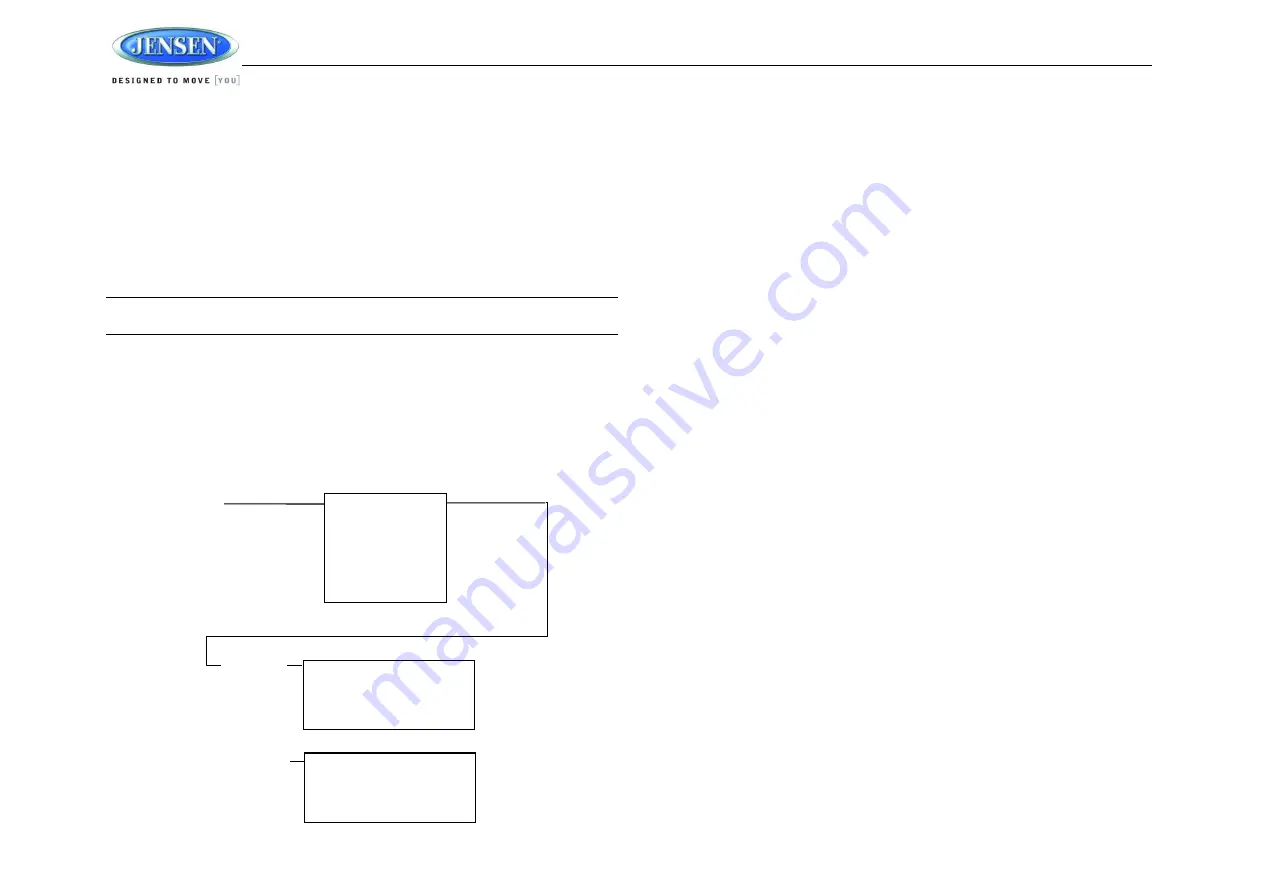
JWM6A
16
BLUETOOTH OPERATION
The JWM6A includes built-in Bluetooth technology that allows you to connect this head unit to
Bluetooth-enabled devices for streaming audio playback.
About Bluetooth Technology
Bluetooth wireless technology is a short-range wireless radio protocol. Operating in
the 2.4 GHz range, it transmits audio and data at speeds up to 2.1 Mbit/s over a
range of up to 10 meters.
Bluetooth Menu Options
NOTE: Please note that some Bluetooth menu options are only available while the unit is
in Bluetooth Audio mode.
Press and hold
the
AUDIO MENU
button (18) to enter menu adjustment mode. Repeatedly
press the
>>|
or
|<<
buttons (16, 15) or
AUDIO MENU
button to access the
“Bluetooth On/Off”
menu function. Rotate the volume encoder knob (13) to select BLUETOOTH ON, then press the
ENTER SEARCH
button (20) to turn the Bluetooth function On or Off. The following menu
options are available when the unit is in Bluetooth mode.
Bluetooth Pair <ENTER>
:
Press and hold
the
ENTER SEARCH
(20) button for about 4
seconds to start pairing with a Bluetooth enabled device.
Bluetooth Device
: Press the
ENTER SEARCH
button to view a list of previously paired
mobile devices models. Press the
>>|
or
|<<
buttons to view devices from the list. You
cannot delete a device that is actively connected. Press the
ENTER SEARCH
button to
select the device. Press the
>>|
or
|<<
button to choose Lock/Unlock, Disconnect or
Delete for this device.
LOCK/UNLOCK: The JWM6A can store up to 5 devices for Bluetooth connection.
The devices are stored in FIFO (First In First Out) order. To prevent a device from
being bumped from the list when more than 5 devices are used, you must lock the
device. To Lock/Unlock a device, press the
ENTER SEARCH
to change Lock or
Unlocked.
DISCONNECT: To disconnect a paired device, press the
ENTER SEARCH
button to
temporarily remove the Bluetooth link. The link can be re-established through your
phone menu by selecting the JWM6A for connection.
DELETE: To delete a device from the list, press the
ENTER
SEARCH
button.
Pairing a Bluetooth Device
Before you begin, consult the owner’s manual for the Bluetooth device you want to pair with the
JWM6A.
1.
Make sure the device is on and ready to receive a signal from the JWM6A. With the
JWM6A in BT mode.
Press and hold
the
ENTER
SEARCH
button for about 4 seconds.
The unit is waiting to connect to a mobile phone device. With the Bluetooth function of the
mobile device turned on, search for a Bluetooth device.
2.
When the Bluetooth device has completed its search, the mobile device will display the
Bluetooth device name (JWM6A).
3.
Select BT PAUSE on the radio and enter the pairing password (0000), if requested.
After connecting successfully, you will be able to listen to audio from your Bluetooth enabled
device through the JWM6A.
Bluetooth Audio (A2DP)
The A2DP music is available for Bluetooth enabled phones when the phone is connected. To
access Bluetooth mode and play songs stored in your phone. Repeatedly press the
MODE
DISPLAY
button (5) to enter the Bluetooth mode.
While in Bluetooth mode, BT PAUSE will appear on the LCD.
Selecting Tracks
During playback, press the
>>|
or
|<<
button (16, 15) to play the previous or next track.
Pausing Playback
During playback, press the
||
button (2) to pause the Bluetooth audio playback
. “BT PAUSE”
will appear on the LCD. Press
||
button again to resume playback.
If you change to another mode, the mobile device audio will pause. Press the
MODE DISPLAY
Device 1
Device 2
Device 3
Device 4
Device 5
BT Device
Press Enter
Device 1
…
…
…
Device 5
Lock/Unlock
Connect/Disconnect
Delete
Lock/Unlock
Connect/Disconnect
Delete
Press Enter
Use >>| or |<< to
Navigate the List























