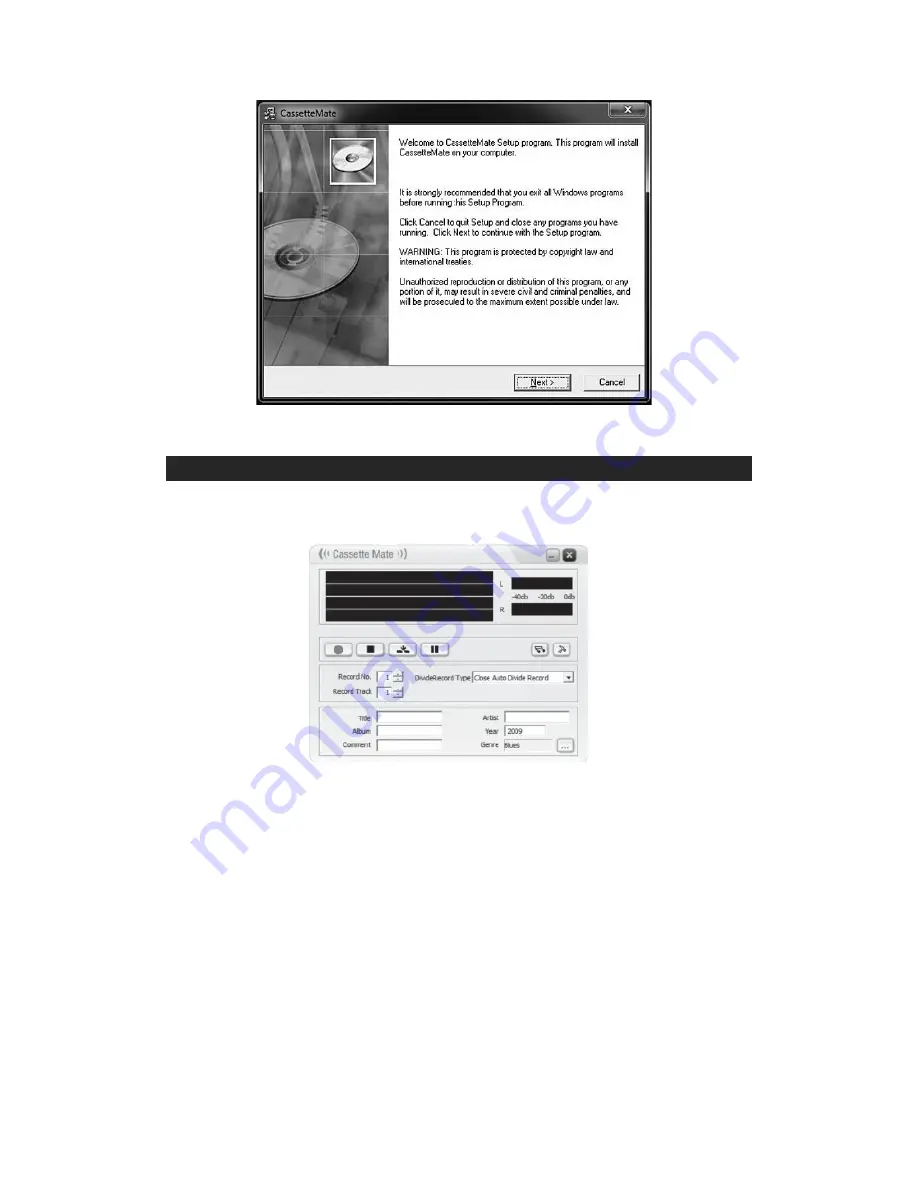
3.
Click “Next” and wait until the installation is finished. Click “Finish” to complete the
installation.
USING THE CASSETTEMATE (MP3 ENCODING SOFTWARE)
1.
Open Software:
Double-click the icon which can be found on your desktop. A window will
pop-up that looks like this:
2.
Connecting the USB:
Plug in the small end of the USB cable into the matching USB port
on the Cassette Player (#4) and the large end of the USB cable into a matching USB port
on your computer. (These are rectangular and are usually located on the front or back of
desktop computers, and on the side of laptop computers). If you would like to listen to the
tape while it is recording (recommended) you can plug your headphones into the
headphone jack (#3).
Note:
If another program opens up other than the CassetteMate software when you plug your
Cassette Player into the computer, click “Cancel” or “Close” to exit and return to the
CassetteMate software. To insure a good quality transfer, make sure all other programs
are closed while recording.
3.
Insert and Prepare Cassette Tape:
Open the Cassette Player by sliding the eject switch
4



























