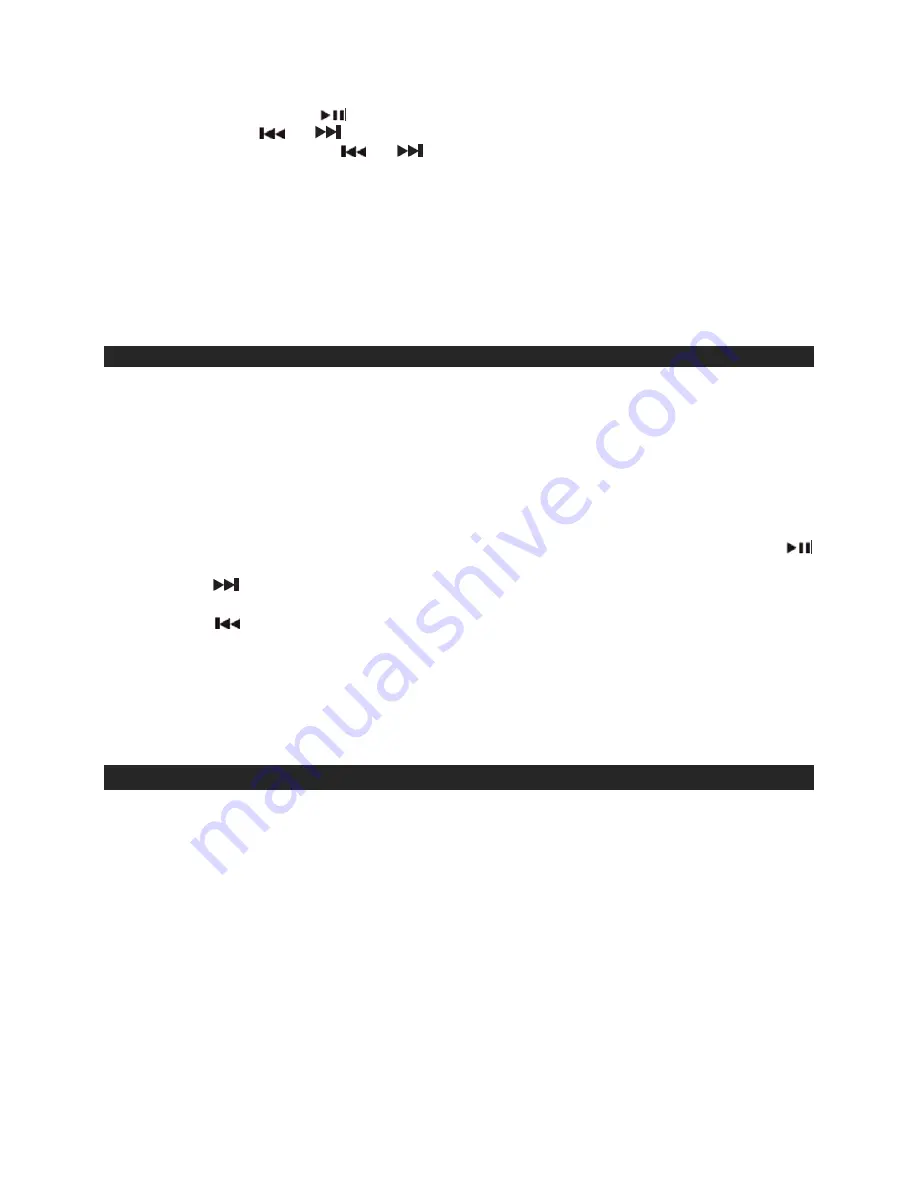
11
iPad/iPod/iPhone PLAYBACK (By Remote Control):
Press the PLAY/PAUSE
button to pause or resume the iPad/iPod/iPhone playback;
Press the SKIP
or
buttons to skip to the next or previous song;
Press and hold the SKIP
or
buttons for fast-forwarding or fast-rewinding during
playback.
From the remote, press the
MENU
button,
ENTER
button and
/
buttons on the remote
control to control the iPod menu, scroll menu up/down and enter selection.
Note:
1. The iPod Menu Control function will work with most iPod touch/iPhone models in iPod
mode. Please make sure your iPod/iPad/iPhone is in
iPod/iPad/iPhone mode.
The
function will NOT work if the iPod/iPad/iPhone is in
MAIN
or
LOCKED
screen.
2. The iPod menu navigating function of remote control will work on most iPhone or iPod
models except for the iPod nano 6th gen.
WATCH VIDEOS ON YOUR iPad
1. Dock your iPad carefully and securely onto the Docking Connector.
2. Press the POWER button on the main unit or remote to turn on the unit.
3. Access the video menu of your iPad and select the video clip you want to play.
4. Tap the Play icon on your iPad touch screen, the video will start play back on the LCD screen
of your iPad.
5. You can additionally watch your favorite Youtube videos when you are connected to the
internet via Wi-Fi, 2G or 3G cell phone networks.
6. High quality audio output from your videos will be playback through the built-in stereo
speakers.
7. After selecting the video you wish to view and it starts to play, press the Play/Pause
Button on remote to play or pause.
8. Press
the
Button to advance to end of the current clip. Press and hold it during playback
for fast forward search within the clip.
9. Press
the
Button to go to the start of current clip. Press and hold it during playback for
fast backward search within the clip.
10. Press the Volume Up (+) and Volume Down (-) buttons on the unit or remote to adjust the
volume output level.
11. Press the Mute Button of the remote to cut off the audio output from the speakers. Press
again to resume listening.
Note:
The fast forward /reverse functions may not work for Youtube videos.
HOW TO WATCH VIDEOS ON A TV
1.
Connect the Video Out Jack of the JiPS-290i to the composite video input of your external
TV with a suitable video cable (not included).
2.
Securely dock your iPad, iPod or iPhone with video.
3.
Press the POWER button to turn on the unit and a
ccess the video menu of your Apple
device and select the video clip you want to play. It will be played back on the LCD screen of
your Apple device.
Note:
For
the
iPod nano (3
rd
generation and up), iPod video and iPod classic, select
the
“Videos”
or “Podcasts” menu to locate your favorite video clips on the Apple device’s LCD screen.
4.
Press the Play/Pause button on remote to play or pause.
5.
The remote control features a “Video On/Off" Button. If you are using iPad, iPod touch or
iPhone, pressing the Video On/Off Button once when the remote is pointing towards the IR
Sensor on the main unit, will change how the video is displayed.
6. Tap the Apple device’s screen or press the MEMU
/
buttons on the remote control to
select the video you want to play and then press the ENTER button. Your Apple device will
show “TV Connected” message on its screen and the video will begin playing on the
external TV screen.

































