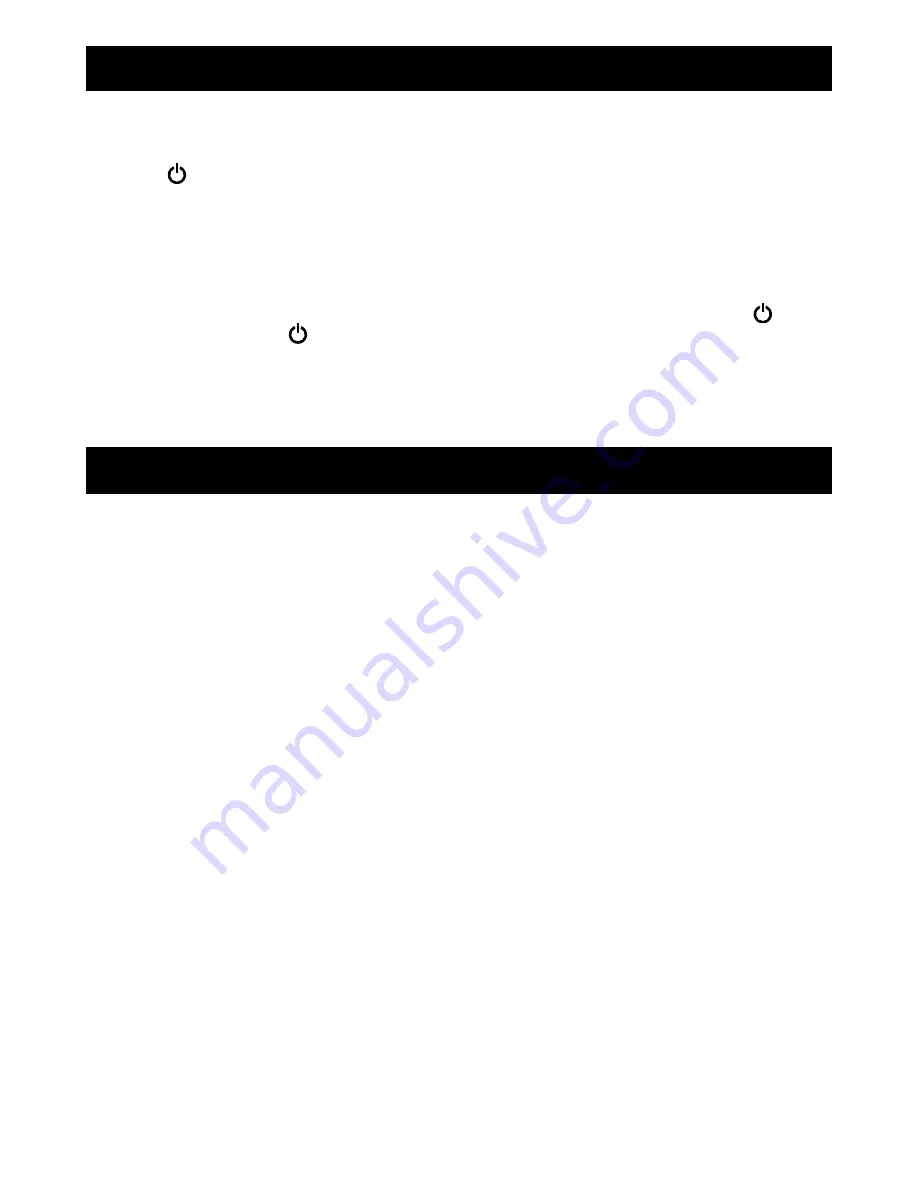
SLEEP TIMER FUNCTION
CHARGING YOUR SMART PHONE OR PORTABLE DEVICE
SLEEP TO TIMER
This feature allows you to fall asleep to the radio or iPod/iPhone music for up to 90 Minutes.
The unit shuts off automatically when the time expires.
1. Tap the button to turn the unit on.
2. Tune to the desired radio station in radio mode or playback iPhone/iPod music in iPod
mode.
3. To select the sleep timer to turn the unit off after 15, 30, 45, 60 or 90 minutes, tap the
SLEEP button repeatedly. The unit plays for the selected length of time then automatically
turns off.
4. To view the remaining sleep time, tap the SLEEP button once.
5. To turn the unit off before the sleep timer counts down to zero, press and hold the button
on main unit or tap the on remote control at any time.
Notes:
●
If you are falling asleep to music from an external device connected to the AUX input, the
sleep timer will shut off the power to this system but it will not turn off the external device.
This unit features a USB port for charging your portable device (iPod, iPhone, Android phone,
etc.) when used with the USB charging cord that came with your device.
1. Plug the standard end of the USB cable (not included) into the USB port located on the
back of the JiLS-525iB. Plug the small end of the USB cable into the device you wish to
charge.
2. Observe the battery charge indicator on your device and the charging will start immediately.
3. Unplug the cable when your device is charged.
CAUTION:
Before charging, please refer to the user manual of the device you wish to charge to make
sure the charging current required does not exceed 1Amp (1,000 mA) of charging current.
Overloading the charge circuit may damage the JiLS-525iB and void the warranty.
1. The USB charging port of this unit supplies a DC 5V output at 1000mA maximum current
to charge your smart phone or portable device battery and it cannot support any other
voltage range.
2. Make sure the device you want to charge has a battery charge rating of DC 5V only.
3. The USB port of this unit is designed for smart phone or portable device battery charging
only and it cannot support data transfer or connect to computer.
4. Do not connect the USB port of this unit to other external power charger USB ports, it may
damage both units and void the warranty.
NOTE:
1.) Some smart phones and portable devices use proprietary USB connections and
circuitry, so they may not charge when plugged into the USB port. Please refer to your
device user manual before you attempt to charge them.
2.) It is normal for the JILS-525iB to be warm while the USB port is in use and charging
your smart phone or portable device.
3.) Unplug the cable when your device is charged.
18
Содержание JiLS-525iB
Страница 2: ......



















